Grep Command in Linux/Unix | Explained
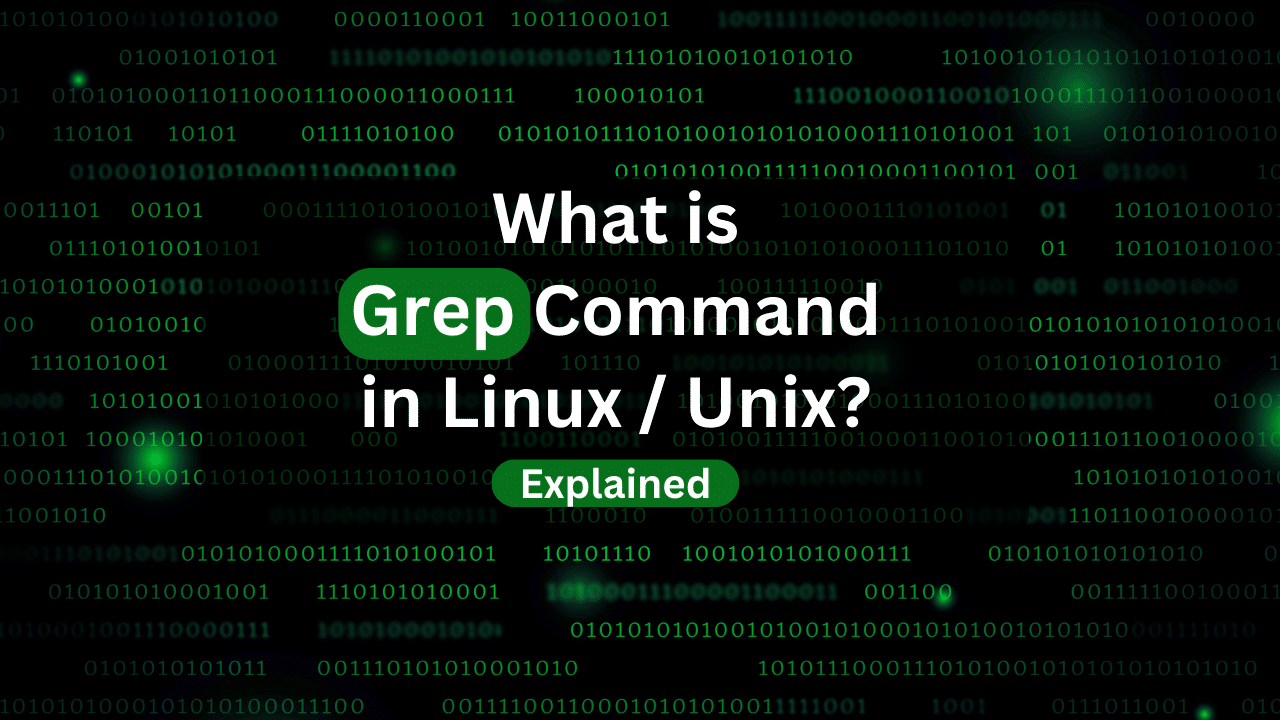
In the world of Linux and Unix systems, the grep command stands as a powerful tool for searching and filtering text. Whether you’re a system administrator, developer, or an everyday user, understanding grep its various options will empower you to efficiently locate and extract specific content from files and directories.
In this comprehensive guide, you’ll explore the ins and outs of the grep command, its usage, practical examples, and how to harness its full potential.
Table of Contents
- What is Grep Command in Linux and Unix?
- Basic Syntax of Grep Command
- Searching in a Single File
- Searching in Multiple Files
- Case-Insensitive Search
- Searching Recursively
- Counting Matches
- Displaying Line Numbers
- Inverse (Negative) Match
- Regular Expressions with Grep
- Matching Whole Words Only
- DraculaServers’ KVM VPS Hosting!
- Using Grep with Pipes
- Using Grep with Find
- Grep with Regular Expressions: Advanced Example
- Conclusion
What is Grep Command in Linux and Unix?
The name “grep” is derived from the ed (Unix text editor) command “g/re/p,” which stands for “global/regular expression/print.” Grep is a command-line utility that searches for patterns in text files and outputs lines containing the specified pattern. It employs regular expressions (regex) to define search patterns, making it an incredibly flexible and versatile tool for text manipulation.
Basic Syntax of Grep Command
The basic syntax of the grep command is as follows:
grep [options] pattern [file...]
pattern: The text pattern you want to search for. It can be a simple string or a regular expression.file...: (Optional) The name of one or more files to search. If no file is specified,grepreads from standard input (stdin).
Searching in a Single File
Let’s start with a straightforward example of searching for a specific word in a single file:
grep "apple" fruits.txt
In this example, grep searches for the word “apple” in the fruits.txt file and displays the lines containing the word.
Searching in Multiple Files
You can also search for a pattern in multiple files simultaneously:
grep "apple" fruits.txt vegetables.txt
In this case, grep searches for “apple” in both fruits.txt and vegetables.txt files and outputs the matching lines.
Case-Insensitive Search
By default, grep performs a case-sensitive search. To perform a case-insensitive search, use the -i option:
grep -i "apple" fruits.txt
With the -i option, grep matches “apple,” “Apple,” “APPLE,” and any other case variation of the word.
Searching Recursively
The -r (or --recursive) option enables recursive searching in directories. It is useful when you want to search for a pattern in all files within a directory and its subdirectories:
grep -r "apple" /path/to/directory
This command searches for “apple” in all files located in /path/to/directory and its subdirectories.
Counting Matches
To count the number of matches for a pattern, use the -c (or --count) option:
grep -c "apple" fruits.txt
The output will be the total count of occurrences of “apple” in the fruits.txt file.
Displaying Line Numbers
To display line numbers along with the matching lines, use the -n (or --line-number) option:
grep -n "apple" fruits.txt
The output will show the line numbers of the matching lines in addition to the lines themselves.
Inverse (Negative) Match
To invert the match and display lines that do not contain the specified pattern, use the -v (or --invert-match) option:
grep -v "apple" fruits.txt
This will display all lines in fruits.txt that do not contain the word “apple.”
Regular Expressions with Grep
One of the most powerful features of grep is its ability to work with regular expressions. Regular expressions allow you to define complex search patterns. For example, to search for lines containing words that start with “app,” you can use the following regular expression:
grep -E "\bapp\w+" fruits.txt
Here, \b denotes a word boundary, and \w+ matches one or more word characters (letters, digits, or underscores).
Matching Whole Words Only
To search for whole words only and avoid partial matches, use the -w (or --word-regexp) option:
grep -w "apple" fruits.txt
This command will match “apple” as a whole word but not as part of another word (e.g., “pineapple”).
DraculaServers’ KVM VPS Hosting!
Take control of your online presence with DraculaServers’ KVM VPS Hosting. Our cutting-edge technology gives you the freedom to customize every aspect of your virtual server environment, ensuring a hosting experience that’s uniquely yours. Experience lightning-fast speeds, scalable resources, and an intuitive control panel—all at competitive pricing.
Don’t miss out! Visit Dracula Server’s KVM today and discover the hosting plans to empower your online journey.
Using Grep with Pipes
One of the strengths of grep is its ability to work seamlessly with other commands using pipes. For instance, you can combine grep with ls to filter files based on their names:
ls | grep ".txt"
This command lists files in the current directory and pipes the output to grep, which filters and displays only the files with the “.txt” extension.
Using Grep with Find
You can also use grep with find to search for specific files within a directory hierarchy:
find /path/to/directory -type f -name "*.txt" -exec grep "apple" {} +
This command uses find to locate all .txt files in the specified directory and then executes grep on them, searching for the word “apple.”
Grep with Regular Expressions: Advanced Example
Suppose you have a log file that contains entries in the following format:
[2022-01-01 10:30:45] User: Alice performed action: login
[2022-01-01 11:20:15] User: Bob performed action: logout
You want to extract all login activities from the log. You can use the following grep command with a regular expression:
grep "\blogin\b" log.txt
This will display all lines containing the word “login” as a whole word.
Conclusion
The grep command in Linux/Unix is an essential tool for text pattern matching and filtering. With its ability to work with regular expressions and its various options, grep provides a powerful and flexible way to search and manipulate text. From simple searches in individual files to recursive searches across directories, grep can efficiently handle a wide range of text-processing tasks. By mastering grep and combining it with other commands using pipes, you can become a proficient text detective in the command-line world.
Subscribe
Login
0 Comments
Oldest

