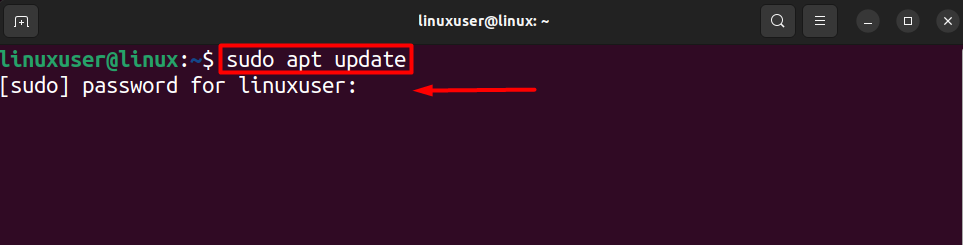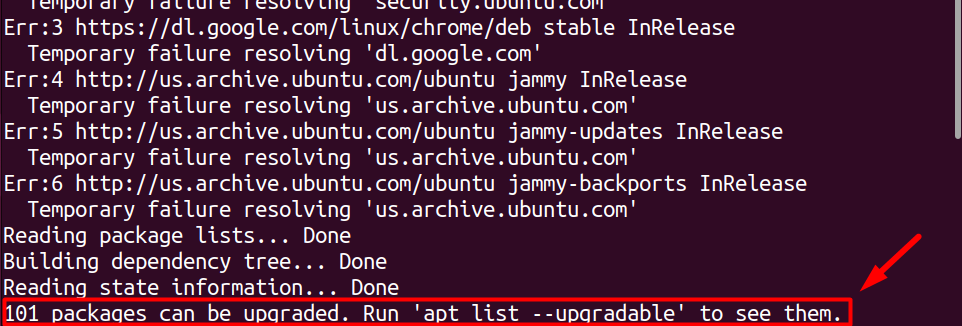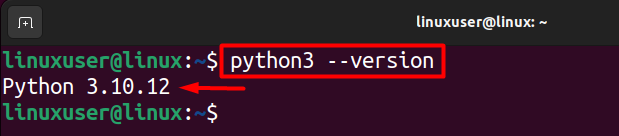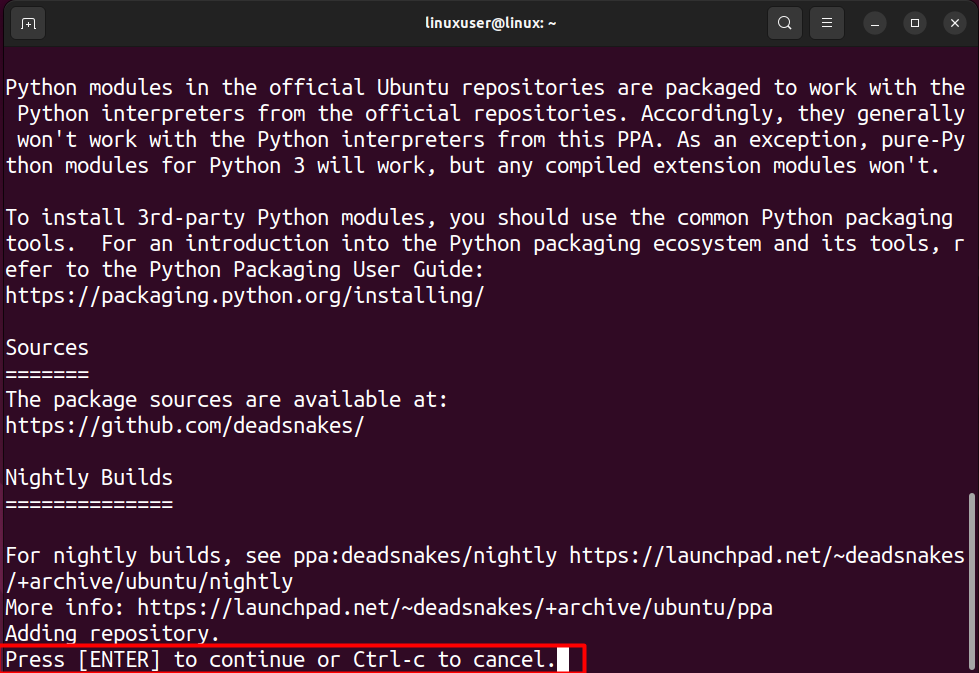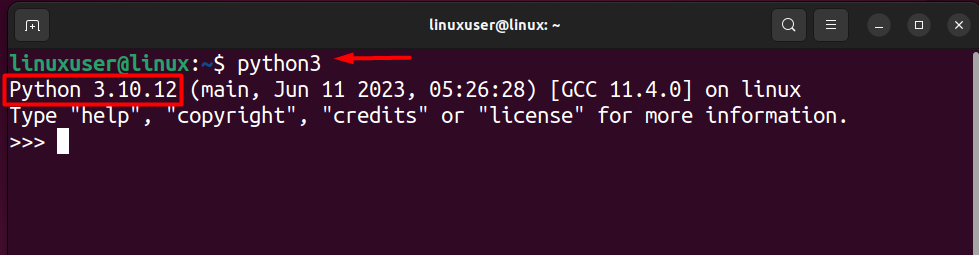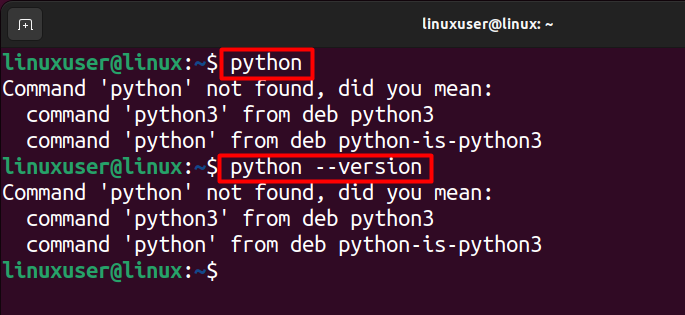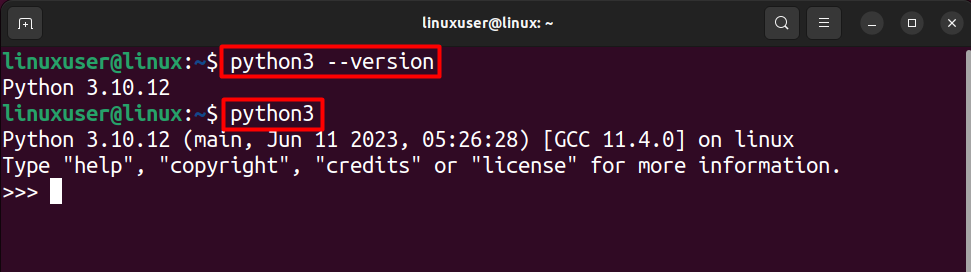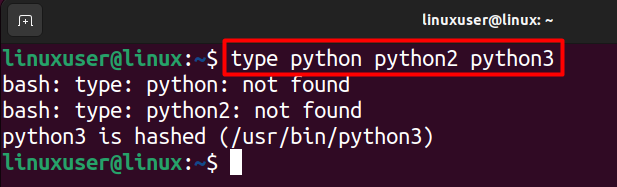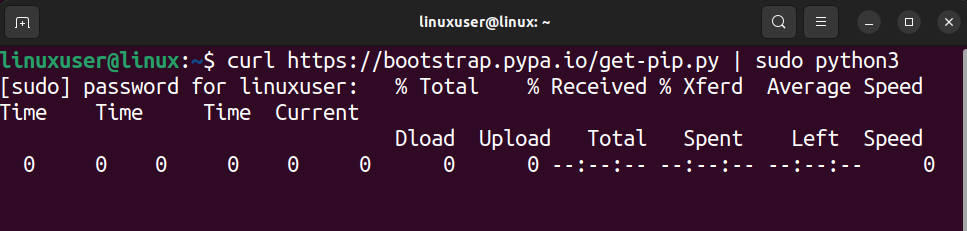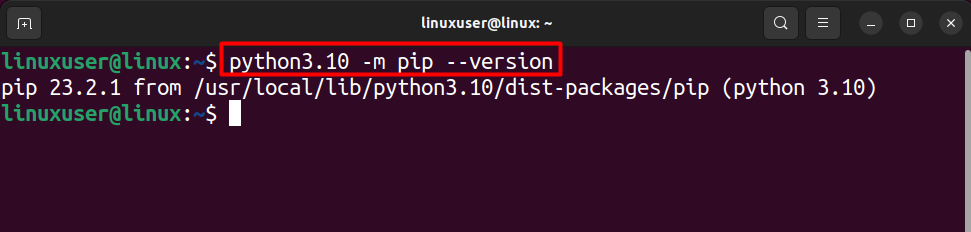How to Fix Apt Install Python3.10 Not Found?
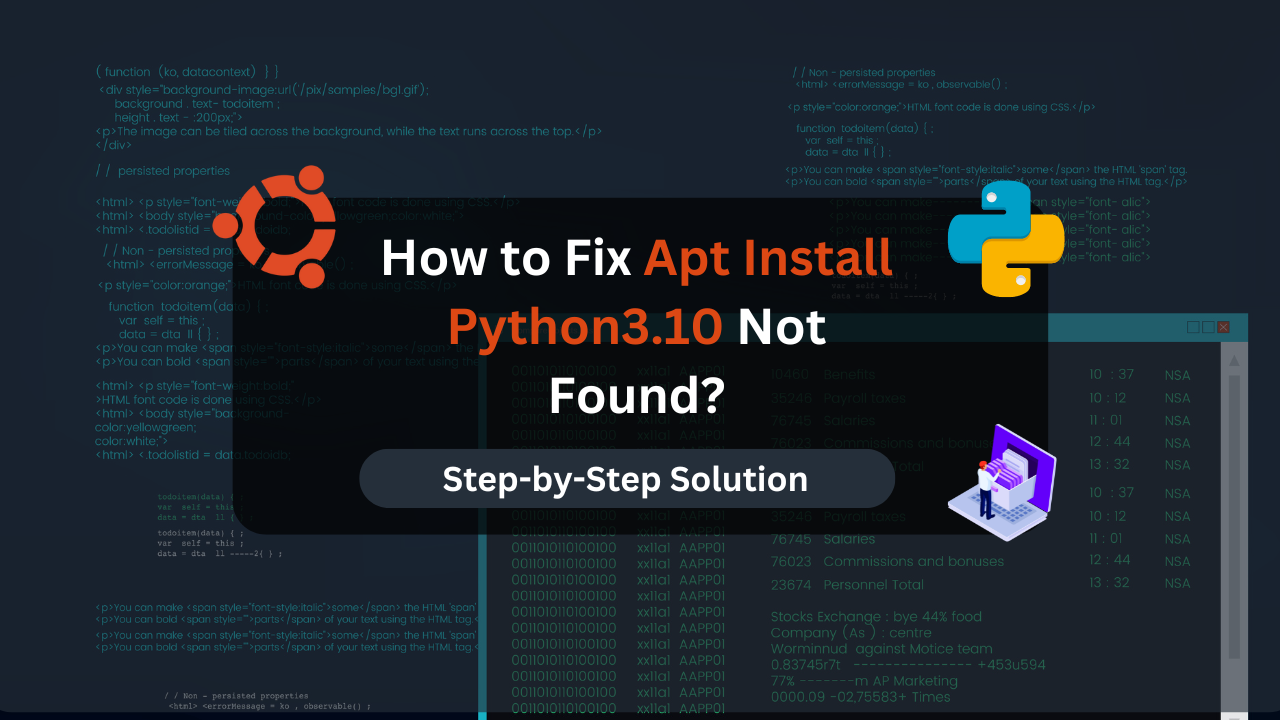
Are you trying to install Python 3.10 on your Ubuntu machine using “apt” but keep getting the message “Python3.10” that is not found? Then you are at the right place.
Python is a famous programming language in the world of development. But it is even more renowned for Linux/Ubuntu users. A new Ubuntu installation will come with a Python version pre-installed. Half of Ubuntu’s GUI services depend on Python.
If you try to update your Python to the latest available version using the “Apt” package manager. You can be faced with the “Python3.XX” Not found due to the unavailability of the latest version of Python in the “default” apt packages.
This guide will explain how to install Python 3.10 using the “apt” package manager without encountering any errors.
Table of Contents
Let’s get started!
How to Fix Apt Install Python3.10 Not Found?
To install Python3.10 in Ubuntu 20.04 or Ubuntu 22.04 without encountering, update your apt packages list and upgrade your installed packages in Ubuntu. After that, add the Python3.10 PPA repository to the repository list, install Python from there, and verify the installation.
Even after installing Python3.10, the “pip” might not work correctly due to its version mismatch with Python3.10. Therefore, you might want to download the correct version of Pip, as well as it is necessary to be able to download modules in Python.
Let’s discuss these methods in detail.
Update APT Packages and Ubuntu
This first method is quite straightforward. Ubuntu keeps on integrating the latest version of Python into its default repository. Therefore, if you are getting the error that the Python version “3.10” is not found, you should upgrade your Ubuntu with the latest packages.
Log into your Ubuntu machine, open a new terminal session (CTRL + ALT + T), and then type the following command.
sudo apt update
Executing the following command will require sudo privileges. Therefore, when prompted to provide the sudo password, type the password in the terminal and press the “Enter” Key.
Once the command has been executed, the terminal will display the number of packages that can be upgraded to the latest version.
The next step is to upgrade all of these packages because Python’s latest version will also be one of them. To do this, execute the following command within the same terminal sessions.
sudo apt-get upgrade
After that, the terminal will show a confirmation message about the upgrade process and the space required for this step. Type “Y” to confirm, then press the “Enter” key.
After that, wait for the downloading and installation of the new packages to complete. Once that is done, you can check for the Python version installed in your Ubuntu machine by running the following command.
python3 --version
The output image shows that Python version 3.10 has been successfully installed on your Ubuntu machine without errors.
Install Python3.10 Using Custom PPA Repository
If upgrading your Ubuntu system didn’t automatically install Python3.10, you can fix the error by adding a custom PPA repository that contains Python 3.10. The “Deadsnakes” PPA repository is one that you can use, and it can be added to your apt packages list easily.
You must install the packages required to add a custom PPA repository in your apt packages list by running the following command to do this.
sudo apt install software-properties-common -y
Once you have installed the prerequisites, the next step is to use the “apt-add-repository” command to add the “deadsnakes” repo. For this, run the following command in the terminal.
sudo add-apt-repository ppa:deadsnakes/ppa
Running the command above will display the details of the “Deadsnakes” repository on the terminal and a confirmation prompt will be displayed to you.
You must press the “Enter” key to confirm and add the repo to your Apt packages list. After that, wait for the process to complete fully. Afterward, update the apt packages list to load the changes by running the following command
sudo apt update -y
After that, install Python3.10 from the deadsnakes PPA repo by running the following command.
sudo apt install python3.10 -y
Running the above command will begin the download and install process. Once that is done, you can verify that Python3.10 has been successfully installed on your system by running the following command.
python3
Why is Python Not Found Error Even After Installing Python 3.10 on Ubuntu?
If you have installed Python3 or Python3.10 on your Ubuntu Machine and when you type the command “python” or “python –version,” an error message pops up saying that the command “python” is not found. Then you have to use “python3” instead of “python” and “python3 –version.”
Even when you have successfully installed Python 3.10, Ubuntu OS can have different versions of Python installed from its different Families, which are “python,” “python2,” and “python3”. These families are totally different from each other, which is why when you run “python” after installing a version of “python3,” you get the “Command not Found Error.”
By running the correct commands (python3), you will get the following results on the terminal.
Alternatively, if you want to find which family of python is installed on your Ubuntu system, you can run the following command.
type python python2 python3
From the output, it is clear that Python3 is the only type currently installed on the Ubuntu machine.
Affordable VPS Hosting With Dracula Servers
Looking for reliable and budget-friendly Virtual Private Server (VPS) hosting? Look no further than Dracula Servers. Dracula Servers offers a range of VPS hosting plans tailored to meet diverse needs. With competitive pricing, robust performance, and a user-friendly interface, it’s an excellent choice for individuals and businesses alike.
Explore the Dracula Servers website to discover hosting solutions that align with your requirements and take your online presence to new heights with their affordable and efficient VPS hosting services.
Visit Dracula Servers and experience reliable VPS hosting without breaking the bank.
Why is Pip not working for Python 3.10 on Ubuntu?
If you have upgraded your Python from another version to Python 3.10 and the “pip” is not working when trying to install or configure the module. The main reason is that “pip” is too old for Python 3.10. Due to this, commands might not return an output or give the error “pip” module not found.
This error can be fixed by manually installing a pip version compatible with Python 3.10. First, you must install “Curl” on your Ubuntu machine by running the following commands.
sudo apt update sudo apt install curl
Once that is done, you can now use “curl” to download the new version of Pip by running the following command.
sudo curl https://bootstrap.pypa.io/get-pip.py | sudo python3
Once you have executed the command, the downloading process will begin.
Once the downloading and installation process for “pip” is completed, you can verify it by running the following command.
python3.10 -m pip --version
The output image shows that pip is successfully working with Python version 3.10.
Conclusion
Installing a different version of Python3 is rather an easy and simple process. However, if the desired version is not present inside the default apt packages list, the whole process can seem daunting because the install command returns an error “Python3.xx” not found
You should always start by updating your apt packages list and upgrading the currently installed packages in your Ubuntu machine. Once that is done, check if this process has installed the correct version of Python on your Ubuntu machine, which is highly likely.
Otherwise, you must add a custom repository containing the desired python3 version to the apt package list. Then, you can install it without errors using the apt package manager.
Check out More Linux Tutorials Here!
Subscribe
Login
0 Comments
Oldest