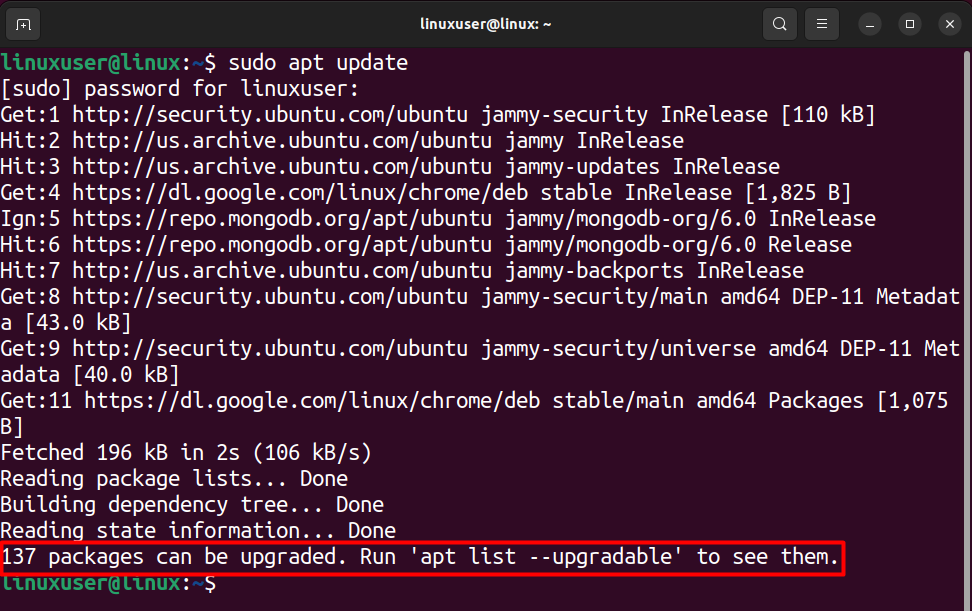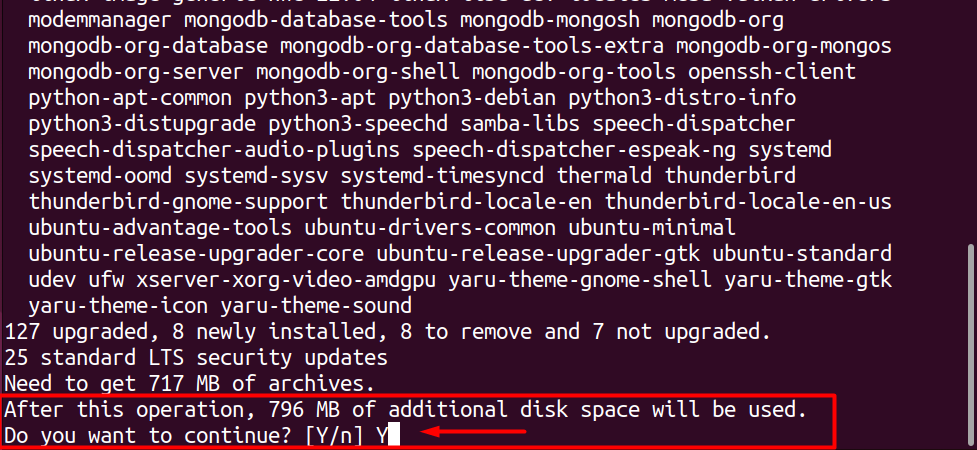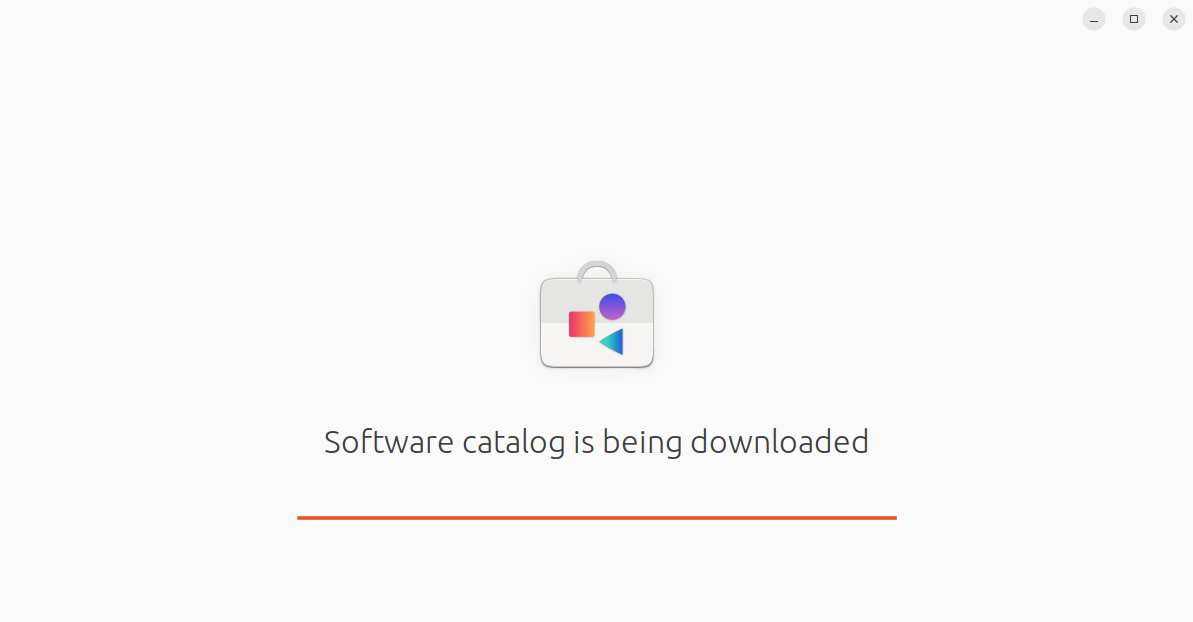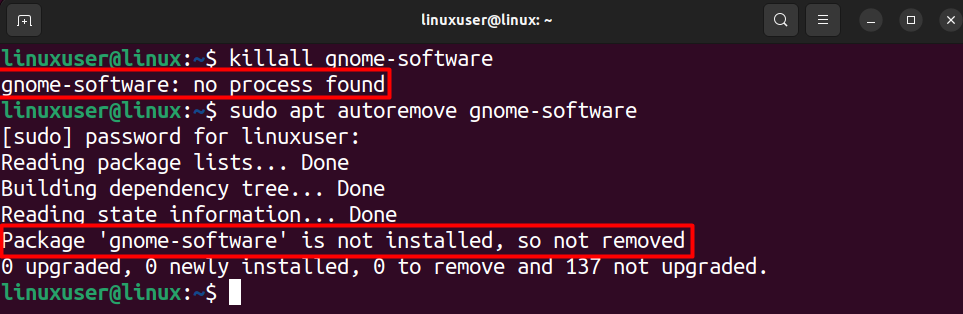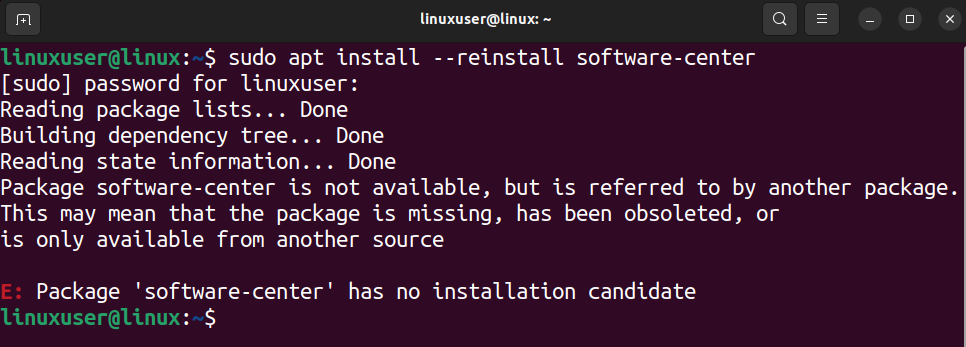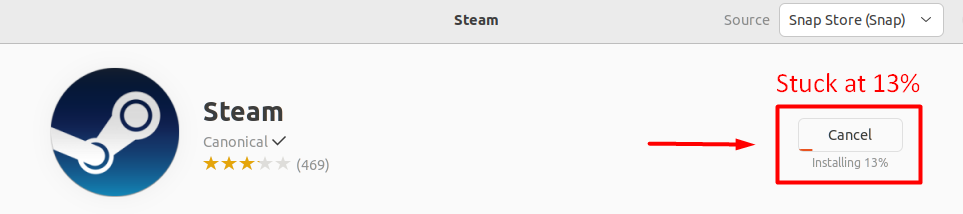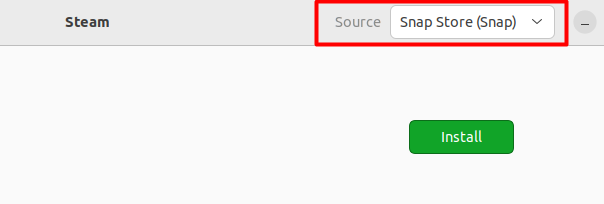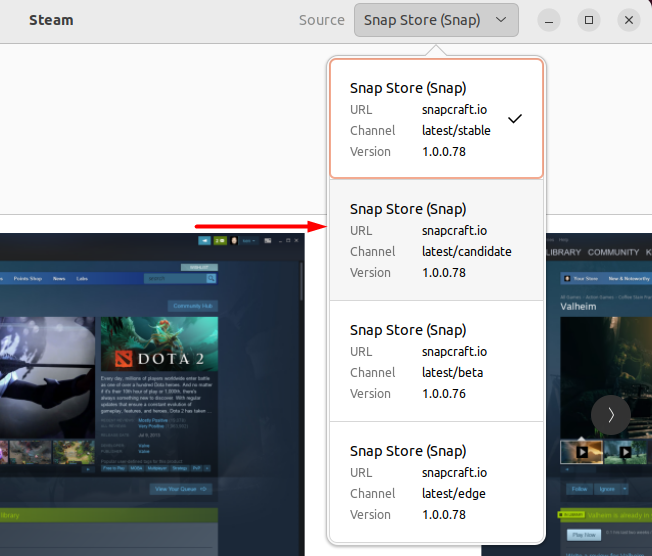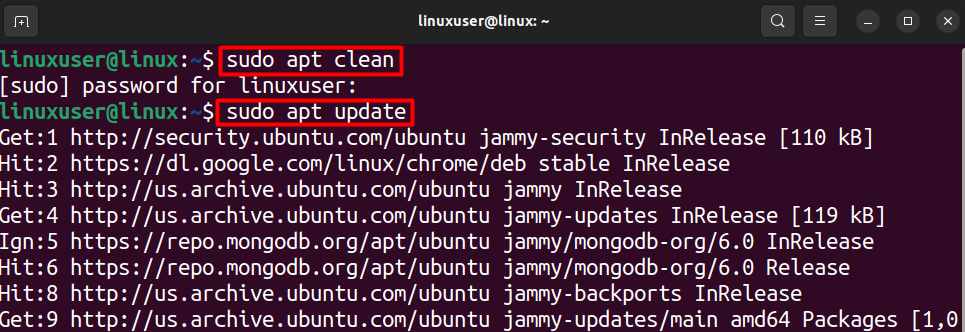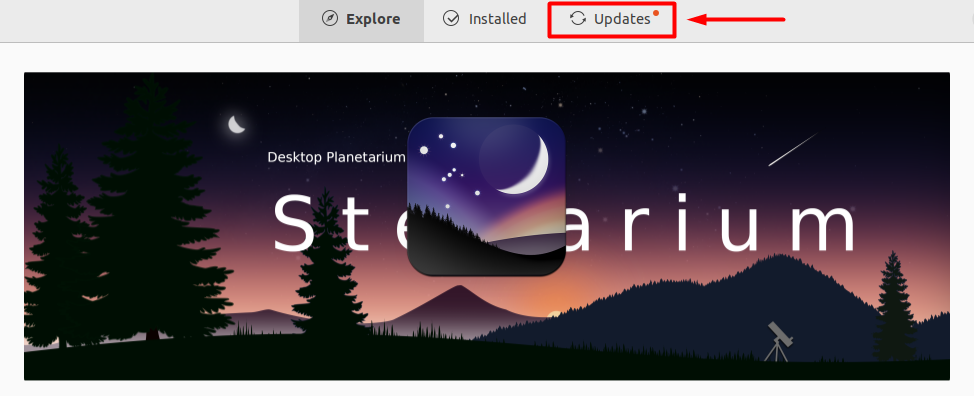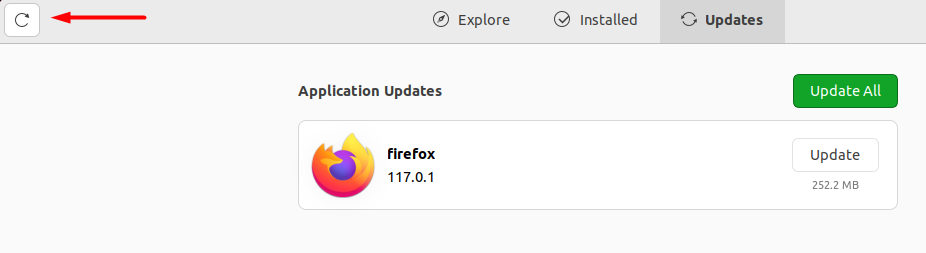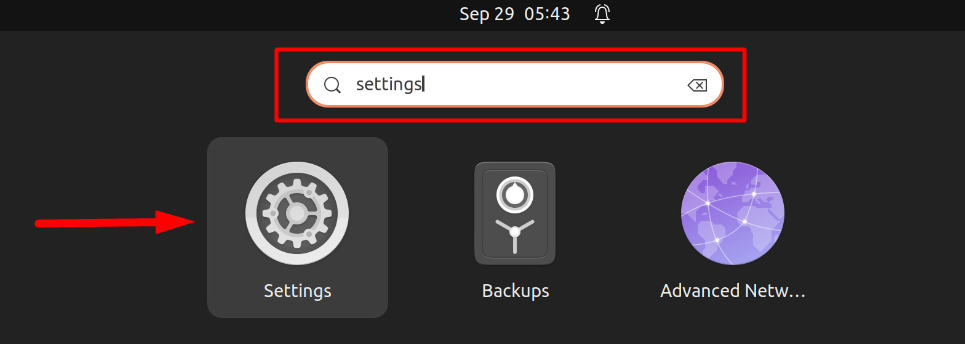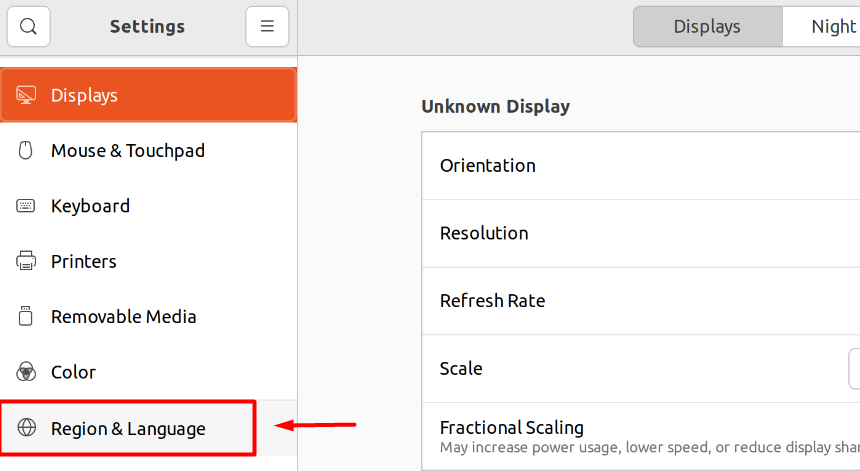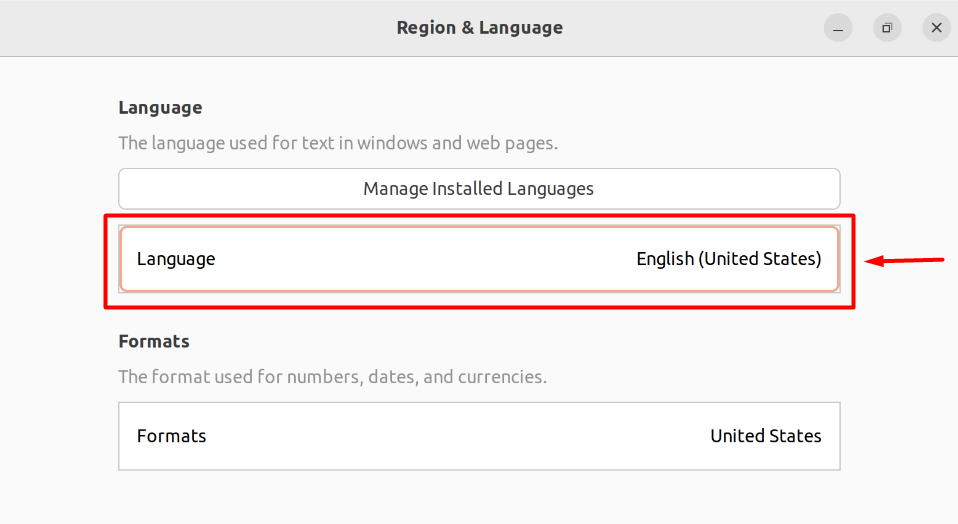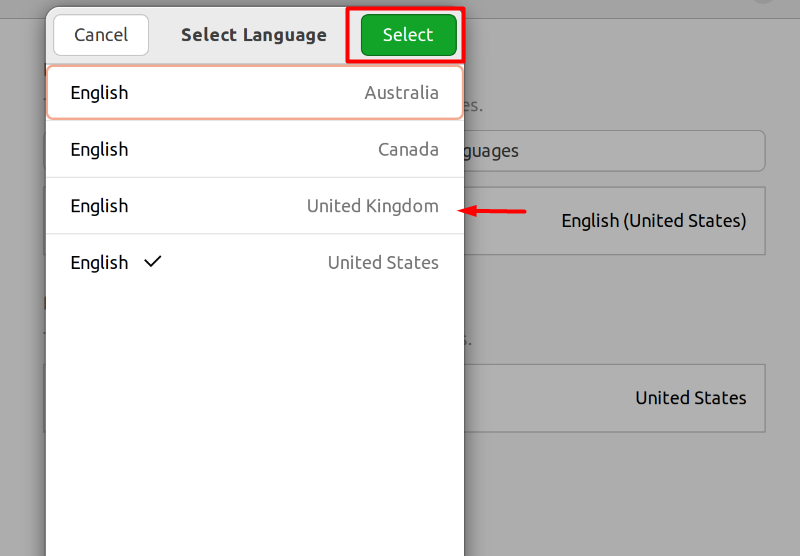How to Fix Ubuntu Software Center Not Working?
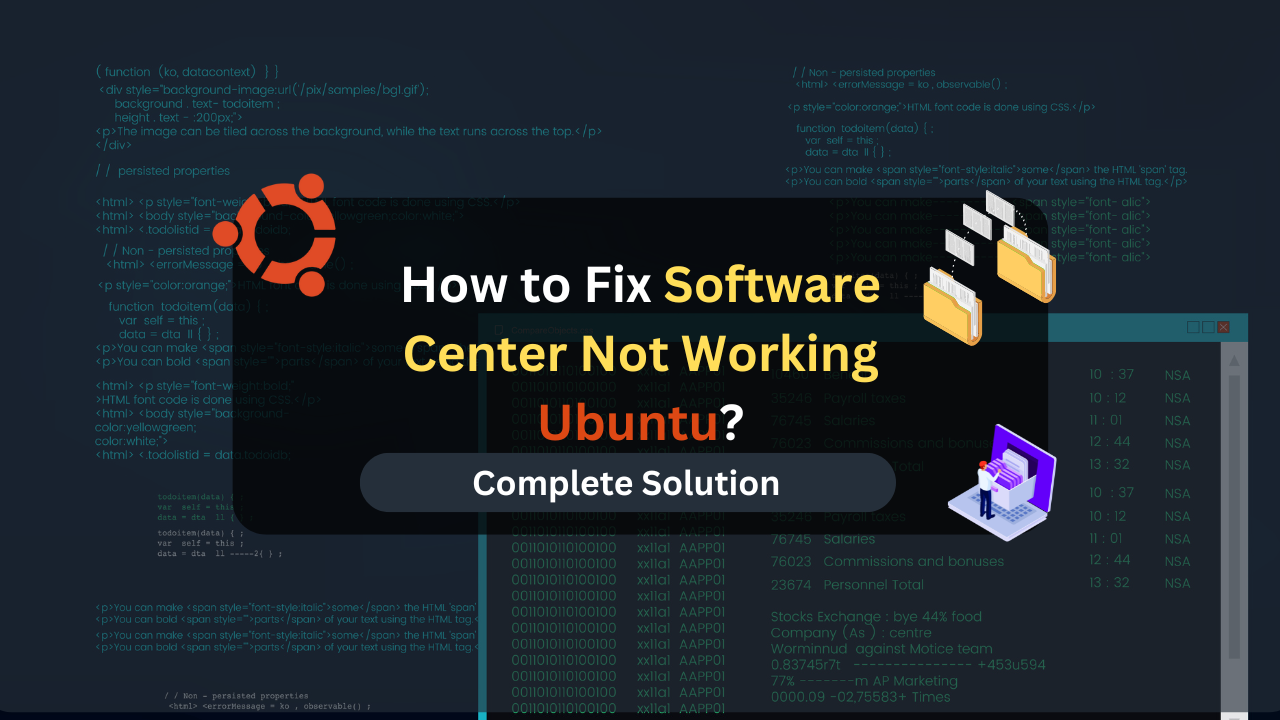
Do you use the Ubuntu Software Center to download and install applications on your Ubuntu System, but suddenly, it is not working?
Ubuntu Software Center is quite similar to Microsoft Store on Windows, where you can easily download and install different applications on your Ubuntu system. This is a great way if you want to avoid the use of a console/terminal to download and install applications.
However, multiple errors can cause the Ubuntu Software Center to stop working. This guide will provide the solutions to the common problems that can cause the Ubuntu Software Center to stop working.
Table of Contents
- How to Fix Ubuntu Software Center Not Working?
- Fix: “Unable to Download From” Error
- Fix: Ubuntu Software Center Blank Screen
- Fix: Unable to Kill/remove “gnome-software”
- Fix: Unexpected Software Center Crashing
- Fix: Software Center Stuck in Download/Install
- Fix: Corrupted Cache
- Affordable VPS Hosting With Dracula Servers
- Refresh The Catalog
- Change Language and Region
- Choose an Alternative to the Software Center
- Conclusion
How to Fix Ubuntu Software Center Not Working?
Software Center not loading the applications, failing the downloads and installations, or just crashing is a clear sign that an error is causing the Ubuntu Software Center to fail.
Clearing up the cache of your Ubuntu System is a quick fix to deal with the Ubuntu Software Center not working properly. Otherwise, you can kill the process of Software Center and relaunch it or reinstall it if the problem starts after updating your Software Center.
Ensure that your Software Center is the “gnome” version, not the snap store. Otherwise, opt out for an alternative to the Ubuntu Software Center.
Fix: “Unable to Download From” Error
If you get the “Unable to download from …” error when trying to launch the Ubuntu Software Center or the Software Center doesn’t load, you must update your system and reinstall the Software Center.
This error can be caused by old versions of the applications and packages installed on your Ubuntu machine. To resolve this, open up a new terminal session (CTRL + ALT + T) and execute the following command.
sudo apt upgrade
Remember to have the sudo access rights to execute the above commands. Therefore, type the sudo password when prompted and press the “Enter” key.
Once that is done, the terminal will display the number of packages on your Ubuntu system that can be upgraded.
To upgrade the packages, execute the following command inside the terminal
sudo apt upgrade -y
After that, wait for the upgrade to complete fully, as it will take some time, depending upon the number of upgrades. Once the upgrades are done, relaunch the Ubuntu software center to see if it works.
If it still doesn’t work, try re-installing the Gnome Software using the following command.
sudo apt autoremove gnome-software && sudo apt install gnome-software
Once that is done, you can also check for a distro update if you run an older Ubuntu version.
sudo apt dist-upgrade -f
For the distro upgrade, you will be prompted with a confirmation prompt. Type “y” and press the “Enter” to continue.
Once that is done, your Ubuntu Software Center will work perfectly.
Fix: Ubuntu Software Center Blank Screen
If you encounter a blank screen when you launch the Ubuntu Software Center, try killing it forcefully and relaunching it. However, instead of closing the Ubuntu Software Center using the “cross icon” or the “kill” command, use the “killall” command to kill all of the processes and subprocesses of the Software Center.
To do this, open up a new terminal window and execute the following command.
killall gnome-software sudo killall gnome-software
After that, launch the Software Center again from the Desktop Icon and wait for it to download the software catalog.
Once the software catalog has been downloaded, the software center will no longer experience the Blank Screen Error or not loading error.
Fix: Unable to Kill/remove “gnome-software”
You might encounter the error “cannot locate gnome-software” when trying to uninstall or kill the “gnome-software” (Software Center).
This means the Software Center installed on your Ubuntu is a “Snap store” version, not the “Gnome Software” version. In this case, you must use the ” snap-store ” package instead of “gnome-software” to execute the commands.
This means that if you want to kill the software center to relaunch it, then use the following “killall” command.
killall snap-store
Similarly, use the following command to remove the Software Center from your Ubuntu system.
sudo apt autoremove snap-store
Fix: Unexpected Software Center Crashing
If your Ubuntu Software Center keeps crashing unexpectedly without any error prompts or error reports, try reinstalling it.
To do this, open up a new terminal session, type the following command inside, and execute it.
sudo apt install --reinstall software-center
However, if you are met with the following error that says another package refers to the software center.
In this case, you are using a newer version of Ubuntu, which the snap store provides as the software center. Therefore, run the following commands to reinstall it.
sudo snap remove snap-store sudo snap install snap-store
Once that is done, launch the Ubuntu Software Center, which will work perfectly without crashing.
Fix: Software Center Stuck in Download/Install
Sometimes, the Software works normally, loading up the applications and their details. However, when you try to install an application, the downloading or installation process gets stuck at a certain percentage.
The normal procedure is to cancel the install and try it again. However, no matter how often you try, that method doesn’t seem to work.
To fix this, you can change the source of the download by clicking on the Drop-down list that says “Source”:
After that, choose a different source from the drop-down list. However, changing the source can also change the version of the application that will be installed on your Ubuntu System. Therefore, choose the source according to the version you want to install.
Once that is done, click the “Install” button again, and it will work without getting stuck in the installation process.
Fix: Corrupted Cache
If your Software Center is not loading entirely or cannot load the packages inside, you probably have a corrupted cache. To resolve this corrupted cache, you need to clean your system and then run the update command.
Open a new terminal and type in the following command to clean your System of unwanted caches,
sudo apt clean
Once that is done, run the following command to update the apt packages list which will also refresh the list of cache packages.
sudo apt update
Affordable VPS Hosting With Dracula Servers
Looking for reliable and budget-friendly Virtual Private Server (VPS) hosting? Look no further than Dracula Servers. Dracula Servers offers a range of VPS hosting plans tailored to meet diverse needs. With competitive pricing, robust performance, and a user-friendly interface, it’s an excellent choice for individuals and businesses alike.
Explore the Dracula Servers website to discover hosting solutions that align with your requirements and take your online presence to new heights with their affordable and efficient VPS hosting services.
Visit Dracula Servers and experience reliable VPS hosting without breaking the bank.
Refresh The Catalog
If you are experiencing the Software Center not working, but the Ubuntu Software Center launches and loads the catalog perfectly, try reloading the catalog. Remember that this fix works when the Ubuntu Software opens up and displays the update tab.
To do this, open the Software Center and click on the update tab on the top bar.
Once inside the Updates tab, click on the “reload” icon at the top left of the top bar.
After that, wait for the reload process to complete and check if the software center works normally.
Change Language and Region
This method sounds a little “odd,” but it has worked for many users. Changing the region and the language can force the Ubuntu Software Center to reload its configuration, cache, and packages. This refresh solves the issue of the Software Center getting stuck or not working.
To do this, go to your “Applications” tray from the Desktop Icon and search for the “settings” application.
Once you are inside the Settings application, scroll down the left-side navigation panel to the tab “Region & Language.”
From the explorer tab displaying the settings, click the “Language” button to open the Language Options.
Then, choose a different language from the options and click the “Select” button.
After that, reboot your system for the changes to take effect and launch your Ubuntu Software Center to see if it works.
Choose an Alternative to the Software Center
While the Ubuntu Software Center has many features, it also has many drawbacks. If your Software Center keeps bugging you and becomes annoying, then it might be the right time for you to explore some of the alternatives of the Software Center.
If you are using the “gnome-software” Software Center, opt out for the “snap-store” version of the Software Center.
Otherwise, you can choose Synaptic, Flatbed, or the App Grid.
Conclusion
To fix the issue of the Software Center not working, start by killing the Software Center forcefully and launch it again. To do this, you can use the “killall” command, which will ensure to kill all the processes and the subprocess related to the software center,
If that doesn’t fix the problem, uninstall and reinstall the Software Center again. However, remember to use the correct package name based on the version of the software center installed. Use “gnome-software” for the Gnome Software Center or the “snap-store” if “Snap” powers the software center.
After that, fix the issue of a corrupted cache by reloading the packages. Change the download source if the software center is stuck during the installation process. One more trick is to change the system’s language to force the system to reload the cache and the installed packages.
Lastly, if nothing seems to work, or the fix works only temporarily, then opt out for an alternative to the Ubuntu Software Center.
Check out More Linux Tutorials Here!
Subscribe
Login
0 Comments
Oldest