How To Use dig Command in Linux
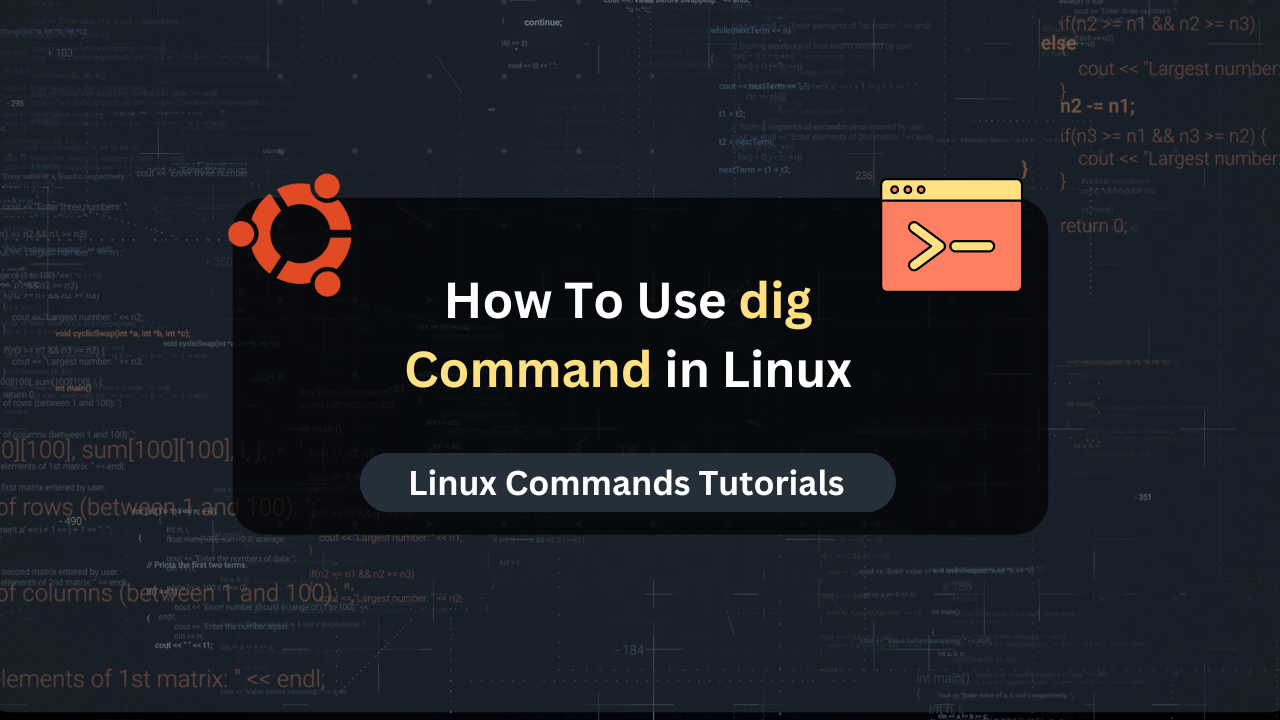
The dig (Domain Information Groper) command is a powerful tool used in Linux and other Unix-based systems to perform DNS (Domain Name System) lookups. It is widely employed by network administrators, system administrators, and developers to retrieve DNS information and diagnose issues related to DNS configurations. By querying DNS servers directly, dig can provide detailed information about a domain’s DNS records, making it an essential utility for managing and troubleshooting network infrastructures.
The significance of the dig command lies in its ability to deliver precise and comprehensive DNS information, which is crucial for maintaining the health and performance of network services. Whether you are verifying domain name configurations, investigating network connectivity issues, or ensuring DNS records are correctly propagated, dig serves as a reliable tool. It helps identify and resolve problems that could otherwise lead to downtime, security vulnerabilities, and other operational challenges.
What is dig?
dig stands for Domain Information Groper. It is a command-line tool used to query DNS name servers and fetch information about domain name system records. Its primary purpose is to aid in DNS diagnostics and provide administrators with detailed data about DNS records, such as A, AAAA, CNAME, MX, NS, and others. By issuing a DNS query, dig can reveal how a domain name resolves to an IP address or other types of records, facilitating better understanding and management of DNS configurations.
While there are several DNS querying tools available, dig is often preferred due to its comprehensive output and flexibility. For instance, nslookup is another commonly used tool, but it lacks the detailed and structured output provided by dig. nslookup is more basic and user-friendly, suitable for quick lookups, whereas dig offers more extensive options and is better suited for in-depth DNS analysis. dig also supports advanced features like EDNS (Extension mechanisms for DNS) and DNSSEC (DNS Security Extensions), making it more powerful for modern DNS troubleshooting.
Basic Syntax of dig
The general syntax of the dig command is as follows:
dig [options] [domain] [type]
[options]: Optional flags that modify the behavior of the command.[domain]: The domain name to query.[type]: The type of DNS record to query (e.g., A, AAAA, MX, NS, CNAME).
Explanation of Basic Options and Arguments
@server: Specifies a DNS server to query instead of the default resolver.-t type: Specifies the type of DNS record to query (e.g.,-t Afor A records).+short: Provides a concise output, showing only the answer section.+noall +answer: Suppresses all output except for the answer section.+trace: Traces the path to the authoritative DNS servers for the domain.
Example Usage:
- Querying an A record for example.com:
dig example.com A
- Querying using a specific DNS server:
dig @8.8.8.8 example.com
- Getting a short output:
dig example.com +short
With these basics, users can start leveraging the dig command for various DNS querying needs, laying the foundation for more advanced usage and customization discussed in the subsequent sections.
Basic Usage of dig
Let’s try to understand the basic usage of the dig command in Linux.
A. Performing Simple Queries
- Querying A Records
The most basic use of thedigcommand is to query A records, which map a domain to its corresponding IP address. For example, to find the IP address ofexample.com, you can use:
dig example.com A
This command will return details including the queried domain, the type of record, the IP address, and additional information such as the TTL (Time to Live).
- Querying MX Records
MX records indicate the mail servers responsible for receiving email for a domain. To query MX records for a domain, use:
dig example.com MX
This will provide a list of mail servers along with their priority levels.
- Querying Other Record Types (NS, CNAME, TXT)
You can also query other DNS record types by specifying the type in the command:
- For NS (Name Server) records:
dig example.com NS
- For CNAME (Canonical Name) records:
dig example.com CNAME
- For TXT (Text) records:
dig example.com TXT
B. Using dig with Specific DNS Servers
Sometimes you may want to query a specific DNS server rather than using the default one. This can be done by specifying the server’s IP address:
dig @8.8.8.8 example.com
In this example, the command queries the Google Public DNS server (8.8.8.8) for information about example.com.
C. Interpreting Basic dig Output
The output of a dig query can be extensive, but understanding the key sections is crucial:
- Header Section
Contains information about the query, including the status and flags. - Question Section
Shows the domain and the type of record being queried. - Answer Section
Provides the requested DNS records, such as IP addresses for A records or mail server information for MX records. - Authority Section
Lists authoritative DNS servers for the domain. - Additional Section
Contains additional information relevant to the query.
Affordable VPS Hosting With Dracula Servers
Looking for reliable and budget-friendly Virtual Private Server (VPS) hosting? Look no further than Dracula Servers. Dracula Servers offers a range of VPS hosting plans tailored to meet diverse needs. With competitive pricing, robust performance, and a user-friendly interface, it’s an excellent choice for individuals and businesses alike.
Explore the Dracula Servers website to discover hosting solutions that align with your requirements and take your online presence to new heights with their affordable and efficient VPS hosting services.
Visit Dracula Servers and experience reliable VPS hosting without breaking the bank.
Advanced Usage of dig
Now that we have gone through the basic syntax and usage of the dig command in Linux, let’s go over some advance usages:
A. Querying Multiple Record Types
You can query multiple types of records in a single command by specifying the desired types:
dig example.com A MX NS
This command will return A, MX, and NS records for example.com.
B. Customizing Output
- Using +short for Concise Results
The+shortoption simplifies the output to show only the essential information:
dig example.com +short
- Suppressing Sections with +noall and +answer
You can customize the output to show only the answer section by using:
dig example.com +noall +answer
This will display only the pertinent DNS records, omitting the header and other sections.
C. Tracing DNS Resolution Paths
The +trace option allows you to trace the path to the authoritative DNS servers:
dig example.com +trace
This is useful for diagnosing DNS propagation issues and understanding the delegation path.
D. Querying with EDNS and DNSSEC
- Using EDNS (Extension mechanisms for DNS)
EDNS extends the capabilities of DNS by allowing larger packet sizes and additional options. You can enable it with:
dig +edns=0 example.com
- Validating DNSSEC Records
DNSSEC adds a layer of security to DNS by enabling verification of the authenticity of responses. To query DNSSEC records, use:
dig example.com DNSKEY +dnssec
E. Executing Commands on Found Records
The -exec option allows you to execute commands on the found files. For example, to list all A records and perform a custom command:
dig example.com A -exec ls -lh {}
This command will find A records and then execute the ls -lh command on the results.
By mastering both basic and advanced usage of the dig command, users can efficiently manage DNS records, troubleshoot network issues, and ensure their domain configurations are correct and secure. The next sections will delve into practical examples and automation techniques to further enhance your proficiency with dig.
Practical Examples of dig Usage
Let’s go over some practicual scenarios where dig command is very useful:
A. Diagnosing DNS Issues
- Checking DNS Propagation
To verify if DNS changes have propagated, you can usedigwith different DNS servers. For example:
dig @8.8.8.8 example.com
dig @1.1.1.1 example.com
Comparing the results from different servers can help determine if changes have propagated globally.
- Identifying DNS Resolution Problems
If a domain isn’t resolving correctly, you can usedigto trace where the issue lies. Start by querying the authoritative servers:
dig example.com +trace
This command will show the resolution path and highlight where the breakdown occurs.
B. Verifying Mail Server Configuration
- Checking MX Records
Ensure that mail servers are correctly configured by querying MX records:
dig example.com MX +short
Verify that the returned servers are the intended ones and that their priorities are correct.
- Confirming SPF Records
SPF (Sender Policy Framework) records help prevent email spoofing. Usedigto check SPF records:
dig example.com TXT +short | grep "v=spf1"
Ensure that the SPF record includes the correct IP addresses or domains authorized to send mail on behalf of your domain.
C. Domain Ownership Verification
- Using SOA Records
SOA (Start of Authority) records contain administrative information about the domain. Querying SOA records can help verify domain ownership:
dig example.com SOA +short
This will return the primary name server and the email address of the domain administrator.
- Checking DNSSEC Signatures
For domains using DNSSEC, verify the presence of DNSSEC signatures to ensure the integrity of the DNS information:
dig example.com DNSKEY +dnssec +short
Automating DNS Queries with dig
A. Using Scripts for Routine Checks
- Creating a Basic Shell Script
Automate regular DNS checks by creating a simple shell script. For example, to check A and MX records for multiple domains:
#!/bin/bash
domains=("example.com" "anotherdomain.com")
for domain in "${domains[@]}"; do
echo "Checking A and MX records for $domain"
dig $domain A +short
dig $domain MX +short
done
This script loops through the specified domains and queries their A and MX records.
- Scheduling Script Execution with cron
Usecronto schedule the execution of the script at regular intervals. Edit the crontab file with:
crontab -e
Add a line to run the script daily:
0 2 * * * /path/to/your/script.sh
This line schedules the script to run at 2 AM every day.
B. Monitoring DNS Changes
- Tracking DNS Changes Over Time
Automate monitoring of DNS changes by periodically querying and comparing the results. Store the initial DNS records in a file:
dig example.com A +short > /path/to/initial_records.txt
Periodically check for changes and compare with the initial records:
#!/bin/bash
current_records=$(dig example.com A +short)
initial_records=$(cat /path/to/initial_records.txt)
if [ "$current_records" != "$initial_records" ]; then
echo "DNS records have changed for example.com"
fi
- Sending Alerts for DNS Changes
Extend the monitoring script to send email alerts if changes are detected. Use a tool likemailto send notifications:
#!/bin/bash
current_records=$(dig example.com A +short)
initial_records=$(cat /path/to/initial_records.txt)
if [ "$current_records" != "$initial_records" ]; then
echo "DNS records have changed for example.com" | mail -s "DNS Change Alert" your-email@example.com
fi
By automating DNS queries and monitoring with dig, you can efficiently manage your domain configurations, detect changes, and respond promptly to any issues. The next sections will explore best practices for using dig and troubleshooting common problems.
Wrap Up
In this guide, we’ve explored the dig command, a versatile tool essential for DNS querying and network troubleshooting in Linux. We covered its basic syntax, practical usage examples for diagnosing DNS issues, verifying mail server configurations, and advanced features for more detailed queries. Additionally, we looked at automating dig queries with scripts and cron jobs for continuous DNS monitoring. Mastering dig equips you with the skills to effectively manage and troubleshoot DNS configurations, ensuring robust and reliable network operations.
Check out More Linux Tutorials Here!
Subscribe
Login
0 Comments
Oldest

