How to List Serial Ports on Linux
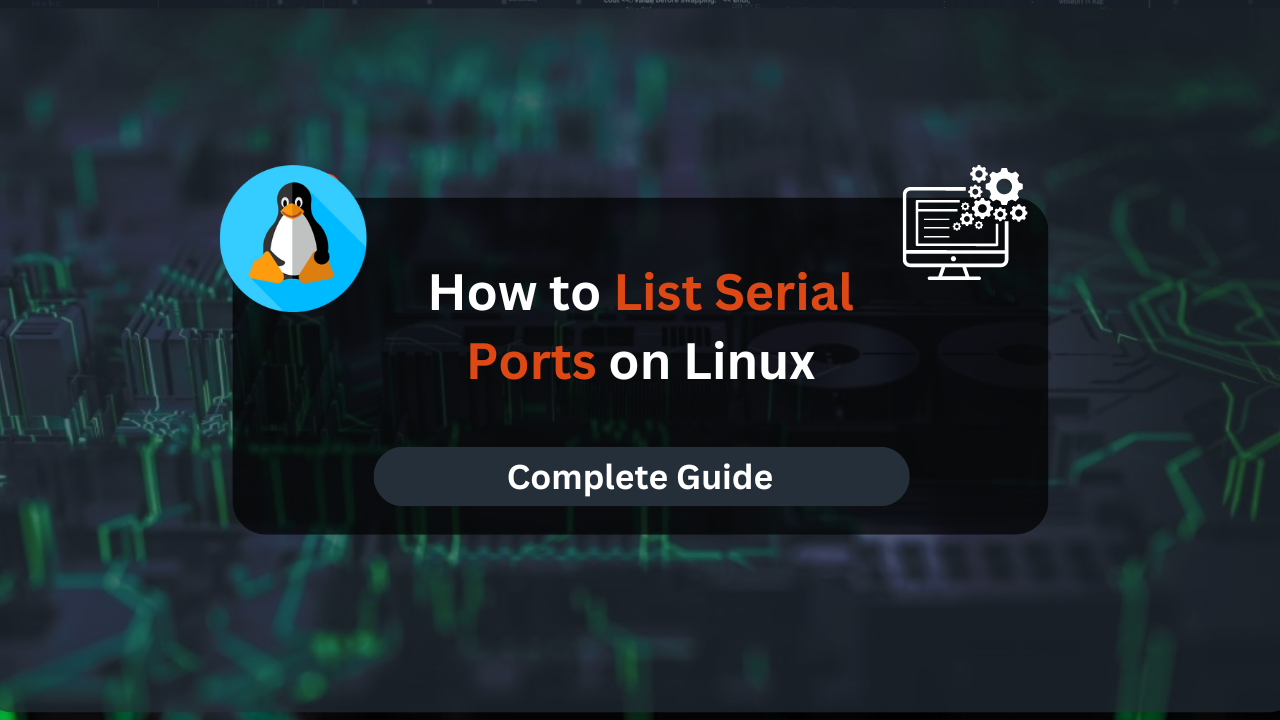
Serial ports are essential for communication between a computer and external devices, such as modems, printers, and serial adapters. On Linux systems, managing and listing serial ports is crucial for configuring and troubleshooting these devices. This guide will walk you through various methods to list serial ports on Linux, providing clear, step-by-step instructions and practical tips for each method.
Understanding how to list serial ports on a Linux system is fundamental for anyone working with hardware communication or device management. Serial ports, also known as COM ports, are used to transmit data serially, one bit at a time, and are essential for legacy hardware and certain modern devices.
This tutorial will cover several methods to list serial ports, including using built-in commands and utilities.
Prerequisites
Before diving into the methods for listing serial ports, ensure you meet the following prerequisites:
- Familiarity with terminal commands and navigation is necessary. Understanding how to execute commands and interpret their output will help you follow the steps effectively.
- Some commands may require root or sudo privileges. Ensure you have the necessary permissions to execute these commands.
Method 1: Using the dmesg Command
The dmesg command displays messages from the kernel ring buffer, which includes information about hardware detected during boot. This method helps identify serial ports by inspecting kernel messages.
Step-by-Step Instructions
- Open Terminal:
Launch your terminal application. - Run
dmesgCommand:
Execute the following command to filter messages related to serial ports:dmesg | grep ttyThis command searches the kernel messages for entries containing “tty,” which is commonly associated with serial ports.
- Interpret the Output:
Look for lines indicating serial port devices. For example:[ 0.000000] ttyS0: detected 16550A [ 0.000000] ttyS1: detected 16550AHere,
ttyS0andttyS1represent serial ports detected by the system.
Additional Tips
- Use
dmesg | lessto scroll through the kernel messages if there are many entries. - Combine
dmesgwith other grep patterns likeserialfor more specific searches.
Method 2: Listing Devices in /dev/
The /dev/ directory contains device files that represent hardware devices on your system, including serial ports. This method provides a straightforward way to list serial port devices.
Step-by-Step Instructions
- Open Terminal:
Launch your terminal application. - List Serial Port Devices:
Use the following command to list serial port device files:ls -l /dev/ttyS*This command lists all devices matching the pattern
/dev/ttyS*, which represents serial ports. - Interpret the Output:
The output will include device files like:crw-rw---- 1 root dialout 4, 64 Aug 4 08:00 /dev/ttyS0 crw-rw---- 1 root dialout 4, 65 Aug 4 08:00 /dev/ttyS1Each line represents a serial port device file, with
ttyS0andttyS1being the serial ports.
Additional Tips
- Use
ls -l /dev/ttyUSB*to list USB-to-serial adapters if applicable. - Check device permissions if you have trouble accessing serial ports.
Affordable VPS Hosting With Dracula Servers
Looking for reliable and budget-friendly Virtual Private Server (VPS) hosting? Look no further than Dracula Servers. Dracula Servers offers a range of VPS hosting plans tailored to meet diverse needs. With competitive pricing, robust performance, and a user-friendly interface, it’s an excellent choice for individuals and businesses alike.
Explore the Dracula Servers website to discover hosting solutions that align with your requirements and take your online presence to new heights with their affordable and efficient VPS hosting services.
Visit Dracula Servers and experience reliable VPS hosting without breaking the bank.
Method 3: Using setserial Command
The setserial command is used to configure and display serial port settings. It provides detailed information about serial ports and their configuration.
Step-by-Step Instructions
- Install
setserial:
Ensuresetserialis installed on your system. Install it using:sudo apt-get install setserial - Run
setserialCommand:
Use the following command to list serial port configuration:sudo setserial -g /dev/ttyS[0-9]This command displays information for serial ports
ttyS0throughttyS9. - Interpret the Output:
The output will provide details like:/dev/ttyS0, UART: 16550A, Port: 0x03f8, IRQ: 4 /dev/ttyS1, UART: 16550A, Port: 0x02f8, IRQ: 3This shows the UART type, port address, and interrupt request line for each serial port.
Additional Tips
- Use
setserial --helpto explore more options and configurations. - Consult
setserialdocumentation for advanced configurations.
Method 4: Using ls /dev/ with Patterns
The ls command can be used with specific patterns to list serial ports. This method provides a quick way to identify serial devices.
Step-by-Step Instructions
- Open Terminal:
Launch your terminal application. - List Serial Ports:
Use the following command:ls /dev/ttyS* /dev/ttyUSB*This command lists both standard serial ports and USB-to-serial adapters.
- Interpret the Output:
The output will include device files like:/dev/ttyS0 /dev/ttyS1 /dev/ttyUSB0 /dev/ttyUSB1This provides a list of detected serial devices.
Additional Tips
- Adjust the patterns to match specific serial devices as needed.
- Combine with other tools for a more comprehensive view of serial ports.
Method 5: Using udevadm
The udevadm tool provides detailed information about devices detected by the udev system. It can be used to list serial ports and their attributes.
Step-by-Step Instructions
- Open Terminal:
Launch your terminal application. - Run
udevadmCommand:
Use the following command to query information about serial ports:sudo udevadm info --query=all --name=/dev/ttyS0Replace
/dev/ttyS0with the specific serial port you want to query. - Interpret the Output:
The output will provide detailed attributes of the serial port:E: DEVNAME=/dev/ttyS0 E: DEVPATH=/devices/platform/serial8250/tty/ttyS0 E: ID_PATH=platform-serial8250This shows various attributes related to the serial port device.
Additional Tips
- Use
udevadm monitorto observe real-time device events and changes. - Consult
udevadmdocumentation for advanced queries and options.
Troubleshooting Common Issues
Even with the correct commands, you might encounter issues while listing serial ports. Here are some common problems and how to resolve them:
- Serial Port Not Listed
- Issue: The serial port doesn’t appear in the list.
- Solution: Ensure the hardware is properly connected and powered. Check kernel messages using
dmesgto see if the device is detected.
- Permission Denied
- Issue: You receive a permission error when accessing serial ports.
- Solution: Verify the permissions of the device files and ensure you have the necessary access rights. You might need to add your user to the
dialoutgroup:sudo usermod -aG dialout $USER
- Incorrect Device Path
- Issue: The device path is incorrect or not recognized.
- Solution: Verify the device paths and ensure that you’re using the correct names and patterns.
Conclusion
Listing serial ports on Linux is a crucial skill for managing hardware communication and troubleshooting device issues. By using commands like dmesg, ls, setserial, udevadm, and examining device files in /dev/, you can effectively identify and manage serial ports on your system.
This guide has provided you with multiple methods to list serial ports, along with practical tips for each approach. Whether you’re an administrator, developer, or enthusiast, understanding these methods will help you efficiently work with serial devices and resolve any related challenges.
Check out More Linux Tutorials Here!
Subscribe
Login
0 Comments
Oldest

