Stream Editor (SED) on Linux: The Basics
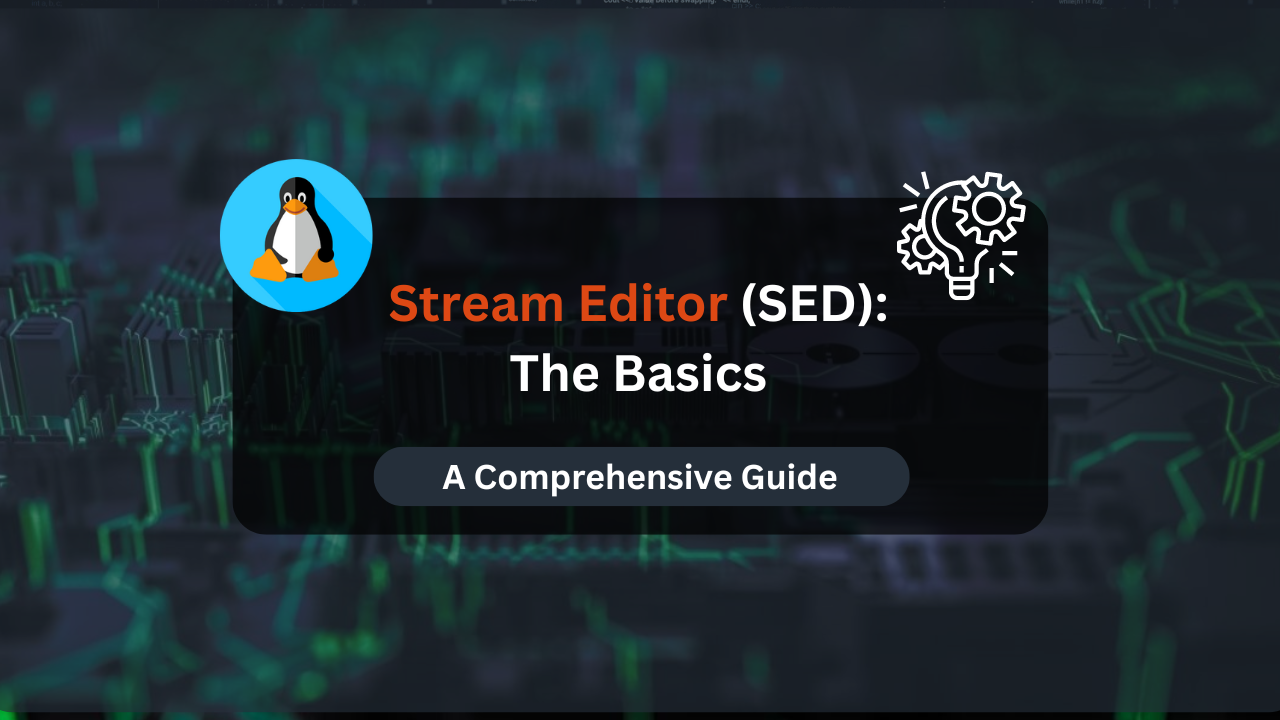
The sed command, short for Stream Editor, is a powerful and versatile tool in Unix-like systems used for parsing and transforming text from a stream or a file. Unlike traditional text editors that operate interactively, sed works non-interactively, applying a set of editing commands to the text in a single pass. This article will guide you through the basics of sed, including its fundamental concepts, common commands, practical examples, and best practices.
What is sed?
sed stands for Stream Editor. It reads input line by line (streaming), processes it according to commands specified in its script, and then outputs the result. This makes sed ideal for tasks like automated text processing, bulk editing, and data extraction.
Why Use sed?
sed is valuable because:
- Efficiency: It processes text quickly and efficiently, even with large files.
- Automation: Ideal for scripts and batch processing tasks.
- Powerful Editing: Supports complex text manipulation with a simple syntax.
Basic Syntax
The basic syntax of the sed command is:
sed [options] 'command' file
[options]: Optional flags to modify behavior.'command': Thesedcommand or script to execute.file: The input file to process.
Example of Basic Usage
To replace the first occurrence of “old” with “new” in a file named example.txt:
sed 's/old/new/' example.txt
Core Concepts
1. Addresses
In sed, addresses specify which lines a command should operate on. Addresses can be:
- Line Numbers: e.g.,
2refers to the second line. - Patterns: e.g.,
/pattern/refers to lines containing the specified pattern.
Commands can be applied to specific lines or patterns. For example:
sed '2s/old/new/' example.txt
This command replaces “old” with “new” only on the second line.
2. Commands
sed commands are instructions that modify text. Common commands include:
s(substitute): Replaces text.d(delete): Removes lines.p(print): Outputs lines.
Commands are usually written in single quotes, and multiple commands can be combined in a script.
Basic Commands
1. Substitution (s)
The s command is used for substitution. Its syntax is:
sed 's/pattern/replacement/flags' file
pattern: The text to search for.replacement: The text to replace it with.flags: Optional flags to modify the behavior.
Example
To replace all occurrences of “foo” with “bar”:
sed 's/foo/bar/g' example.txt
The g flag makes the substitution global, affecting all matches on a line.
2. Deleting Lines (d)
The d command deletes lines from the output. For example:
sed '3d' example.txt
This command deletes the third line from the output.
Pattern-Based Deletion
To delete lines containing a specific pattern:
sed '/pattern/d' example.txt
3. Printing Lines (p)
The p command prints lines that match a pattern. For example:
sed -n '/pattern/p' example.txt
The -n option suppresses automatic printing of pattern space, so only lines matching the pattern are printed.
4. Inserting and Appending Text
- Insert (
i): Adds text before a line.sed '2i\New line of text' example.txt - Append (
a): Adds text after a line.sed '2a\New line of text' example.txt
Affordable VPS Hosting With Dracula Servers
Looking for reliable and budget-friendly Virtual Private Server (VPS) hosting? Look no further than Dracula Servers. Dracula Servers offers a range of VPS hosting plans tailored to meet diverse needs. With competitive pricing, robust performance, and a user-friendly interface, it’s an excellent choice for individuals and businesses alike.
Explore the Dracula Servers website to discover hosting solutions that align with your requirements and take your online presence to new heights with their affordable and efficient VPS hosting services.
Visit Dracula Servers and experience reliable VPS hosting without breaking the bank.
Using sed with Regular Expressions
sed supports regular expressions (regex) for complex pattern matching. Regular expressions enhance sed‘s power by allowing for sophisticated text searches.
Basic Regular Expressions
.: Matches any single character.*: Matches zero or more occurrences of the preceding character.^: Matches the beginning of a line.$: Matches the end of a line.
Example
To match lines that start with “start”:
sed '/^start/' example.txt
Extended Regular Expressions
To use extended regex features, use the -E option:
sed -E '/^start[0-9]+/' example.txt
This command matches lines starting with “start” followed by one or more digits.
Multi-Line Editing
sed typically operates on a line-by-line basis, but you can perform multi-line edits using special patterns and commands.
Pattern Space and Hold Space
- Pattern Space: The current line being processed.
- Hold Space: A secondary buffer used for temporary storage.
Example: Swapping Lines
To swap the first and second lines:
sed -e '1h' -e '2H' -e '2x' -e '2d' -e '1p' example.txt
This command uses the hold space to store and swap lines.
Practical Examples
1. Changing File Extensions
To change file extensions from .txt to .md:
sed 's/\.txt/\.md/' filenames.txt
This replaces all occurrences of .txt with .md in the file filenames.txt.
2. Removing Blank Lines
To remove all blank lines from a file:
sed '/^$/d' example.txt
This deletes lines that are empty.
3. Replacing Multiple Patterns
To replace both “foo” with “bar” and “baz” with “qux”:
sed -e 's/foo/bar/g' -e 's/baz/qux/g' example.txt
Advanced Usage
Using sed in Scripts
sed commands can be included in scripts for automation. Create a script file with sed commands and execute it to process multiple files.
Example Script
Create a file named replace.sh with the following content:
#!/bin/bash
sed -i 's/foo/bar/g' "$1"
Run the script with a file as an argument:
bash replace.sh example.txt
The -i option edits the file in place.
Combining sed with Other Commands
sed can be combined with other commands using pipes. For example, to count lines containing “pattern”:
grep 'pattern' example.txt | sed -n '$='
This counts the number of lines matching “pattern”.
Performance Considerations
When working with large files, sed‘s efficiency is advantageous. However, be mindful of the following:
- Memory Usage:
sedprocesses files line by line, reducing memory usage. - Execution Time: Complex
sedcommands can be slow; optimize commands for large datasets.
Security Considerations
When using sed in scripts or command lines, be aware of:
- Unintended Modifications: Verify commands to prevent accidental data loss.
- Injection Risks: Avoid using unsanitized user input in
sedcommands.
Conclusion
The sed command is a powerful tool for text processing and manipulation in Unix-like systems. Its ability to efficiently handle text streams, combined with its support for regular expressions, makes it invaluable for a wide range of tasks, from simple substitutions to complex multi-line edits. By mastering sed commands and understanding its core concepts, you can effectively automate text processing, streamline workflows, and gain deeper insights into your text data. Whether you’re a system administrator, developer, or power user, sed is an essential skill in the toolkit of anyone working with text on Linux.
Check out More Linux Tutorials Here!
Subscribe
Login
0 Comments
Oldest

