Logrotate: Managing Log Files in Linux
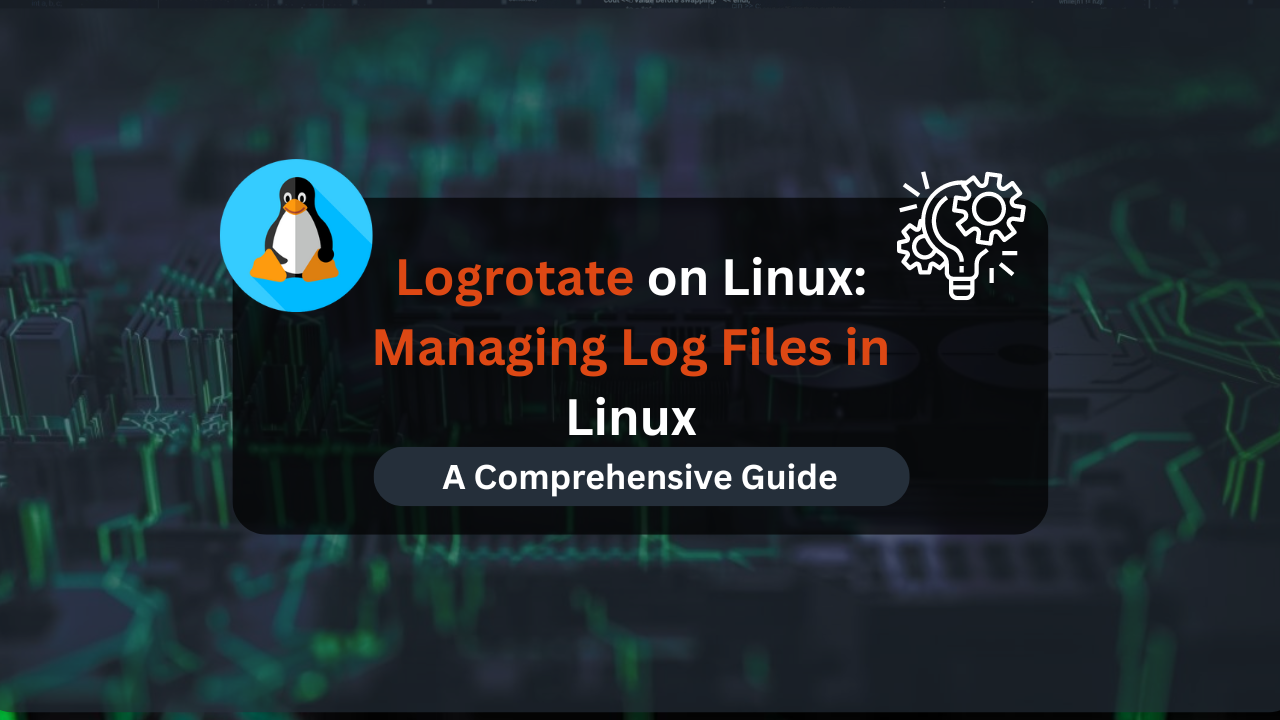
Logs are critical for diagnosing issues within applications and the overall system. They provide insights into system operations and help pinpoint problems. However, over time, logs can accumulate and grow large, potentially causing management headaches. This is where logrotate comes into play—a powerful tool for managing and maintaining log files efficiently.
In this guide, we’ll explore how to use logrotate to keep your log files in check, ensuring they don’t consume excessive disk space while providing you with valuable insights when needed.
What is Logrotate?
Logrotate is a Linux utility designed to handle log files. It performs several important tasks:
- Rotation: It periodically renames and compresses old log files, creating new, empty log files.
- Compression: It reduces the size of rotated logs by compressing them, saving disk space.
- Removal: It deletes old log files after a specified number of rotations or based on age.
- Execution: It can execute custom scripts before or after the rotation process.
Logrotate is typically pre-installed on many Linux distributions, but if it’s not available, it can be easily installed via your package manager.
Checking the Installed Logrotate Version
To verify if logrotate is installed and check its version, use the following command:
logrotate --version
This will display the installed version of logrotate, confirming that it’s ready for use.
Locating Log Files
By default, log files are stored in the /var/log directory. To view the contents of this directory, use:
ls /var/log
This command lists all log files and directories, giving you an overview of the logs you need to manage.
Checking the Installed Logrotate Version
To verify if logrotate is installed and check its version, use the following command:
logrotate --version
This will display the installed version of logrotate, confirming that it’s ready for use.
Certainly! Here’s a detailed section on installing logrotate on Linux, tailored to your writing style:
Installing Logrotate on Linux
Logrotate is an essential utility for managing log files in Linux, ensuring they don’t consume excessive disk space and remain organized. While many modern Linux distributions come with logrotate pre-installed, you might need to install it manually on some systems. Here’s how you can install logrotate on various Linux distributions.
Ubuntu and Debian-Based Distributions
On Ubuntu and other Debian-based distributions, logrotate is available from the default package repositories. To install it, follow these steps:
- Update Package Index: Ensure your package index is up to date to get the latest version of
logrotate.sudo apt update - Install Logrotate: Use the
aptpackage manager to installlogrotate.sudo apt install logrotate - Verify Installation: Check that
logrotateis installed and see its version with:logrotate --version
CentOS and Red Hat-Based Distributions
For CentOS, Red Hat Enterprise Linux (RHEL), and other Red Hat-based distributions, you can install logrotate using yum or dnf, depending on your version of the distribution.
- Install Logrotate: Use the
yumordnfpackage manager to installlogrotate.sudo yum install logrotateor for newer versions using
dnf:sudo dnf install logrotate - Verify Installation: Confirm the installation and check the version:
logrotate --version
Fedora
On Fedora, logrotate is available through the dnf package manager.
- Install Logrotate: Install
logrotateusingdnf.sudo dnf install logrotate - Verify Installation: Check the installed version of
logrotate.logrotate --version
Arch Linux and Arch-Based Distributions
For Arch Linux and distributions based on Arch, such as Manjaro, use pacman to install logrotate.
- Install Logrotate: Use
pacmanto installlogrotate.sudo pacman -S logrotate - Verify Installation: Confirm the installation by checking the version.
logrotate --version
Configuring Logrotate
The main configuration file for logrotate is located at /etc/logrotate.conf. This file contains global settings and includes additional configuration files from /etc/logrotate.d/.
Configuration Directives
Here are some common directives used in logrotate configurations:
daily/weekly/monthly: Specifies the frequency of log rotation.rotate N: Defines how many rotated log files to keep.compress: Compresses old log files to save space.delaycompress: Delays compression until the next rotation cycle.notifempty: Avoids rotating empty log files.missingok: Ignores errors if a log file is missing.size SIZE: Rotates the log file when it reaches a specified size.dateext: Adds a date extension to rotated log files.copytruncate: Creates a copy of the log file and truncates the original file.prerotateandpostrotate: Executes scripts before and after rotation.
Syntax
The basic syntax for a logrotate command is:
logrotate [OPTION] config_file_path
Practical Examples
Let’s dive into some practical examples to demonstrate how logrotate can be configured and used effectively.
Example 1: Simple Logrotate Configuration
Create a log file named /var/log/test.log with sample data. Then, create a new configuration file at /etc/tmp/logrotate.conf:
sudo nano /etc/tmp/logrotate.conf
Add the following content to rotate the log file daily if it exceeds 5KB:
/var/log/test.log {
daily
size 5K
su root adm
}
To check the size of the log file and perform rotation, use:
ls -l /var/log/test.log
sudo logrotate /etc/tmp/logrotate.conf
ls -l /var/log/test.log
If the file size is less than 5KB, rotation will not occur. Adjust the size to 1KB to see rotation in action.
Example 2: Using Copytruncate
To create a copy of the log file and truncate the original, modify the configuration file as follows:
/var/log/test.log {
rotate 5
size 1K
copytruncate
su root adm
}
Run logrotate and check the file size to see the effect of copytruncate:
sudo logrotate /etc/tmp/logrotate.conf
ls -l /var/log/test.log
The original file should be truncated to 0 bytes, while the new file contains the log data.
Example 3: Using Compression
To compress old log files, update your configuration:
/var/log/test.log {
rotate 5
size 1K
compress
create 770 root adm
}
After running logrotate, verify that a compressed file (e.g., test.log.1.gz) is created:
sudo logrotate /etc/tmp/logrotate.conf
ls /var/log/
Affordable VPS Hosting With Dracula Servers
Looking for reliable and budget-friendly Virtual Private Server (VPS) hosting? Look no further than Dracula Servers. Dracula Servers offers a range of VPS hosting plans tailored to meet diverse needs. With competitive pricing, robust performance, and a user-friendly interface, it’s an excellent choice for individuals and businesses alike.
Explore the Dracula Servers website to discover hosting solutions that align with your requirements and take your online presence to new heights with their affordable and efficient VPS hosting services.
Visit Dracula Servers and experience reliable VPS hosting without breaking the bank.
Example 4: Adding Date Extensions
To include date extensions in the rotated files:
/var/log/test.log {
su root adm
rotate 5
size 1K
compress
create 770 root adm
dateext
}
Check the file list to see rotated logs with date extensions:
sudo logrotate /etc/tmp/logrotate.conf
ls -l /var/log/
Example 5: Using Maxage
To keep rotated logs for a specific number of days, configure:
/var/log/test.log {
su root adm
rotate 5
size 1K
compress
maxage 1
}
This setting will remove logs older than one day. Verify with:
sudo logrotate -s=/var/log/out.log /etc/tmp/logrotate.conf
Example 6: Handling Missing Logs
To avoid errors for missing logs, add missingok:
/var/log/testfile.log {
su root adm
rotate 5
size 1K
compress
missingok
}
If the file doesn’t exist, logrotate will proceed without errors.
Example 7: Running Scripts Before Rotation
Create a script (/home/fahmida/test.sh) to run before log rotation:
#!/bin/bash
echo "Logrotate example executed."
Make it executable:
chmod a+x /home/fahmida/test.sh
Update the configuration:
/var/log/test.log {
su root adm
rotate 5
size 1K
prerotate
/home/fahmida/test.sh
endscript
}
After executing logrotate, check the output of the script.
Conclusion
Logrotate is an essential tool for managing log files in Linux, providing flexibility and control over log file rotation, compression, and maintenance. By following the examples in this guide, you can tailor logrotate to fit your needs, ensuring that your log files are well-managed and that your system remains efficient and responsive.
Check out More Linux Tutorials Here!
Subscribe
Login
0 Comments
Oldest

