How to Force a User to Change Password in Linux
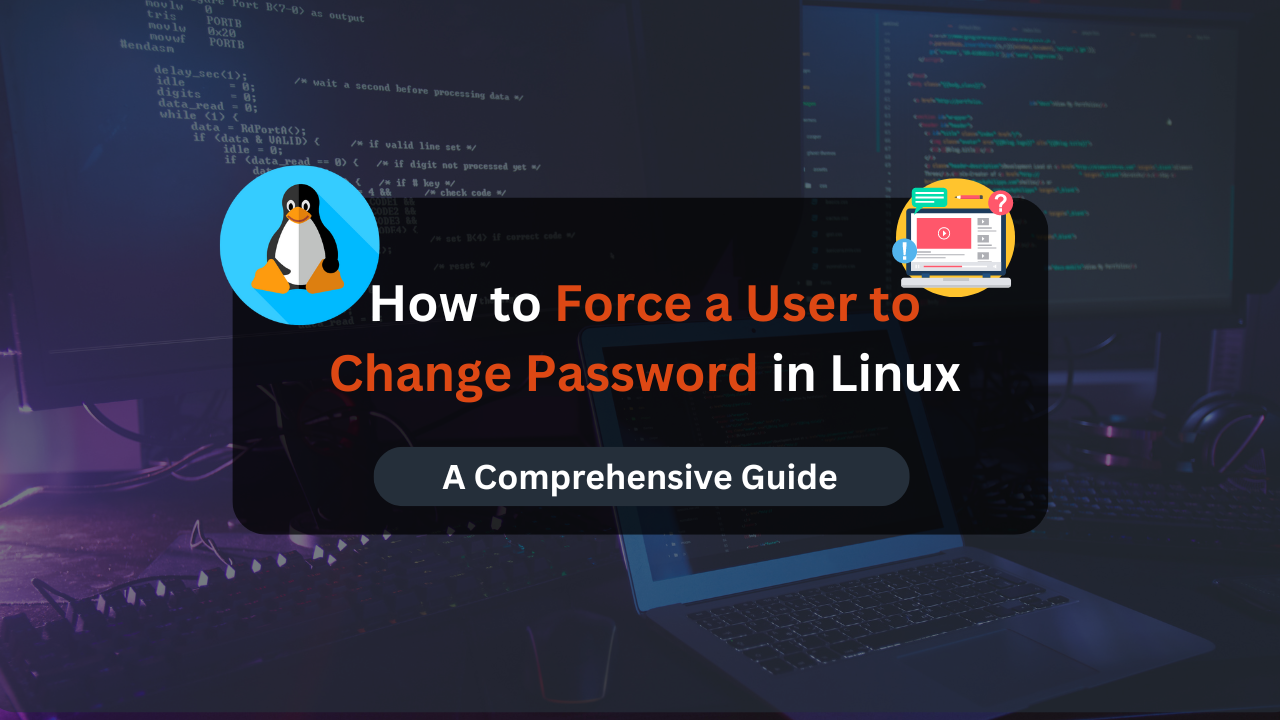
Managing user accounts and ensuring security is a critical task for system administrators. One way to maintain security is by enforcing regular password changes. In Linux, the passwd --expire command can be used to force users to change their passwords upon their next login.
This article will guide you through the process of using the passwd --expire command, covering various scenarios and providing detailed examples.
The passwd command in Linux is commonly used to change user passwords. However, it also includes several options for managing password policies and expiration. By using the passwd --expire command, administrators can ensure that users update their passwords regularly, enhancing security and reducing the risk of compromised accounts.
Importance of Enforcing Password Changes
- Security: Regular password changes help prevent unauthorized access.
- Compliance: Many organizations require periodic password updates to comply with security policies.
- User Accountability: Ensures that users are regularly engaged with their account security.
Understanding the passwd --expire Command
Basic Syntax
The basic syntax for the passwd --expire command is:
sudo passwd --expire <username>
Functionality
When the --expire option is used with the passwd command, it sets the account’s password to expire immediately. This forces the user to change their password the next time they log in.
Prerequisites
Before using the passwd --expire command, ensure you have the following:
- Administrative privileges (sudo access).
- A user account that needs the password expiration enforced.
Using the passwd --expire Command
Step-by-Step Guide
- Open Terminal: Open your terminal application.
- Run the Command: Use the
passwd --expirecommand followed by the username.
Example
To force the user john to change his password at next login, run:
sudo passwd --expire john
Verifying Password Expiration
After running the command, you can verify the password expiration status using the chage command.
sudo chage -l john
Look for the “Password expires” field to confirm that it is set to “Password must be changed”.
Additional Options for Password Management
Forcing Immediate Password Change for All Users
To force all users to change their passwords, you can use a loop in combination with the passwd --expire command.
for user in $(cut -f1 -d: /etc/passwd); do sudo passwd --expire $user; done
Setting a Password Expiration Policy
Using the chage command, administrators can set policies for password aging, including maximum days before a password change is required.
sudo chage -M 90 john
This command sets the maximum number of days (90) before the user john must change his password.
Combining Password Expiration with Other Security Measures
- Setting Minimum Days Between Changes
sudo chage -m 7 john
This command sets the minimum number of days (7) that must pass before john can change his password again.
- Setting a Warning Period
sudo chage -W 7 john
This command sets a 7-day warning period before the password expires, notifying john in advance.
Affordable VPS Hosting With Dracula Servers
Looking for reliable and budget-friendly Virtual Private Server (VPS) hosting? Look no further than Dracula Servers. Dracula Servers offers a range of VPS hosting plans tailored to meet diverse needs. With competitive pricing, robust performance, and a user-friendly interface, it’s an excellent choice for individuals and businesses alike.
Explore the Dracula Servers website to discover hosting solutions that align with your requirements and take your online presence to new heights with their affordable and efficient VPS hosting services.
Visit Dracula Servers and experience reliable VPS hosting without breaking the bank.
Troubleshooting Common Issues
User Not Prompted to Change Password
If a user is not prompted to change their password after using the passwd --expire command, ensure the following:
- The command was executed with
sudoprivileges. - Verify the password expiration status using
chage -l <username>.
Permissions Issues
Ensure you have the necessary permissions to modify user accounts. The passwd --expire command requires administrative privileges.
sudo passwd --expire john
Password Expiration in Non-Interactive Shells
If users are accessing the system through non-interactive shells (e.g., automated scripts), they may not be prompted to change their passwords. In such cases, consider enforcing password changes during interactive login sessions only.
Best Practices for Password Management
Regularly Enforce Password Changes
Regularly using the passwd --expire command helps ensure that users update their passwords periodically, maintaining a high level of security.
Educate Users on Strong Password Practices
Encourage users to create strong, unique passwords. Consider implementing password policies that enforce complexity requirements.
Monitor User Account Activity
Regularly monitor user account activity for any unusual behavior. Implementing automated alerts for suspicious login attempts can enhance security.
Combine with Two-Factor Authentication (2FA)
For added security, combine password expiration policies with two-factor authentication (2FA). This ensures that even if a password is compromised, an additional layer of security is in place.
Conclusion
Using the passwd --expire command in Linux is an effective way to enforce password changes and enhance security. By requiring users to update their passwords regularly, administrators can mitigate the risk of unauthorized access and ensure compliance with security policies. Whether managing a single user or enforcing policies across multiple accounts, the passwd --expire command is a valuable tool in a system administrator’s toolkit.
By following the steps and best practices outlined in this guide, you can ensure that your Linux systems remain secure and that user accounts are regularly maintained. Combining these practices with other security measures, such as two-factor authentication and regular monitoring, will further strengthen your overall security posture.
Check out More Linux Tutorials Here!
Subscribe
Login
0 Comments
Oldest

