How to Query a DNS Server in Linux
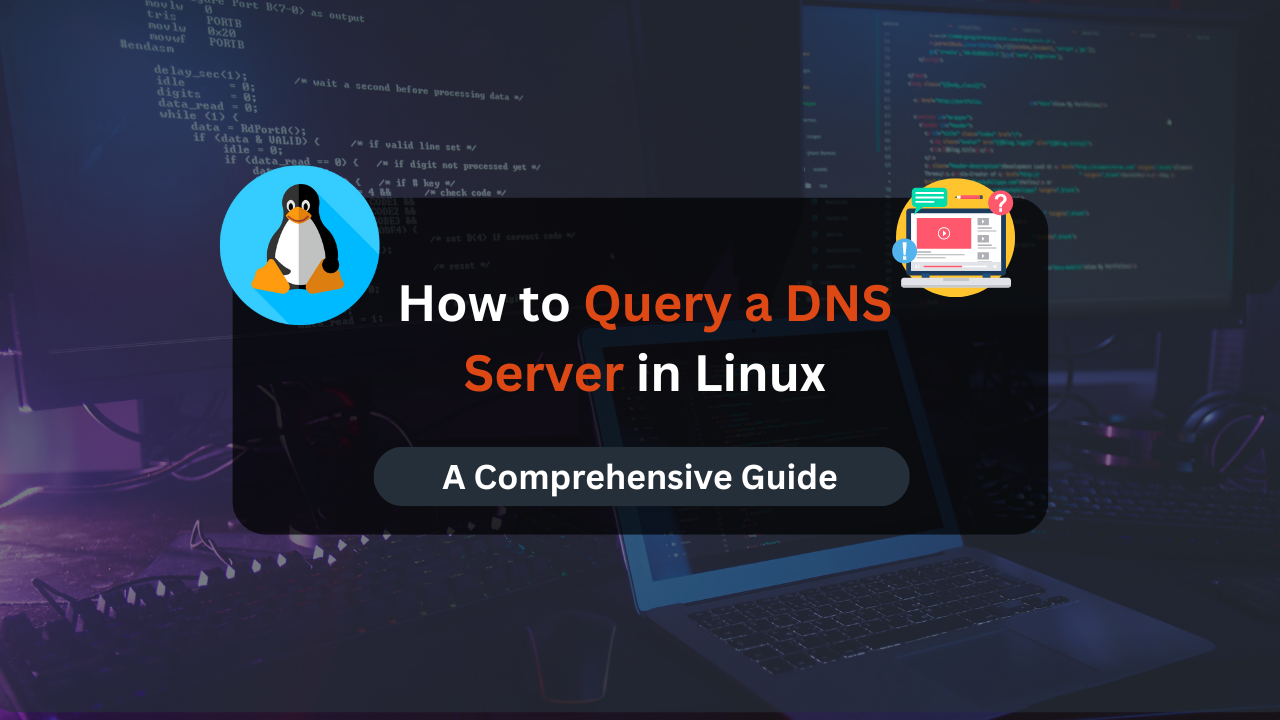
The Domain Name System (DNS) is essential for the functioning of the internet, translating human-friendly domain names into IP addresses that machines understand. In Linux, querying a DNS server can help diagnose network issues, verify DNS configurations, or simply fetch information about a domain. This guide covers two primary methods for querying DNS servers in Linux: using the dig command and the nslookup command.
We’ll provide detailed explanations and practical examples for each method to help you become proficient in DNS querying.
Understanding DNS and Its Importance
DNS is a hierarchical and decentralized naming system that translates domain names (like www.example.com) into IP addresses (like 192.0.2.1). It enables users to access websites using easy-to-remember names instead of numerical IP addresses.
Why Query a DNS Server?
- Troubleshooting Network Issues: Identify and resolve DNS-related problems.
- Verifying DNS Configuration: Ensure DNS records are correctly configured.
- Gathering Information: Fetch details about domains, including IP addresses, mail servers, and more.
Methods to Query a DNS Server in Linux
Method 1: Using the dig Command
The dig (Domain Information Groper) command is a powerful and flexible DNS querying tool. It provides detailed information about DNS records and is widely used by network administrators.
Checking dig Installation
To check if dig is installed, use the following command:
dig -v
If dig is not installed, you can install it using your package manager. For example, on Debian-based systems:
sudo apt-get install dnsutils
Basic Syntax of dig
The basic syntax of the dig command is:
dig [option] [server]
option: Specifies what information to retrieve.server: The domain or IP address to query.
Example Usage
To query DNS information for linuxhint.com, use:
dig linuxhint.com
The output will include various sections, with the “ANSWER SECTION” being the most critical, containing the queried domain’s IP address, query class, server name, and time to live (TTL).
Specifying a DNS Server
To specify a particular DNS server, use the @ symbol followed by the server’s IP address. For example, querying google.com using Google’s DNS server (8.8.8.8):
dig @8.8.8.8 google.com
Advanced dig Options
Querying All Records
To retrieve all DNS records for a domain, use the ANY option:
dig linuxhint.com ANY
Simplifying Output with +short
To display only the IP addresses, use the +short option:
dig linuxhint.com +short
Tracing DNS Queries with +trace
To trace the path of the DNS query through various servers:
dig linuxhint.com +trace
Performing Reverse Lookups
To perform a reverse DNS lookup (finding the domain associated with an IP address), use the -x option:
dig -x 8.8.8.8
Querying Multiple Domains from a File
If you have a list of domains in a file, you can query them all at once using the -f option:
- Create a file (e.g.,
domains.txt) with the domain names. - Run the command:
dig -f domains.txt +short
Method 2: Using the nslookup Command
nslookup (Name Server Lookup) is another utility for querying DNS servers. It is user-friendly and useful for quick DNS lookups and troubleshooting.
Basic Syntax of nslookup
The basic syntax of the nslookup command is:
nslookup [server]
Example Usage
To query DNS information for linuxhint.com:
nslookup linuxhint.com
Reverse DNS Lookup with nslookup
To perform a reverse DNS lookup:
nslookup 8.8.8.8
Accessing Specific DNS Records
To query specific DNS records, use the -type option followed by the record type. For example, to get all DNS records:
nslookup -type=any linuxhint.com
To get the mail exchange (MX) records:
nslookup -type=mx linuxhint.com
Comparing dig and nslookup
- Output Detail:
digprovides more detailed and comprehensive output thannslookup. - Flexibility:
digoffers more options and greater flexibility for advanced queries. - Ease of Use:
nslookupis more straightforward and easier for quick lookups.
Affordable VPS Hosting With Dracula Servers
Looking for reliable and budget-friendly Virtual Private Server (VPS) hosting? Look no further than Dracula Servers. Dracula Servers offers a range of VPS hosting plans tailored to meet diverse needs. With competitive pricing, robust performance, and a user-friendly interface, it’s an excellent choice for individuals and businesses alike.
Explore the Dracula Servers website to discover hosting solutions that align with your requirements and take your online presence to new heights with their affordable and efficient VPS hosting services.
Visit Dracula Servers and experience reliable VPS hosting without breaking the bank.
Troubleshooting Common DNS Issues
DNS Resolution Failure
- Symptom: Cannot resolve a domain name.
- Solution: Check your DNS server settings, ensure the DNS service is running, and verify network connectivity.
Incorrect DNS Records
- Symptom: Wrong IP address returned for a domain.
- Solution: Verify and correct the DNS records on your DNS server.
Propagation Delay
- Symptom: Changes to DNS records are not reflected immediately.
- Solution: Wait for the DNS changes to propagate, which can take up to 48 hours.
Best Practices for DNS Querying
- Use Specific Queries: Use specific options to narrow down your results and make querying efficient.
- Verify DNS Configurations Regularly: Periodically check your DNS records to ensure they are accurate.
- Understand TTL: Be aware of TTL values, as they affect how long DNS records are cached.
Conclusion
Querying DNS servers is a fundamental skill for Linux users and administrators. Whether you’re troubleshooting network issues, verifying DNS configurations, or simply gathering information, mastering tools like dig and nslookup is essential. This guide has provided you with the knowledge and examples to effectively query DNS servers in Linux. Practice using these commands, explore their options, and enhance your network management capabilities.
Check out More Linux Tutorials Here!
Subscribe
Login
0 Comments
Oldest

