How to Remove Protected Packages from Fedora/CentOS/RHEL/Rocky Linux
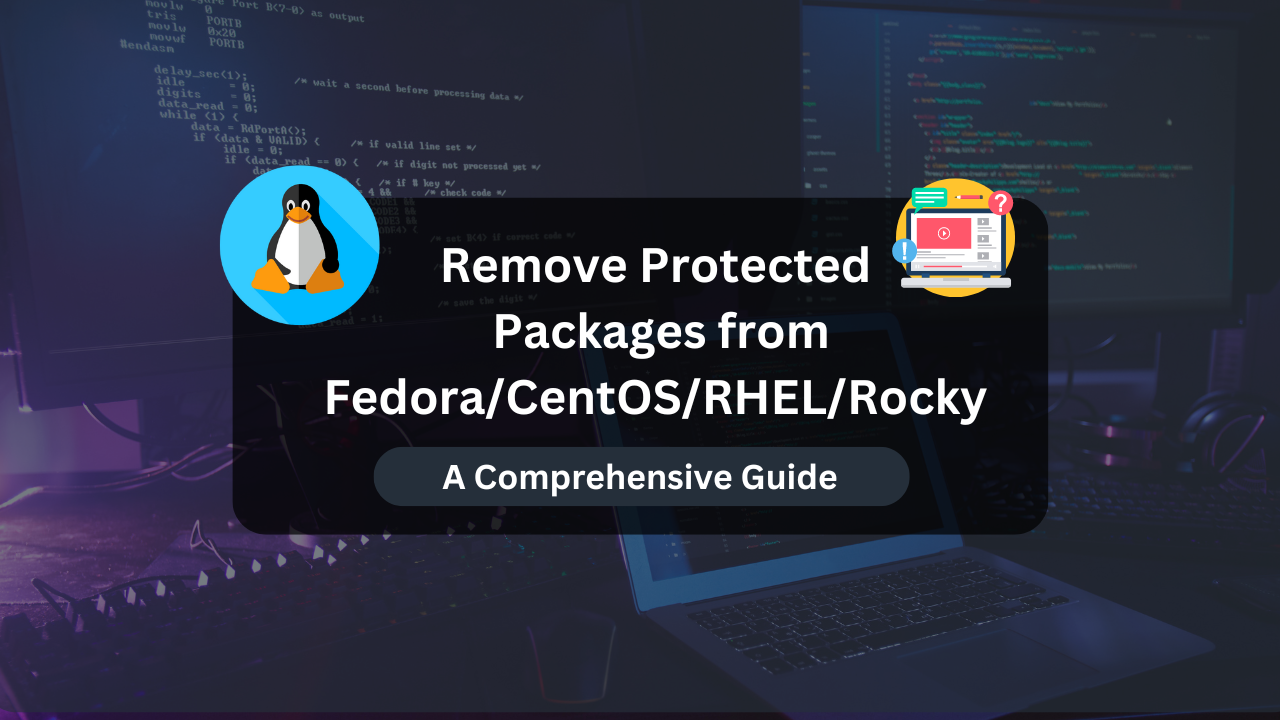
Managing packages in Linux distributions such as Fedora, CentOS, RHEL, and Rocky Linux often involves installing, updating, and removing software. However, certain packages are deemed essential for the system’s stability and security, making them protected by default. Removing these protected packages requires a careful approach to ensure system integrity.
This guide will walk you through the steps to safely remove protected packages, providing detailed instructions, practical examples, and best practices.
Table of Contents
Understanding Protected Packages
Protected packages are crucial for the system’s operation. Removing them could potentially break the system or cause it to become unstable. These packages are often part of the core system and include libraries, system utilities, and essential services.
Why Are Packages Protected?
- System Stability: Ensures that the core functionalities of the system remain intact.
- Security: Prevents accidental removal of security-critical packages.
- Dependencies: Protects packages that other software depends on to function correctly.
Identifying Protected Packages
Before attempting to remove a protected package, it’s essential to identify it correctly and understand its role in the system. You can list protected packages using the package manager.
Listing Protected Packages in DNF (Fedora/RHEL/CentOS 8+)
sudo dnf repoquery --installonly
Listing Protected Packages in Yum (CentOS 7/RHEL 7)
sudo yum list installed | grep -i 'protected'
Removing Protected Packages Using DNF
Step 1: Disable Package Protection
In Fedora and newer versions of CentOS and RHEL that use DNF, package protection is managed by the dnf.conf file.
- Open the
dnf.conffile:
sudo nano /etc/dnf/dnf.conf
- Locate the
protected_packagesline:
protected_packages=dnf, yum, rpm, kernel, system-release, system-release(again), systemd
- Remove or comment out the package you wish to remove:
# protected_packages=dnf, yum, rpm, kernel, system-release, systemd
Step 2: Remove the Package
With the protection disabled, you can now remove the package.
sudo dnf remove <package_name>
Example: Removing the kernel Package
sudo dnf remove kernel
Warning: Removing the kernel package can render your system unbootable. Proceed with caution and ensure you have a backup or an alternative kernel installed.
Affordable VPS Hosting With Dracula Servers
Looking for reliable and budget-friendly Virtual Private Server (VPS) hosting? Look no further than Dracula Servers. Dracula Servers offers a range of VPS hosting plans tailored to meet diverse needs. With competitive pricing, robust performance, and a user-friendly interface, it’s an excellent choice for individuals and businesses alike.
Explore the Dracula Servers website to discover hosting solutions that align with your requirements and take your online presence to new heights with their affordable and efficient VPS hosting services.
Visit Dracula Servers and experience reliable VPS hosting without breaking the bank.
Removing Protected Packages Using Yum
Step 1: Disable Package Protection
In CentOS 7 and older versions of RHEL that use Yum, package protection is also managed by the yum.conf file.
- Open the
yum.conffile:
sudo nano /etc/yum.conf
- Locate the
protected_packagesline:
protected_packages=dnf yum rpm kernel system-release systemd
- Remove or comment out the package you wish to remove:
# protected_packages=dnf yum rpm kernel system-release systemd
Step 2: Remove the Package
With the protection disabled, you can now remove the package.
sudo yum remove <package_name>
Example: Removing the systemd Package
sudo yum remove systemd
Warning: Removing the systemd package will break your system’s init system, making it unbootable.
Using RPM to Force Remove Packages
RPM is the underlying package manager for both DNF and Yum. You can use it to forcefully remove packages, bypassing the protection mechanisms of DNF and Yum. However, this method should be used as a last resort.
Step 1: Locate the Package
Identify the full package name and version.
rpm -qa | grep <package_name>
Step 2: Remove the Package
Use the --nodeps option to remove the package without checking for dependencies.
sudo rpm -e --nodeps <package_name>
Example: Force Removing glibc
sudo rpm -e --nodeps glibc
Warning: Removing glibc can cause severe system instability as it is a core library for Linux.
Best Practices for Removing Protected Packages
Backup Your System
Before removing any protected package, ensure you have a complete backup of your system. Use tools like rsync or tar to create a backup.
sudo rsync -a / /path/to/backup
Use Virtual Machines or Containers
Test the removal of protected packages in a virtual machine (VM) or a container environment before applying the changes to a production system. Tools like VirtualBox, VMware, or Docker can be useful.
Document Changes
Maintain a log of all changes made to the package management configuration and the packages removed. This helps in troubleshooting and restoring the system if things go wrong.
Reinstall Critical Packages
If you must remove a protected package, plan to reinstall it immediately after the removal to prevent system downtime.
sudo dnf reinstall <package_name>
Common Scenarios and Solutions
Scenario 1: Removing an Old Kernel
Linux systems often retain old kernels for fallback purposes. If you need to remove an old kernel, it’s relatively safe compared to removing the current running kernel.
sudo dnf remove kernel-<version>
Scenario 2: Replacing a System Utility
Sometimes, you might need to replace a system utility with a different version or an alternative. For example, replacing systemd with sysvinit.
sudo dnf remove systemd
sudo dnf install sysvinit
Scenario 3: Removing a Deprecated Package
Certain packages might become deprecated and no longer needed. Ensure you check the dependencies and the impact on the system before removing them.
sudo dnf remove <deprecated_package>
Conclusion
Removing protected packages from Fedora, CentOS, RHEL, and Rocky Linux requires a careful approach to avoid destabilizing the system. This guide has provided detailed instructions on how to safely remove these packages using DNF, Yum, and RPM. By following best practices such as backing up your system, using virtual environments for testing, and documenting changes, you can manage your system packages effectively without compromising stability. Always proceed with caution and ensure you understand the implications of removing critical packages before taking action.
Check out More Linux Tutorials Here!
Subscribe
Login
0 Comments
Oldest

