Securing Your Linux System: A Step-by-Step Guide to IPTables Firewall Configuration
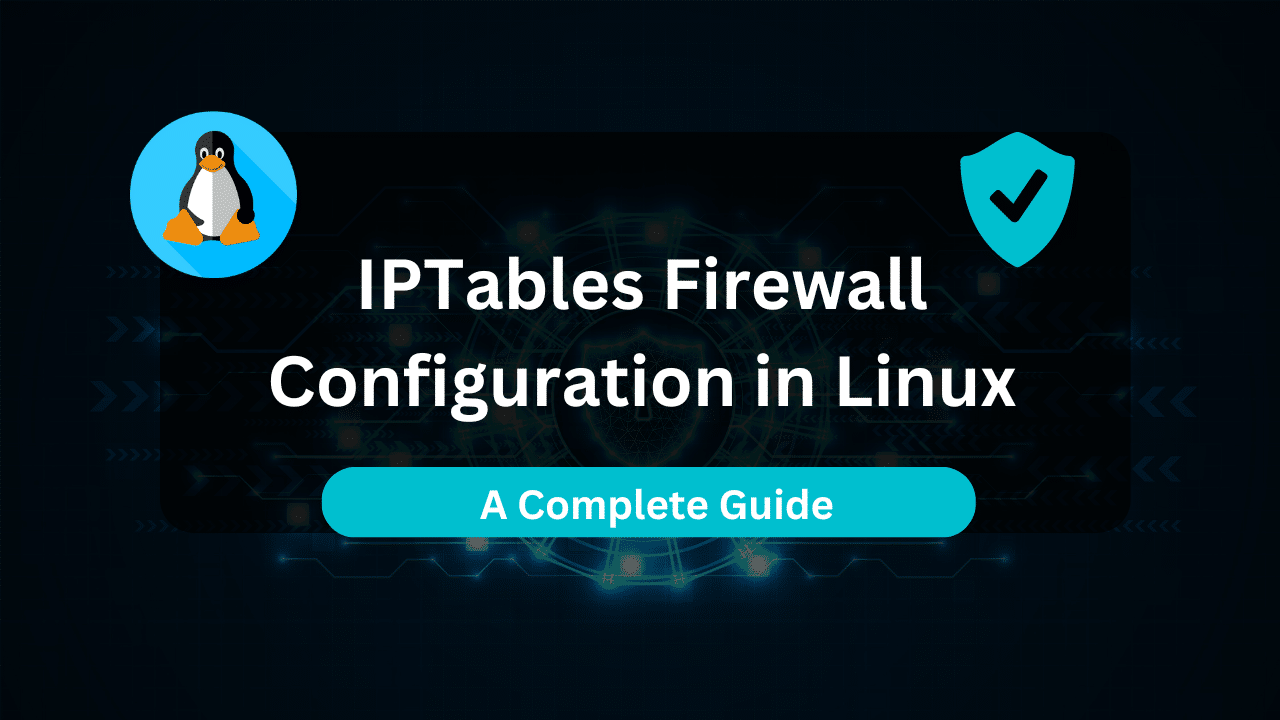
In the ever-evolving digital landscape, securing your Linux system is paramount. While Linux boasts inherent security features, a robust firewall like IPTables is a critical first line of defense, filtering incoming and outgoing network traffic. This guide empowers you, the user, to configure IPTables for basic firewall protection on your Linux system.
We’ll delve into the fundamentals of IPTables, explore its functionalities, and provide step-by-step instructions with clear explanations and commands to establish essential firewall rules. Whether you’re a seasoned Linux user or just starting your journey, this guide equips you with the knowledge to safeguard your system.
Table of Contents
Understanding IPTables – Your Digital Gatekeeper
Imagine a bustling city with multiple entry points. IPTables acts as a sophisticated security checkpoint at these entry points, meticulously examining all incoming and outgoing traffic on your network interface. It allows you to define rules that determine which traffic is permitted and which is blocked, protecting your system from unauthorized access and malicious attacks.
IPTables operate within a framework consisting of three main components:
- Tables: These are virtual data structures that hold the actual firewall rules. The default table,
filter, is used in this guide. - Chains: Each table comprises chains, acting as decision points for incoming or outgoing traffic. The three primary chains in the
filtertable are:INPUT: Handles incoming traffic attempting to enter your system.FORWARD: Manages traffic that is routed through your system to another destination.OUTPUT: Governs traffic originating from your system attempting to exit to the network.
- Rules: These are the building blocks of your firewall, defining criteria for allowing or blocking traffic based on IP addresses, ports, protocols, and other parameters.
Getting Started: Prerequisites and Tools
Before embarking on the configuration process, ensure you have the following:
- A Linux system with root or sudo privileges.
- Terminal access: The command line is our primary tool for interacting with IPTables.
- IPTables installed: Most Linux distributions have IPTables pre-installed. Verify its presence by running
iptables -Vin your terminal. If not installed, use your distribution’s package manager to install it (e.g.,sudo apt install iptablesfor Ubuntu/Debian).
Step-by-Step Guide to Configuring IPTables Firewall
Now, let’s build your digital security wall with IPTables! Here’s a breakdown of the essential steps:
- Flushing Existing Rules: Before configuring new rules, it’s advisable to clear any existing ones that might interfere. However, exercise caution if your system already relies on IPTables rules for specific functionalities. To flush all rules, use the following command:
sudo iptables -F - Allow Essential Traffic (INPUT Chain)
- SSH Access: We’ll permit incoming SSH connections on port 22, enabling remote access to your system. Use the following command, replacing
<your_IP_address>with your actual IP address:
sudo iptables -A INPUT -p tcp --dport 22 -s <your_IP_address> -j ACCEPTcontent_copy
Explanation
-A INPUT: Appends a new rule to theINPUTchain.-p tcp: Specifies the protocol as TCP, commonly used for SSH connections.--dport 22: Denotes the destination port as 22, the default SSH port.-s <your_IP_address>: Matches source IP addresses, allowing access only from your specified IP.-j ACCEPT: Instructs IPTables to ACCEPT the traffic that meets these criteria.
– Open Additional Ports
If you require access to other services on your system through specific ports, you can add similar rules for those ports, replacing
22with the desired port number. However, exercise caution and only open ports that are absolutely necessary. - SSH Access: We’ll permit incoming SSH connections on port 22, enabling remote access to your system. Use the following command, replacing
- Drop All Other Incoming Traffic
- To enhance security, we’ll create a rule that discards any incoming traffic that doesn’t meet the previously defined criteria:
sudo iptables -A INPUT -j DROPExplanation
-A INPUT: Similar to the previous rule, this appends a new rule to theINPUTchain.-j DROP: Instructs IPTables to DROP any incoming traffic that doesn’t match the preceding rules, effectively blocking it.
We’ve established the foundation for basic firewall protection by allowing essential SSH access and blocking all other incoming traffic. Let’s explore additional steps to further secure your system:
- Define Loopback Interface Rule
The loopback interface (usually
lo) allows your system to communicate with itself. To ensure proper internal communication, it’s recommended to explicitly allow traffic on the loopback interface:sudo iptables -A INPUT -i lo -j ACCEPTExplanation
-A INPUT: Appends a rule to theINPUTchain.-i lo: Matches traffic originating from the loopback interface (lo).-j ACCEPT: Permits traffic originating from the loopback interface.
- Saving Your IPTables Configuration
IPTables rules are volatile, meaning they are lost upon system reboot. To make them persistent, you can save them using the
iptables-savecommand. However, some distributions handle this automatically. Here’s how to save the rules manually:sudo iptables-save > /etc/iptables/iptables.rulesExplanation:
sudo iptables-save: Saves the current IPTables configuration.> /etc/iptables/iptables.rules: Redirects the output (>) to a file namediptables.ruleswithin the/etc/iptablesdirectory. This location is commonly used to store IPTables rules on many distributions.
Restoring Saved Rules
After a reboot, you can restore the saved rules using the following command:
sudo iptables-restore < /etc/iptables/iptables.rules - Verifying Your IPTables Configuration
Once you’ve configured your rules, it’s crucial to verify their functionality. Use the
iptables -Lcommand to list the current rules:sudo iptables -L -vThe
-vflag provides a more verbose output, displaying details about each rule - Testing Your Firewall
While not mandatory, testing your firewall with a controlled environment can provide additional confidence. Tools like
nmapcan be used to scan your system from another machine and observe how the firewall handles the traffic. Remember, exercise caution and only test from a trusted network.
Affordable VPS Hosting With Dracula Servers
Looking for reliable and budget-friendly Virtual Private Server (VPS) hosting? Look no further than Dracula Servers. Dracula Servers offers a range of VPS hosting plans tailored to meet diverse needs. With competitive pricing, robust performance, and a user-friendly interface, it’s an excellent choice for individuals and businesses alike.
Explore the Dracula Servers website to discover hosting solutions that align with your requirements and take your online presence to new heights with their affordable and efficient VPS hosting services.
Visit Dracula Servers and experience reliable VPS hosting without breaking the bank.
Advanced Considerations
This guide provides a foundation for basic firewall protection. Here are some additional points to consider for more advanced configurations:
- Output Chain Rules: The
OUTPUTchain can be used to manage outgoing traffic from your system. This might be necessary for specific applications that require outbound connections. - Forward Chain Rules: If your system acts as a router, the
FORWARDchain can be used to manage traffic routed through your system. - IPTables Services: Some distributions offer pre-defined service rules (e.g.,
iptables -A INPUT -m state --state RELATED,ESTABLISHED -j ACCEPT) that simplify firewall configuration for common services like web servers or FTP. - IP Sets: IP sets allow you to group IP addresses for efficient rule management.
Conclusion
By following these steps and exploring the advanced considerations, you’ve equipped yourself with the knowledge to configure IPTables for basic firewall protection on your Linux system. Remember, security is an ongoing process. Stay updated on emerging threats and consider tailoring your firewall rules as your needs evolve. Utilize IPTables effectively to create a robust shield for your digital realm!
Check out More Linux Tutorials Here!
Subscribe
Login
0 Comments
Oldest

