A Hands-On Guide to Hardening Your Linux Web Browser Security
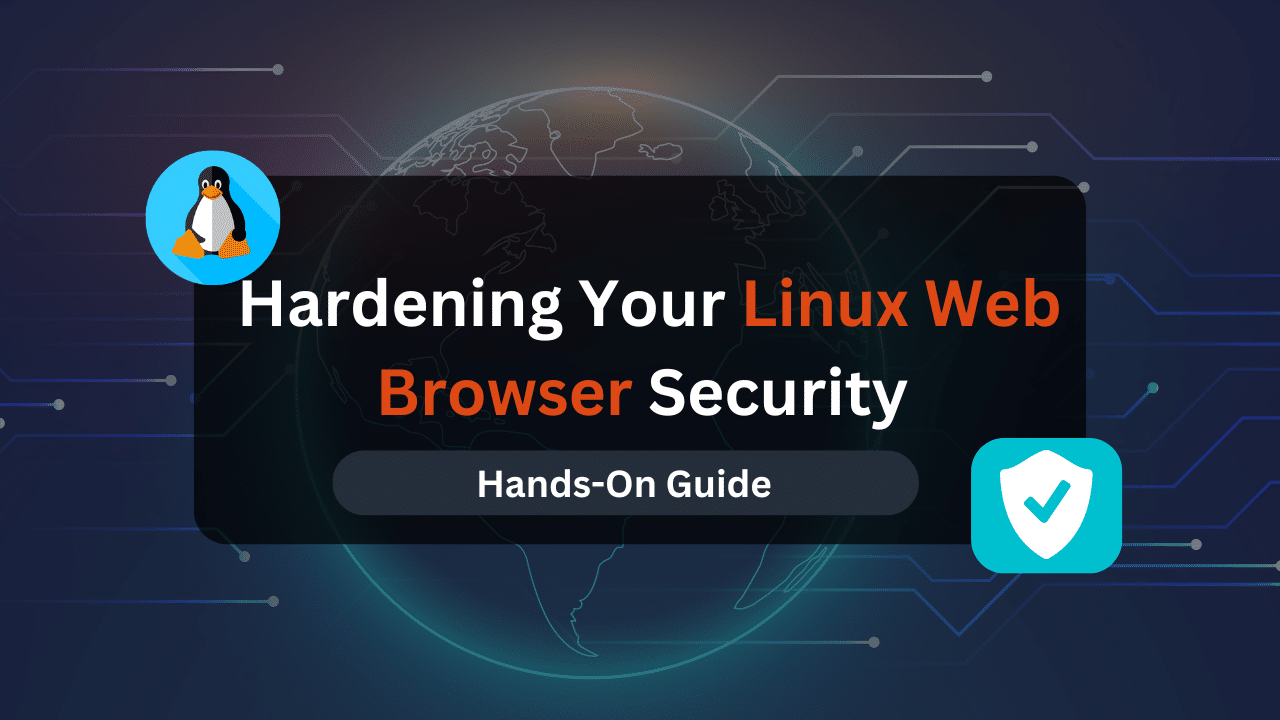
The world wide web beckons, brimming with information and opportunity. But lurking in its digital shadows are threats to your privacy and security. As a Linux user, your web browser is the gateway, and its security posture significantly impacts your online safety. This guide equips you with the tools and commands to transform your Linux web browser from a vulnerable entry point into a fortified bastion, safeguarding your online experience.
Table of Contents
- Step 1: Scrutinize Your Extensions (Taking Control)
- Step 2: Privacy Settings: Taking Charge of Your Data
- Step 3: Leverage Command Line Tools for Enhanced Security (For Advanced Users)
- Affordable VPS Hosting With Dracula Servers
- Step 4: Security-Focused Distributions: Tails for True Anonymity (For Extreme Privacy Needs)
- Beyond the Steps: Cultivating Security Habits
Step 1: Scrutinize Your Extensions (Taking Control)
Web browser extensions can be double-edged swords. Here’s how to manage them securely:
- Review Installed Extensions: Open your browser’s extension manager (refer to your browser’s documentation for specific instructions). Here, on Firefox, you can access it by navigating to:
about:addons. - Evaluate Permissions: Carefully analyze the permissions requested by each extension. Do they align with the advertised functionality? Remove extensions with excessive or irrelevant permissions.
- Command (Firefox): To remove an extension, click the three dots next to the extension name and select “Remove.”
- Disable Unnecessary Extensions: Are there extensions you rarely use? Disable them to minimize their impact on your browsing experience and security.
- Command (Firefox): Toggle the switch next to the extension name to disable it.
- Review Update Status: Outdated extensions can pose security risks. Check for updates and remove extensions that haven’t been updated in a long time.
- Command (Firefox): Click the gear icon in the Add-ons and Themes manager and select “Check for Updates.”
Tip: Consider privacy-focused alternatives to popular extensions whenever possible. Explore built-in browser features before resorting to third-party options.
Step 2: Privacy Settings: Taking Charge of Your Data
Modern browsers offer robust privacy settings. Here’s how to configure them for enhanced security:
- Access Privacy Settings: Locate your browser’s privacy settings menu (consult your browser’s documentation for specific instructions). Here, on Firefox, navigate to:
about:preferences#privacy. - Block Third-Party Tracking Cookies: These cookies track your browsing activity across websites. Enable the option to block them.
- Command (Firefox): Under “Enhanced Tracking Protection,” select “Strict.”
- Clear Browsing Data Regularly: Cache, cookies, and browsing history can accumulate over time. Schedule regular cleaning to minimize stored information.
- Command (Firefox): Click “Clear Browsing Data” and choose the desired time range. Select “Cookies” and “Cache” and click “Clear.”
- Search Engine Privacy Settings: Search engines often collect search data. Explore your search engine’s privacy settings and adjust them to your comfort level.
Tip: Consider using privacy-focused search engines like DuckDuckGo that don’t track your searches.
Step 3: Leverage Command Line Tools for Enhanced Security (For Advanced Users)
The terminal offers additional tools for security-conscious users:
- Install uBlock Origin (Ad Blocker): This powerful ad blocker enhances privacy by blocking ads and trackers.
- Command: Open a terminal and run
sudo apt install ublock-origin(Debian/Ubuntu) orsudo dnf install firefox-addons-uBlock-Origin(Fedora).
- Command: Open a terminal and run
- Enable HTTPS Everywhere (Optional): This browser extension enforces HTTPS for websites, ensuring encrypted connections. Refer to the extension’s website for installation instructions.
Affordable VPS Hosting With Dracula Servers
Looking for reliable and budget-friendly Virtual Private Server (VPS) hosting? Look no further than Dracula Servers. Dracula Servers offers a range of VPS hosting plans tailored to meet diverse needs. With competitive pricing, robust performance, and a user-friendly interface, it’s an excellent choice for individuals and businesses alike.
Explore the Dracula Servers website to discover hosting solutions that align with your requirements and take your online presence to new heights with their affordable and efficient VPS hosting services.
Visit Dracula Servers and experience reliable VPS hosting without breaking the bank.
Step 4: Security-Focused Distributions: Tails for True Anonymity (For Extreme Privacy Needs)
For users requiring maximum anonymity, consider Tails:
- Download Tails: Download the latest Tails ISO image from the official website: https://tails.net/install/.
- Create a Bootable USB Drive: Use a tool like Etcher (https://etcher.balena.io/) to create a bootable USB drive with the Tails image.
Tip: Tails prioritizes security and anonymity over traditional desktop functionality. Research Tails limitations before using it for daily tasks.
Beyond the Steps: Cultivating Security Habits
Hardening your browser is an ongoing process. Here are some habits to cultivate for long-term security:
- Software Updates: Always keep your browser and operating system updated with the latest security patches using your distribution’s package manager.
- Scrutinize Links: Be wary of clicking links from unknown sources or emails. Hover over links to preview the actual destination URL before clicking.
- Strong Passwords & Password Managers: Utilize strong and unique passwords for all online accounts. Consider using a password manager like KeePassXC to generate and securely store your passwords.
- Command (Optional): Install KeePassXC using your distribution’s package manager (
sudo apt install keepassxcon Debian/Ubuntu orsudo dnf install keepassxcon Fedora).
- Command (Optional): Install KeePassXC using your distribution’s package manager (
- Beware of Phishing Attempts: Phishing emails and websites can appear deceptively legitimate. Look for red flags like grammatical errors, unusual sender addresses, and a sense of urgency in the message. Don’t enter sensitive information on websites unless you’re absolutely certain of their authenticity.
- Two-Factor Authentication (2FA): Enable 2FA whenever possible. This adds an extra layer of security by requiring a second verification factor (e.g., a code from your phone) in addition to your password when logging into accounts.
- Regular Malware Scans: Periodically scan your system with a reputable anti-malware software like ClamAV to detect and remove any potential threats.
- Command (Optional): Install ClamAV using your distribution’s package manager (
sudo apt install clamavon Debian/Ubuntu orsudo dnf install clamavon Fedora). You can then use theclamscancommand to scan your system for malware.
- Command (Optional): Install ClamAV using your distribution’s package manager (
The Empowered User: Embracing a Security-Conscious Mindset
By implementing the steps outlined in this guide and cultivating a security-conscious mindset, you can significantly enhance the security of your web browsing experience on Linux. Remember:
- Security is a Journey, Not a Destination: The online threat landscape is constantly evolving. Stay informed about emerging threats and adapt your security practices accordingly. There are many resources available online, such as security blogs and forums, to help you stay up-to-date.
- Balance Security with Usability: While high security is paramount, strive for a balance that doesn’t excessively hinder your browsing experience. Experiment with different configurations to find a sweet spot that suits your needs.
- Seek Help When Needed: The Linux community is vast and supportive. Don’t hesitate to seek help from forums or user groups if you encounter security challenges. Many Linux distributions also have official documentation and support channels.
With a combination of knowledge, vigilance, and the right tools, you can transform your Linux web browser from a potential vulnerability into a secure gateway to the vast expanse of the internet. Venture forth, empowered and protected, on your online adventures!
Check out More Linux Tutorials Here!
Subscribe
Login
0 Comments
Oldest

