How to Use Apt-Cache to Search for Package Information in Ubuntu
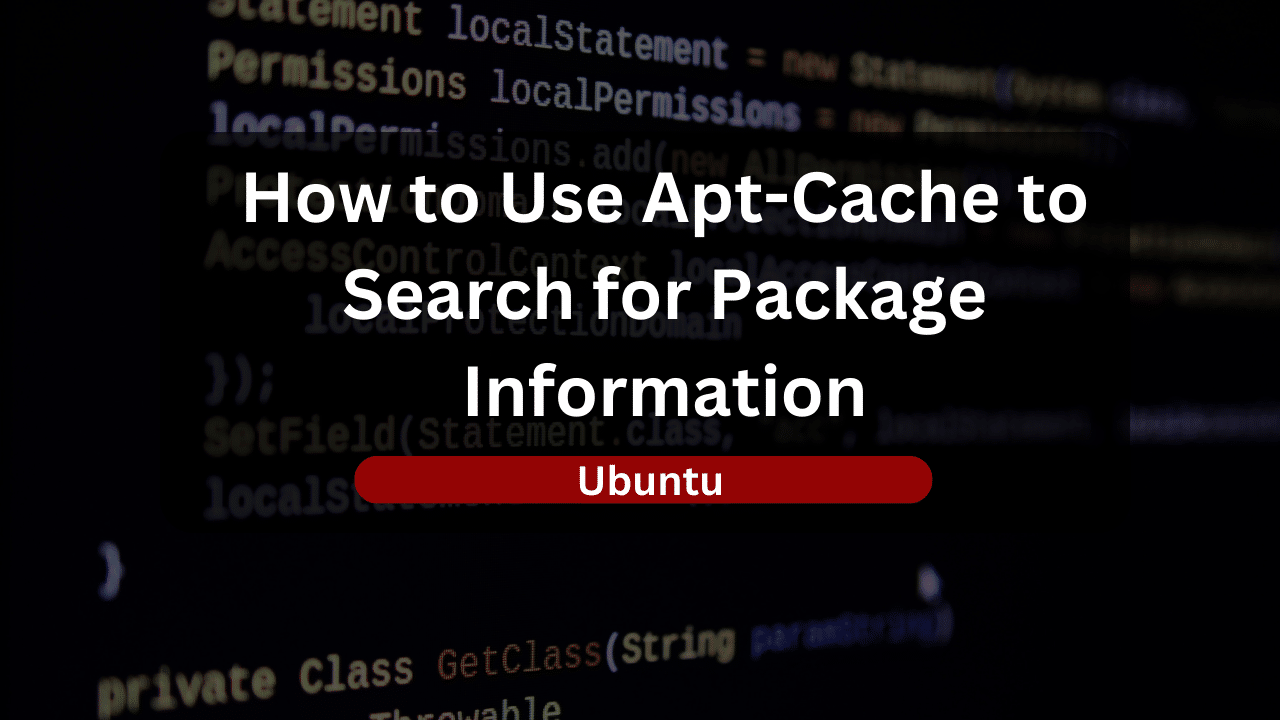
If you’re an Ubuntu user, managing packages efficiently is crucial for maintaining a stable and secure system. apt-cache is a powerful tool that allows you to search and retrieve information about packages available in your distribution’s repositories. In this guide, we’ll explore the ins and outs of apt-cache and how you can leverage it to find relevant package information.
The apt-cache is a part of the Advanced Package Tool (APT) suite, used for querying information from the local APT cache. The APT cache stores metadata about available packages and apt-cache allows you to interact with this information from the command line. It helps you discover packages, learn about their dependencies, and gather information before installation.
This guide will provide you with details of using apt-cache and its capabilities to search for package information in Ubuntu.
Understanding Apt-Cache in Ubuntu
The apt-cache is a command-line tool that interacts with the package metadata stored in the APT cache. This metadata includes information about available packages, their versions, dependencies, and other relevant details.
When you run apt-cache, it queries the local package cache, which contains information about all packages available from your configured repositories. This allows you to access detailed information about packages without the need to fetch data from the internet in real-time.
Basic Search Operations
The basic syntax of apt-cache for searching is straightforward:
apt-cache search <package-name>
This command searches for packages containing the specified <package-name> in their name or description.
Searching by Keywords
Let’s say you’re looking for a web browser. You can use a keyword related to browsers:
apt-cache search browser
Expected Output:
chromium-browser - Chromium web browser, open-source version of Chrome
firefox - Safe and easy web browser from Mozilla
...
This displays a list of packages related to browsers.
Filtering Output
To filter the output, you can use grep:
apt-cache search browser | grep -i firefox
Expected Output:
firefox - Safe and easy web browser from Mozilla
This narrows down the results to packages containing “firefox.”
Advanced Search Techniques
Let’s see how you can use the apt-cache in advance search techniques.
Searching by Package Name
If you know the exact name of a package, you can get detailed information about it:
apt-cache show <package-name>
For example:
apt-cache show firefox
Expected Output:
Package: firefox
Version: 91.0+build2-0ubuntu0.20.04.2
...
This provides comprehensive information about the Firefox package.
Advanced Package Information
Similarly, you can also use the apt-cache to find advanced package information.
Package Dependencies
Understanding a package’s dependencies is crucial. Use the following command to check dependencies:
apt-cache depends <package-name>
For example:
apt-cache depends firefox
Expected Output:
firefox
Depends: libatk1.0-0
Depends: libc6
Depends: libcairo-gobject2
...
This provides a list of dependencies required by the Firefox package.
Reverse Dependencies
You can also check which packages depend on a specific package:
apt-cache rdepends <package-name>
For example:
apt-cache rdepends libc6
Expected Output:
libc6
Reverse Depends:
libc-bin
libc6-amd64
libc6-dev
...
This displays a list of packages that depend on the libc6 package.
Real-World Examples
Scenario 1: Finding Development Libraries
Let’s say you’re a developer looking for libraries related to OpenSSL. You can use:
apt-cache search libssl-dev
Expected Output:
libssl-dev - Secure Sockets Layer toolkit - development files
libssl1.1 - Secure Sockets Layer toolkit - shared libraries
...
This helps you discover development libraries related to OpenSSL.
Scenario 2: Checking Package Details
If you want to learn more about the htop package:
apt-cache show htop
Expected Output:
Package: htop
Version: 2.2.0-1
...
Description-en: interactive processes viewer
htop is an interactive text-mode process viewer for Unix systems. It aims to
...
This provides detailed information about the htop package.
Explore Dracula Servers: Your Gateway to Reliable VPS Hosting
Looking for a powerful and dependable VPS hosting solution? Look no further than Dracula Servers. Specializing in high-performance VPS services, Dracula Servers offers an exceptional environment for hosting applications, websites, and more.
Why Choose Dracula Servers?
- Performance: Benefit from top-notch server performance and stability, ensuring your applications run seamlessly.
- Flexibility: Dracula Servers provides a range of VPS configurations, allowing you to tailor your server environment to meet your specific needs.
- Security: With a commitment to robust security measures, Dracula Servers ensures the safety of your data and applications.
- 24/7 Support: Have peace of mind with round-the-clock customer support, ready to assist you with any inquiries or issues.
Discover the FreeRadius VPS Package
Explore the specialized FreeRadius VPS package, crafted for users seeking a reliable hosting environment for FreeRadius applications. This package combines the power of Dracula Servers with the specific needs of FreeRadius, providing a hosting solution that empowers your projects.
Ready to elevate your hosting experience? Explore Dracula Servers now and unlock a world of performance, flexibility, and top-notch support for your VPS hosting needs.
Best Practices and Tips
Regularly Update APT Cache
Ensure your local package cache is up to date to get the latest package information:
sudo apt-get update
Combine with grep for Efficient Searching
For more efficient searches, you can combine apt-cache with grep:
apt-cache search <keyword> | grep <filter>
Conclusion
In this guide, you’ve explored the basics and advanced features of apt-cache for searching package information in Ubuntu. You’ve learned how to perform searches, check dependencies, find reverse dependencies, and use real-world examples. By mastering apt-cache, you empower yourself to make informed decisions about package management on your Ubuntu system.
Check out More Linux Tutorials Here!
Subscribe
Login
0 Comments
Oldest

