Checking and Updating Your Bash Version on Ubuntu
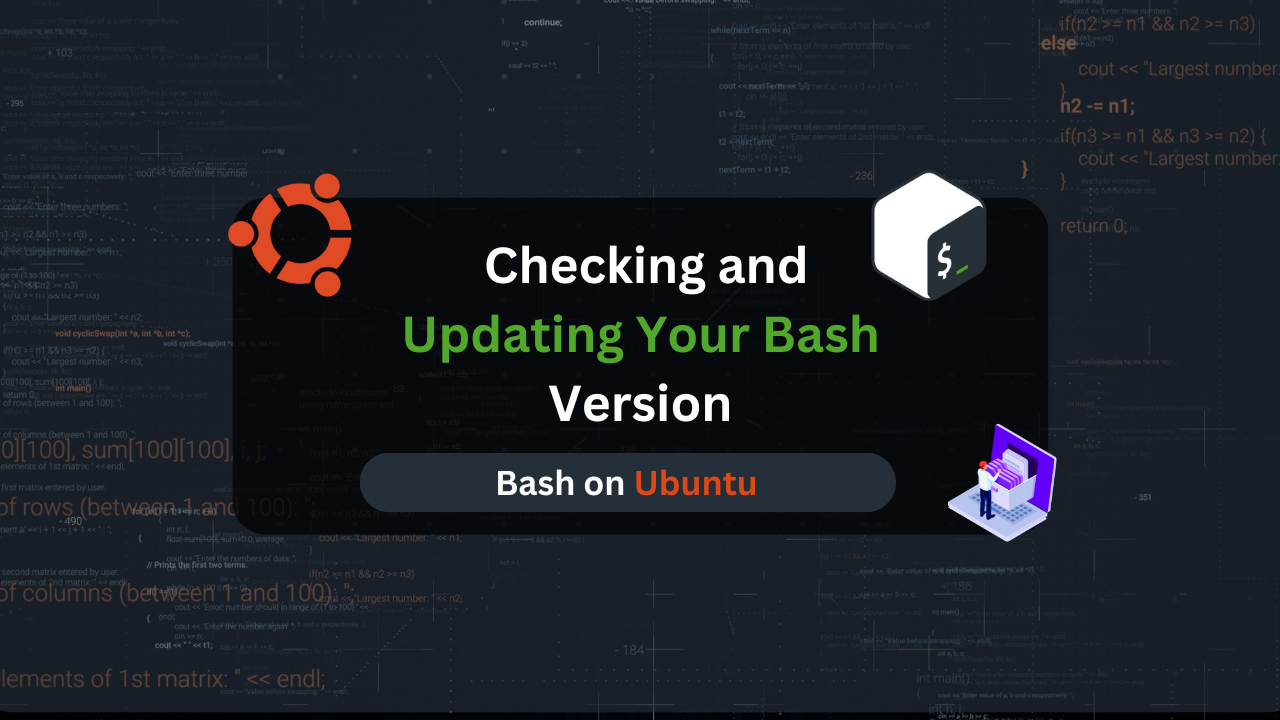
Bash (Bourne Again SHell) is a command-line interpreter that provides a user interface for interacting with the operating system. It is the default shell for most Linux distributions, including Ubuntu. Bash allows users to execute commands, run scripts, and manage system operations through a terminal interface. Its powerful scripting capabilities make it an essential tool for system administrators, developers, and power users.
Proficiency in Bash can significantly enhance productivity and streamline workflows, making it a vital skill for anyone working in a Linux environment. Additionally, staying up-to-date with Bash ensures you benefit from the latest features, performance improvements, and security patches.
Checking Your Current Bash Version
Knowing your Bash version is crucial for ensuring compatibility with scripts and programs. Different versions of Bash can have varying features and syntax, which might affect how certain scripts run. By checking your Bash version, you can ensure that the scripts you write or run are compatible with your shell environment.
Regularly checking your Bash version helps you stay informed about potential security vulnerabilities and new features. Newer versions often include patches for known security issues and enhancements that improve performance and usability. Keeping your Bash version up-to-date is essential for maintaining a secure and efficient system.
Command to Check Bash Version
To check your current Bash version, you can use the bash --version command in the terminal. This command provides detailed information about the version of Bash installed on your system.
bash --version
The output of the bash --version command includes the version number, release date, and additional information about the GNU Bash package. Understanding this output helps you identify the exact version and determine if an update is necessary.
Updating Bash on Ubuntu
Updating to the latest version of Bash provides access to new features, improved performance, and better compatibility with modern scripts and tools. It also ensures that you have the latest security patches, reducing the risk of vulnerabilities that could be exploited by attackers.
Using an outdated version of Bash can expose your system to security risks and limit your ability to use the latest features and enhancements. Outdated versions may also lack support for newer syntax and commands, causing compatibility issues with modern scripts.
Prerequisites for Updating Bash
Before updating Bash, it’s important to ensure that your system packages are up-to-date. This can be done using the following commands:
sudo apt update
sudo apt upgrade
It’s a good practice to back up your important data before performing any system updates. This ensures that you can restore your system in case anything goes wrong during the update process.
Step-by-Step Guide to Updating Bash
- Using the APT package manager
Updating package lists
sudo apt update
Upgrading Bash to the latest version
sudo apt install --only-upgrade bash
- Adding a new repository if necessary
If the latest version of Bash is not available in the default repositories, you may need to add a Personal Package Archive (PPA):
sudo add-apt-repository ppa:ubuntu-toolchain-r/test
sudo apt update
- Installing the latest Bash from the PPA
sudo apt install bash
- Verifying the update
Checking the new Bash version
bash --version
Affordable VPS Hosting With Dracula Servers
Looking for reliable and budget-friendly Virtual Private Server (VPS) hosting? Look no further than Dracula Servers. Dracula Servers offers a range of VPS hosting plans tailored to meet diverse needs. With competitive pricing, robust performance, and a user-friendly interface, it’s an excellent choice for individuals and businesses alike.
Explore the Dracula Servers website to discover hosting solutions that align with your requirements and take your online presence to new heights with their affordable and efficient VPS hosting services.
Visit Dracula Servers and experience reliable VPS hosting without breaking the bank.
Configuring Bash on Ubuntu
Customizing Bash Prompt
- Changing the appearance of the prompt
Customizing your Bash prompt can make your terminal more user-friendly and informative. You can change the appearance of your prompt by modifying thePS1variable.
PS1='\[\e[0;32m\]\u@\h:\w\$\[\e[m\] '
- Using
PS1and other prompt variables
ThePS1variable controls the primary prompt string. You can use various escape sequences to include information like the username (\u), hostname (\h), and current working directory (\w).
B. Managing Bash Configuration Files
- Understanding
.bashrcand.bash_profile
The.bashrcfile is executed for interactive non-login shells, while.bash_profileis executed for login shells. These files allow you to customize your Bash environment by setting variables, aliases, and functions. - Making changes and applying them
To apply changes to your Bash configuration files, you can either restart your terminal or source the file:
source ~/.bashrc
C. Common Bash Customizations
- Aliases for frequent commands
Creating aliases for frequently used commands can save time and reduce typing errors. For example:
alias ll='ls -alF'
- Functions for repetitive tasks
Bash functions allow you to encapsulate complex commands or workflows. For example:
function mkcd() {
mkdir -p "$1"
cd "$1"
}
- Environment variables
Environment variables store configuration settings and information used by the shell and other programs. You can set environment variables in your.bashrcor.bash_profilefiles:
export PATH=$PATH:/usr/local/bin
By understanding and applying these concepts, new Linux users can effectively manage and customize their Bash environment, ensuring a more efficient and personalized command-line experience.
Key Features of Bash
1. Scripting capabilities
Bash excels in scripting, allowing users to automate repetitive tasks by writing shell scripts. These scripts can perform complex sequences of commands, manipulate files, and interact with other programs. Scripting in Bash enables efficient task automation and is a fundamental skill for system administration and development.
2. Command-line operations
Bash provides a powerful command-line interface for interacting with the operating system. Users can execute a wide range of commands to manage files, processes, and system configurations. The command-line operations in Bash are essential for navigating the filesystem, managing software packages, and performing administrative tasks.
3. Automation and task scheduling
Bash supports automation through various built-in features like loops, conditionals, and variables. Users can schedule tasks using cron jobs, allowing scripts to run automatically at specified intervals. This capability is crucial for maintaining system health, performing backups, and executing routine maintenance tasks without manual intervention.
By understanding these fundamental aspects of Bash, users can leverage its capabilities to streamline their workflows, automate tasks, and efficiently manage their Linux systems.
Wrap Up
In this article, we explored essential aspects of managing Bash on Ubuntu, from checking the current version to updating and configuring it. Understanding how to check your Bash version ensures compatibility with scripts and access to the latest features and security patches. We detailed the steps for updating Bash using the APT package manager and, when necessary, a Personal Package Archive (PPA) to access the newest releases.
We also covered configuring Bash to enhance your command-line experience, including customizing the prompt, managing configuration files, and applying common customizations like aliases and environment variables. By applying these practices, you’ll be equipped to maintain a secure and efficient Bash environment tailored to your needs, ultimately improving your productivity and system management skills.
Check out More Linux Tutorials Here!
Subscribe
Login
0 Comments
Oldest

