How to Use the chown Command in Linux
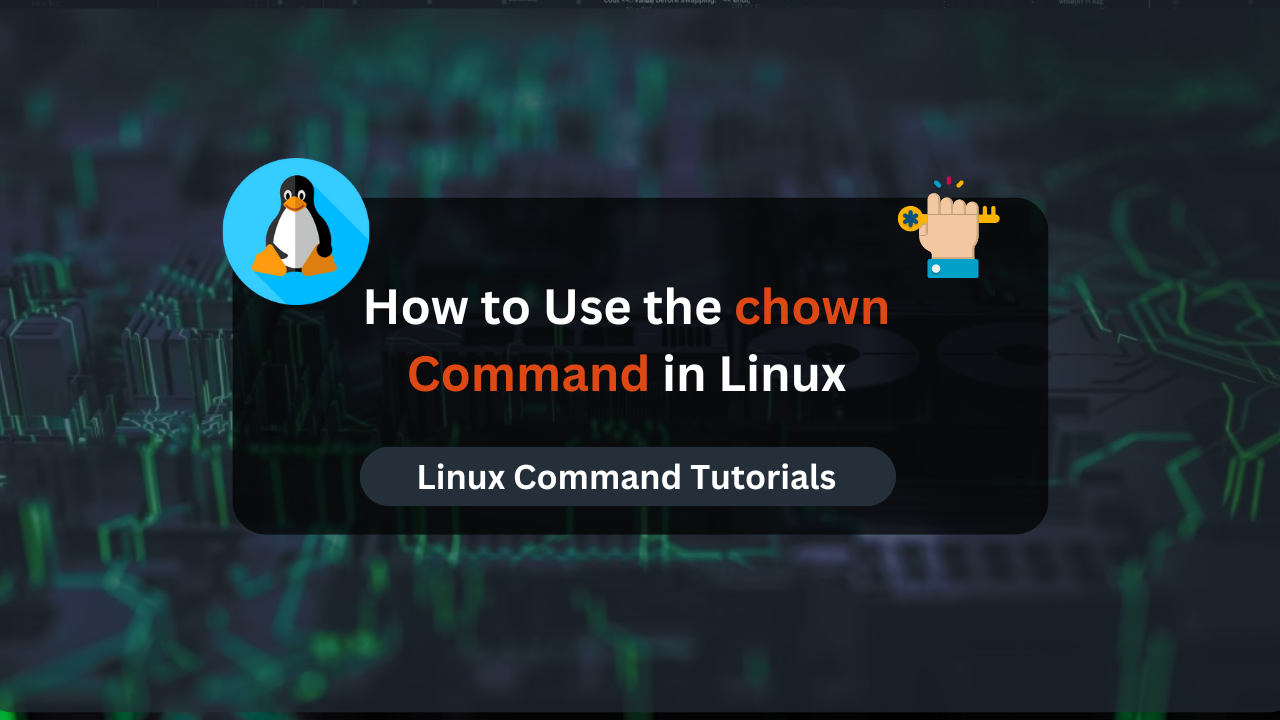
The chown command in Linux is used to change the ownership of files and directories. It allows administrators and users with appropriate privileges to modify the user and group ownership of a file or directory. By using chown, you can reassign ownership to different users or groups, which is essential for managing permissions, especially in multi-user environments.
In Linux, file ownership is a fundamental aspect of the operating system’s security and permissions model. Each file and directory is associated with a user and a group, determining who can access and modify them. Proper file ownership ensures that only authorized users can perform specific actions, maintaining system integrity and security. Understanding file ownership is crucial for managing permissions and safeguarding your system against unauthorized access.
Prerequisites
Changing file ownership typically requires root or sudo privileges. These elevated permissions allow you to modify files and directories that are not owned by your user account. You’ll encounter errors when attempting to change ownership without the necessary permissions.
Ensure that you have the appropriate privileges before proceeding with the chown command. If you’re not already familiar with how to obtain sudo privileges, check your distribution’s documentation for guidance.
Understanding File Ownership
In Linux, every file and directory is associated with a specific user and group. The user who owns the file is known as the owner, and the group is a collection of users with specific access permissions to that file. This dual ownership model allows for flexible and granular control over file access and permissions.
For example, the command ls -l displays detailed information about files, including their owner and group:
ls -l
You’ll see something like this:
-rw-r--r-- 1 john developers 4096 Aug 4 12:34 example.txt
In this example:
johnis the owner of the file.developersis the group that owns the file.- The permissions are
rw-r--r--, indicating read and write permissions for the owner, and read-only permissions for the group and others.
Default Ownership and Permissions
By default, when a user creates a file or directory, it is owned by that user and the user’s primary group. The permissions assigned at creation depend on the user’s umask value, which sets default permissions by masking out certain permission bits.
For instance, if john creates a file, it will be owned by john and the primary group of john (often the same as the username). This default ownership ensures that users have control over their own files and can restrict or grant access to other users as needed.
Basic Syntax of chown
The basic syntax of the chown command is straightforward:
chown [OPTIONS] USER[:GROUP] FILE
USER: The username of the new owner.GROUP: The name of the new group (optional). If not specified, only the user ownership is changed.FILE: The file or directory whose ownership you want to change.OPTIONS: Various options to modify the behavior ofchown.
For example, to change the owner of example.txt to alice, you would use:
sudo chown alice example.txt
To change both the owner and group to alice and developers respectively:
sudo chown alice:developers example.txt
Commonly Used Options
The chown command comes with several options that modify its behavior. Some commonly used options include:
-R(Recursive): Apply changes recursively to all files and directories within the specified directory. This is useful for changing ownership of entire directory trees.
sudo chown -R alice:developers /path/to/directory
--reference=RFILE: Use the user and group ofRFILEinstead of specifying USER and GROUP.
sudo chown --reference=referencefile example.txt
-v(Verbose): Output a diagnostic for every file processed. This is helpful for verifying the changes made by thechowncommand.
sudo chown -v alice example.txt
These options allow you to perform more complex ownership changes efficiently, especially when dealing with multiple files or directories.
Changing File Ownership
Changing the owner of a file in Linux is a common task and can be done easily using the chown command. Here’s a step-by-step explanation and example:
Command Structure:
sudo chown newuser file.txt
Step-by-Step Explanation:
- Open your terminal.
- Use the
chowncommand followed by the new owner’s username and the target file name. - Precede the command with
sudoto ensure you have the necessary permissions.
Example:
sudo chown alice example.txt
This command changes the owner of example.txt to alice. To verify the change, you can use:
ls -l example.txt
The output should show alice as the owner of the file.
Changing the Group of a File
You can also change the group ownership of a file without altering the user ownership by specifying the new group with a colon and omitting the username.
Command Structure:
sudo chown :newgroup file.txt
Step-by-Step Explanation:
- Open your terminal.
- Use the
chowncommand followed by a colon, the new group name, and the target file name. - Precede the command with
sudofor necessary permissions.
Example:
sudo chown :developers example.txt
This command changes the group of example.txt to developers. Verify the change with:
ls -l example.txt
The output should show developers as the group of the file.
Changing Both Owner and Group
To change both the owner and the group of a file simultaneously, specify both the username and the group name separated by a colon.
Command Structure:
sudo chown newuser:newgroup file.txt
Step-by-Step Explanation:
- Open your terminal.
- Use the
chowncommand followed by the new owner, a colon, the new group, and the target file name. - Precede the command with
sudofor necessary permissions.
Example:
sudo chown alice:developers example.txt
This command changes the owner of example.txt to alice and the group to developers. Verify the change with:
ls -l example.txt
The output should reflect alice as the owner and developers as the group.
Recursive Ownership Changes
Changing ownership of directories and their contents can be efficiently done using the -R (recursive) option with the chown command.
Command Structure:
sudo chown -R newuser:newgroup /path/to/directory
Step-by-Step Explanation:
- Open your terminal.
- Use the
chowncommand followed by the-Roption, the new owner, a colon, the new group, and the target directory path. - Precede the command with
sudofor necessary permissions.
Example:
sudo chown -R alice:developers /home/alice/project
This command changes the ownership of /home/alice/project and all its contents to alice as the owner and developers as the group. Verify the changes with:
ls -l /home/alice/project
All files and directories within /home/alice/project should now reflect the new ownership.
Affordable VPS Hosting With Dracula Servers
Looking for reliable and budget-friendly Virtual Private Server (VPS) hosting? Look no further than Dracula Servers. Dracula Servers offers a range of VPS hosting plans tailored to meet diverse needs. With competitive pricing, robust performance, and a user-friendly interface, it’s an excellent choice for individuals and businesses alike.
Explore the Dracula Servers website to discover hosting solutions that align with your requirements and take your online presence to new heights with their affordable and efficient VPS hosting services.
Visit Dracula Servers and experience reliable VPS hosting without breaking the bank.
Advanced Usage of the chown Command
Now that we have learned how to use the chown command, let’s go over some of it advance uses.
Using chown with Symbolic Links
Handling symbolic links requires careful consideration to avoid inadvertently changing the ownership of the target files. By default, chown changes the ownership of the target files, not the symbolic links themselves. To change the ownership of the links, use the -h option.
Command Structure:
sudo chown -h newuser:newgroup symlink
Example:
sudo chown -h alice:developers link_to_file
This command changes the owner of the symbolic link link_to_file to alice and the group to developers without affecting the target file.
Combining chown with Other Commands
For more advanced file management, you can combine chown with other commands like find to apply ownership changes to a specific set of files based on criteria like file type, name, or modification date.
Command Structure:
find /path/to/search -type f -name "*.txt" -exec sudo chown newuser:newgroup {} \;
Example:
find /var/www -type d -name "logs" -exec sudo chown -R apache:apache {} \;
This command searches for directories named “logs” under /var/www and changes their ownership to apache:apache recursively.
Best Practices
Security Considerations
Changing file ownership affects who can read, write, and execute files. Ensure you understand the implications of ownership changes to maintain system security. Improper ownership can lead to unauthorized access or system vulnerabilities.
Key Points:
- Always verify the new owner and group before applying changes.
- Avoid changing ownership of system-critical files and directories unless necessary.
- Regularly audit file permissions and ownership to ensure they adhere to security policies.
Common Mistakes to Avoid
When using chown, it’s essential to avoid common pitfalls that could lead to unintended consequences.
Pitfalls and How to Avoid Them:
- Recursive Changes Without Verification: Always double-check the target directory before using the
-Roption to avoid mass changes that could disrupt system functionality.sudo chown -R newuser:newgroup /etcThis command should be used cautiously, as changing ownership of system directories can break services.
- Changing Ownership of System Files: Be cautious when altering ownership of files within
/bin,/sbin,/lib,/lib64,/usr/bin, etc., as these are critical for system operations. - Ignoring Symbolic Links: If your intention is to change the ownership of the symbolic links themselves, remember to use the
-hoption. Otherwise, you may unintentionally alter the target files.
By adhering to these best practices and understanding the advanced usage of chown, you can efficiently manage file ownership on your Linux system while maintaining security and functionality.
Wrap-Up
In this guide, we’ve explored the essential aspects of using the chown command in Linux, covering everything from basic syntax to advanced usage. Understanding file ownership is crucial for managing permissions and maintaining the security of your system. We’ve walked through changing the owner and group of files and directories, handling symbolic links, and combining chown with other commands for more advanced file management.
Remember, while chown is a powerful tool, it comes with significant responsibility. Always double-check before making recursive changes, be cautious with system-critical files, and regularly audit your file permissions to ensure they meet your security standards.
Check out More Linux Tutorials Here!
Subscribe
Login
0 Comments
Oldest

