How to Create a Tarball in Linux: Step-by-Step Guide
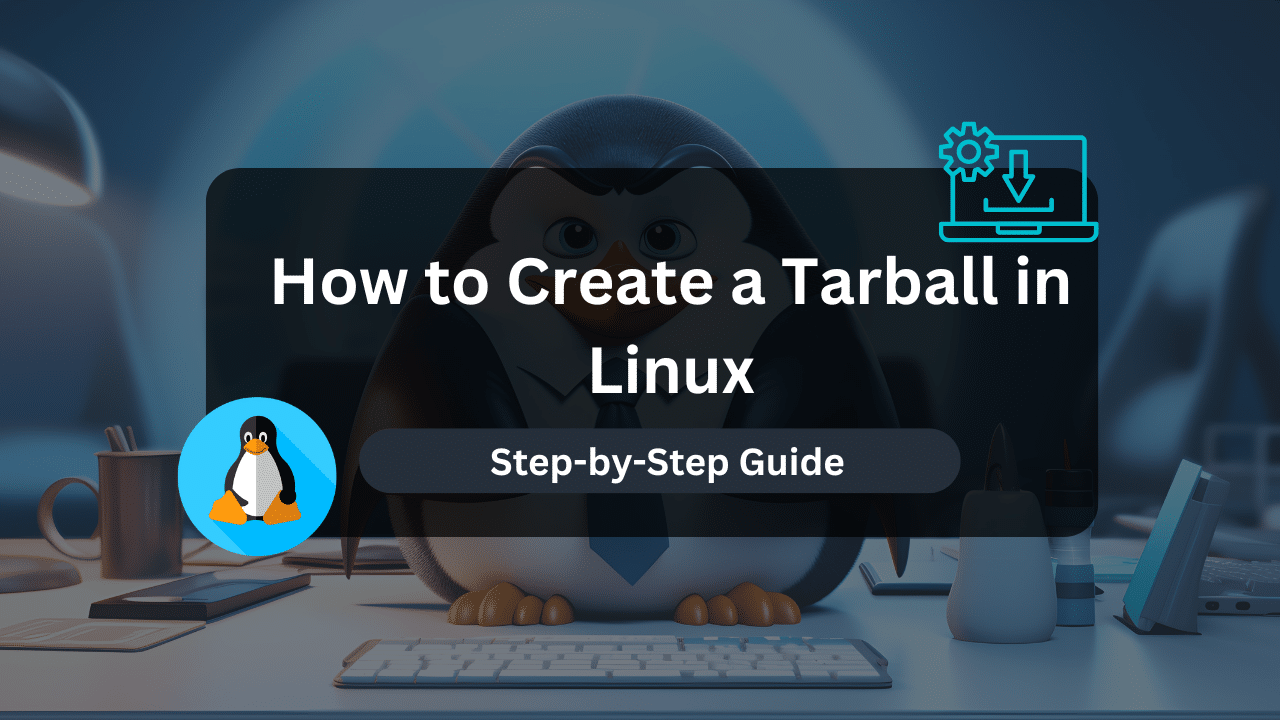
Tarballs are a cornerstone of file archiving in Linux. They are commonly used for packaging software, bundling files for easy distribution, or simply creating compressed backups. This guide will walk you through the process of creating tarballs using the versatile tar command.
What is a Tarball?
A tarball (often ending in .tar, .tar.gz, or .tgz) is a single archive file created by combining multiple files and directories. Think of it as a container that neatly packages everything together. Tarballs can optionally include compression formats like gzip or bzip2 for further size reduction.
Why Create Tarballs
- Distribution: Package code, documents, or a whole project into a single file for effortless sharing.
- Backups: Create compressed archives of important data for safekeeping or off-site storage.
- Storage Efficiency: Tarballs can be compressed, resulting in smaller file sizes and saving valuable disk space.
- Preservation of Structure: Tarballs maintain the hierarchy of directories and files within the archive.
Installing the ‘tar’ Command (if necessary)
The tar command is usually included in most Linux distributions by default. However, if it’s missing from your system, here’s how to install it using your distribution’s package manager:
Debian/Ubuntu:
sudo apt update
sudo apt install tar
CentOS/RHEL/Fedora:
sudo yum update
sudo yum install tar
Arch Linux:
sudo pacman -Syu
sudo pacman -S tar
Using the ‘tar’ Command
The tar command is your primary tool for working with tarballs in Linux. Here’s the basic structure and most common options:
tar [options] [archive-name] [files or directories]
Essential Options
- -c (create): Instructs
tarto create a new archive. - -x (extract): Used for extracting files from an existing tarball.
- -v (verbose): Displays a list of files as they are processed, providing visual feedback.
- -f (file): Specifies the name of the tarball.
- -z (gzip): Applies gzip compression.
- -j (bzip2): Applies bzip2 compression.
Affordable VPS Hosting With Dracula Servers
Looking for reliable and budget-friendly Virtual Private Server (VPS) hosting? Look no further than Dracula Servers. Dracula Servers offers a range of VPS hosting plans tailored to meet diverse needs. With competitive pricing, robust performance, and a user-friendly interface, it’s an excellent choice for individuals and businesses alike.
Explore the Dracula Servers website to discover hosting solutions that align with your requirements and take your online presence to new heights with their affordable and efficient VPS hosting services.
Visit Dracula Servers and experience reliable VPS hosting without breaking the bank.
Step-by-Step Examples
1. Creating a Simple Tarball
tar -cvf myfiles.tar file1.txt folder1/ document.pdf
- This creates an uncompressed tarball named ‘myfiles.tar’ containing the listed files and folder.
2. Creating a Gzip-Compressed Tarball
tar -cvzf project_backup.tar.gz source_code/ data/
- Creates a tarball named ‘project_backup.tar.gz’ with gzip compression, including a directory structure.
3. Creating a bzip2-Compressed Tarball
tar -cvjf documents.tar.bz2 old_reports/ contracts/
- Creates a bzip2-compressed tarball (‘documents.tar.bz2’) for higher compression, often used for long-term storage.
Additional ‘tar’ Use Cases
4. Listing Contents of a Tarball
tar -tvf archive.tar
5. Extracting a Tarball
tar -xvf archive.tar -C /path/to/extract
- Extracts ‘archive.tar’ to the specified directory.
6. Appending Files to a Tarball
tar -rvf archive.tar new_file.txt
Conclusion**
Mastering the tar command makes you a power user when it comes to file management in Linux. Remember to experiment with different options and compression methods to find the best approach for your specific use cases.
Check out More Linux Tutorials Here!
Subscribe
Login
0 Comments
Oldest

