How to Create and Remove Aliases in Linux
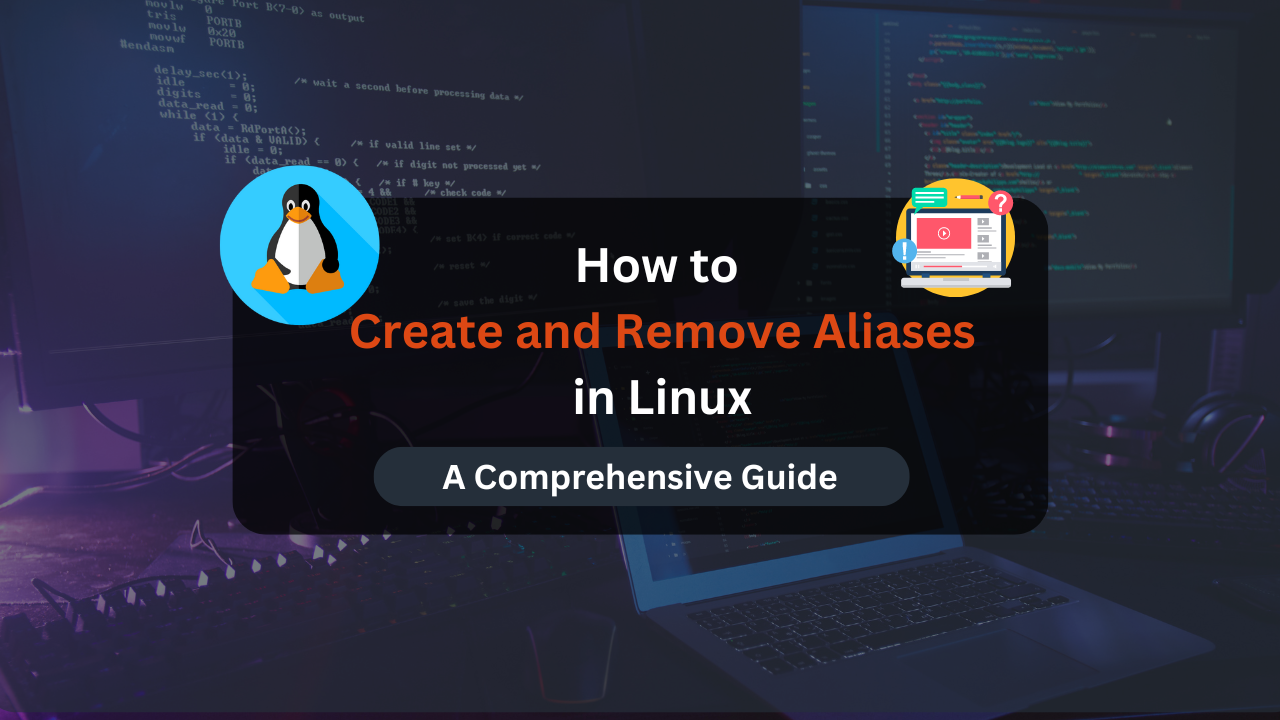
Aliases in Linux are a powerful feature that allows users to create shortcuts for frequently used commands, making command-line interactions more efficient and streamlined. Whether you’re a seasoned sysadmin or a casual user, understanding how to create and manage aliases can significantly enhance your productivity and simplify complex command sequences.
This comprehensive guide will explore how to create and remove aliases in Linux, providing detailed examples and best practices to help you master this useful feature.
Introduction to Aliases
An alias is a custom shortcut for a command or a series of commands. By defining an alias, you can replace long and complex commands with a simple, easy-to-remember keyword. Aliases are particularly useful for repetitive tasks, frequent commands, or complex command options.
Why Use Aliases?
- Efficiency: Reduce typing for frequently used commands.
- Convenience: Simplify complex command sequences.
- Customization: Tailor commands to fit personal preferences or workflows.
- Error Reduction: Minimize the chance of errors in command execution.
Creating Aliases
Aliases are typically defined in shell configuration files. The method of creating an alias can vary depending on the shell you are using (e.g., Bash, Zsh).
Creating Aliases in Bash
Bash is one of the most commonly used shells in Linux. Here’s how you can create and manage aliases in Bash.
Step 1: Define an Alias
To create a temporary alias (only for the current session), use the following syntax:
alias alias_name='command'
For example, to create an alias ll for ls -l:
alias ll='ls -l'
This alias will now allow you to use ll instead of typing ls -l.
Step 2: Make the Alias Permanent
To make an alias permanent, add it to your shell’s configuration file. For Bash, this file is typically ~/.bashrc.
- Open the
.bashrcfile:nano ~/.bashrc - Add your alias at the end of the file:
alias ll='ls -l' - Save and close the file.
- Reload the
.bashrcfile to apply changes:source ~/.bashrc
Example Aliases for Common Tasks
- Update System: Create an alias to update your system:
alias update='sudo apt-get update && sudo apt-get upgrade' - Navigate to Projects Directory: Create an alias to quickly navigate to your projects directory:
alias proj='cd ~/projects'
Affordable VPS Hosting With Dracula Servers
Looking for reliable and budget-friendly Virtual Private Server (VPS) hosting? Look no further than Dracula Servers. Dracula Servers offers a range of VPS hosting plans tailored to meet diverse needs. With competitive pricing, robust performance, and a user-friendly interface, it’s an excellent choice for individuals and businesses alike.
Explore the Dracula Servers website to discover hosting solutions that align with your requirements and take your online presence to new heights with their affordable and efficient VPS hosting services.
Visit Dracula Servers and experience reliable VPS hosting without breaking the bank.
Creating Aliases in Zsh
Zsh, another popular shell, has a similar method for creating aliases. The process is almost identical to Bash.
Step 1: Define an Alias
alias alias_name='command'
Step 2: Make the Alias Permanent
Add your aliases to the ~/.zshrc file:
- Open the
.zshrcfile:nano ~/.zshrc - Add your alias:
alias ll='ls -l' - Save and close the file.
- Reload the
.zshrcfile to apply changes:source ~/.zshrc
Viewing and Managing Aliases
You can view a list of currently defined aliases using the alias command:
alias
To view a specific alias, use:
alias alias_name
Removing Aliases
Removing aliases is straightforward and can be done either temporarily (for the current session) or permanently (by editing configuration files).
Removing Aliases Temporarily
To remove an alias for the current session, use the unalias command:
unalias alias_name
For example, to remove the ll alias:
unalias ll
Removing Aliases Permanently
To permanently remove an alias, you need to edit the shell’s configuration file where the alias was defined.
Removing an Alias from .bashrc
- Open the
.bashrcfile:nano ~/.bashrc - Locate and delete the alias line:
# alias ll='ls -l' - Save and close the file.
- Reload the
.bashrcfile to apply changes:source ~/.bashrc
Removing an Alias from .zshrc
- Open the
.zshrcfile:nano ~/.zshrc - Locate and delete the alias line:
# alias ll='ls -l' - Save and close the file.
- Reload the
.zshrcfile to apply changes:source ~/.zshrc
Best Practices for Using Aliases
Use Descriptive Names
When creating aliases, use descriptive names to avoid confusion. For example, instead of update, you might use update_system to clearly indicate the alias’s purpose.
Avoid Overwriting Existing Commands
Be cautious not to overwrite existing commands with aliases. For example, creating an alias named ls for a different command can lead to unexpected behavior.
Document Your Aliases
Maintain a list of your custom aliases and document their purposes. This practice helps you remember what each alias does and assists others who might use your system.
Use Aliases for Common Tasks
Create aliases for commands or sequences you use frequently to save time and reduce repetitive typing. Examples include system updates, directory navigation, and common administrative tasks.
Conclusion
Aliases are a powerful feature in Linux that can streamline your command-line interactions and boost productivity. By following the steps outlined in this guide, you can easily create, manage, and remove aliases to fit your needs. Whether you’re using Bash or Zsh, aliases can simplify complex commands, enhance your workflow, and reduce the likelihood of errors. Remember to use descriptive names, avoid conflicts with existing commands, and document your aliases for better management. Embrace the power of aliases to make your Linux experience more efficient and enjoyable.
Check out More Linux Tutorials Here!
Subscribe
Login
0 Comments
Oldest

