Creating Services with systemd in Linux | A Walkthrough Guide
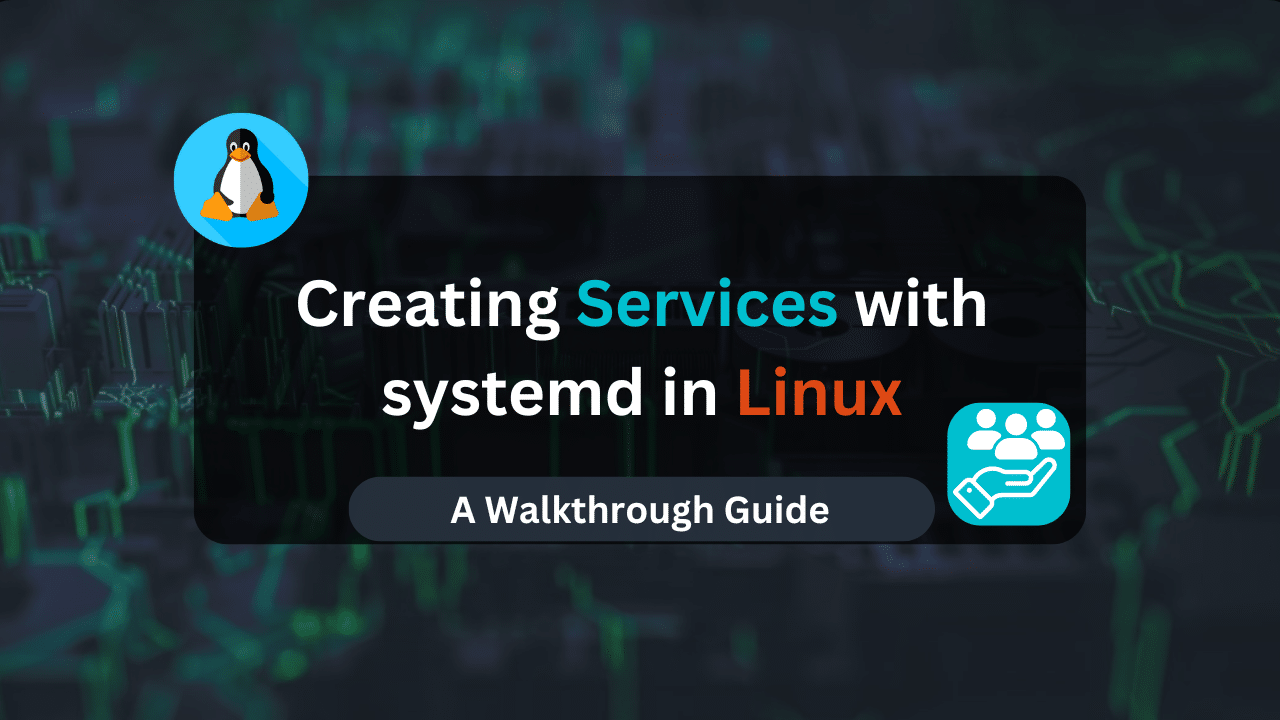
In the bustling world of a Linux system, numerous applications and scripts silently toil in the background, ensuring smooth operation. systemd, the ubiquitous service manager in most modern distributions, plays a pivotal role in managing these services. By harnessing systemd’s capabilities, you can create custom services to control the startup, shutdown, and behavior of your applications and scripts, achieving a level of automation and control essential for system administration tasks.
This comprehensive guide equips you with the knowledge and tools to craft your own systemd services, empowering you to orchestrate your Linux system with precision.
Table of Contents
- Unveiling systemd of System Services
- Demystifying Unit Files
- Crafting Your First Service: A Practical Example
- Affordable VPS Hosting With Dracula Servers
- Script Execution and User Permissions
- Beyond the Basics: Advanced Service Unit Options
- Additional Considerations: Security and Best Practices
- Troubleshooting Tips: Handling Troublesome Systemd Services
- Conclusion
Unveiling systemd of System Services
The systemd is a versatile init system and service manager responsible for booting the Linux system, managing system services, and supervising their overall health. It replaces the traditional SysV init system found in older distributions, offering a more flexible, efficient, and feature-rich approach to service management.
Core Concepts:
- Unit Files: The cornerstone of systemd services, unit files are configuration files written in a declarative format. They define how a service should behave, including its startup dependencies, restart policies, and environment variables.
- Service Units: A specific type of unit file dedicated to managing services. Service units define how applications or scripts are started, stopped, and monitored.
- systemctl: The primary command-line utility for interacting with systemd services. It allows you to start, stop, reload, enable, and disable services, as well as query their status.
Demystifying Unit Files
Unit files serve as the blueprint for systemd services, meticulously outlining their configuration. They are typically stored in the /etc/systemd/system directory on most distributions. Let’s delve into the key sections of a basic service unit file:
- [Unit]: This section defines metadata about the service, such as its name, description, and dependencies on other units.
- [Service]: This crucial section dictates how the service is started, stopped, and managed. It includes configurations for the executable to run, the user under which the service runs, environment variables, and restart behavior.
- [Install]: This optional section (often used) specifies how the service should be enabled or disabled at boot time by creating symbolic links in the appropriate systemd directories.
Here’s a breakdown of some essential directives within these sections:
- Description: A brief description of the service.
- After/Before: Specifies service dependencies. The service will only start after the listed units are started (After) and will stop before the listed units are stopped (Before).
- User: The user account under which the service will run.
- WorkingDirectory: The directory where the service’s working environment will be set.
- ExecStart: The command or script to be executed to start the service.
- Restart: Defines the service’s restart behavior upon failure (e.g., no, on-failure, always).
- WantedBy: Specifies which target (runlevel) the service should be enabled for (often used in the [Install] section).
Understanding these directives equips you to craft custom unit files tailored to your specific services.
Crafting Your First Service: A Practical Example
Let’s create a systemd service to manage a custom script named myscript.sh located in your home directory (/home/your_username). This script performs a specific task (replace the content with your actual script functionality):
Bash
#!/bin/bash
# Your custom script logic here
echo "This is a custom script!"
1. Create the Unit File:
Open a terminal window and use a text editor (e.g., nano) to create a new file named myscript.service in the /etc/systemd/system directory. Paste the following content into the file, replacing <username> with your actual username:
[Unit]
Description=My Custom Script Service
After=multi-user.target
[Service]
User=<username>
WorkingDirectory=/home/<username>
ExecStart=/home/<username>/myscript.sh
[Install]
WantedBy=multi-user.target
Explanation:
- Description: Provides a clear description of the service.
- After=multi-user.target: Ensures the service starts only after the multi-user environment is ready.
- User: Specifies that the service will run under your user account.
- WorkingDirectory: Sets the working directory for the script.
- ExecStart: Defines the command to start the service, which is the path to your script (
/home/<username>/myscript.sh). - WantedBy=multi-user.target: Configures the service to be automatically started at boot time when the multi-user target is reached (graphical or terminal login environment).
2. Reload systemd:
Once you’ve saved the unit file, inform systemd about the changes by running the following command:
Bash
sudo systemctl daemon-reload
3. Start the Service:
Use the systemctl command to start your newly created service:
Bash
sudo systemctl start myscript.service
4. Verify Status:
Check the status of your service to ensure it’s running correctly:
Bash
sudo systemctl status myscript.service
The output should display information about the service, including its current state (running, stopped, etc.) and any recent logs.
5. Stopping and Enabling/Disabling:
- Stop: To stop the service, use:
Bash
sudo systemctl stop myscript.service
- Enable/Disable: Use the following commands to configure the service to start automatically at boot time (enable) or prevent it from starting (disable):
Bash
sudo systemctl enable myscript.service # Enable
sudo systemctl disable myscript.service # Disable
6. Restarting:
To restart the service after making changes to your script or configuration, use:
Bash
sudo systemctl restart myscript.service
Congratulations! You’ve successfully created and managed your first systemd service in Linux.
Affordable VPS Hosting With Dracula Servers
Dracula Servers offers high-performance server hosting at entry-level prices. The plans include Linux VPS, Sneaker Servers, Dedicated Servers & turnkey solutions. If you’re looking for quality self-managed servers with high amounts of RAM and storage, look no further.
Dracula Server Hosting is also Perfect for Hosting Telegram.Forex App with built-in support for MT4 with trade copier. Check the plans for yourself by clicking Here!
Script Execution and User Permissions
It’s crucial to ensure your script has the necessary permissions to be executed by systemd. Use the chmod command to grant appropriate permissions:
Bash
chmod +x /home/<username>/myscript.sh
This command grants execute permissions to the script for the owner (you).
Beyond the Basics: Advanced Service Unit Options
systemd service unit files offer a rich set of options for fine-grained control over service behavior. Here are some additional directives you might encounter:
- Environment: Define environment variables for the service to access.
- RestartSec: Specify the delay between service restarts in case of failure.
- StandardOutput: Redirect service standard output and standard error to specific log files.
- Type: Specify the service type (e.g., simple, forking).
- LimitNOFILE: Set the maximum number of open files allowed for the service.
Consult the systemd documentation (https://www.man7.org/linux/man-pages/man1/systemctl.1.html) for a comprehensive list of available directives and their detailed functionalities.
Additional Considerations: Security and Best Practices
While creating systemd services empowers you to automate tasks, security is paramount. Here are some best practices to keep in mind:
- Principle of Least Privilege: Run services under an unprivileged user account whenever possible, minimizing potential damage in case of vulnerabilities.
- Script Permissions: Ensure your scripts have the minimum required permissions for execution.
- Log Monitoring: Monitor service logs to identify potential issues or suspicious activity.
- Testing: Thoroughly test your services before deploying them in a production environment.
By adhering to these practices, you can create robust and secure systemd services that enhance the functionality and automation of your Linux system.
Troubleshooting Tips: Handling Troublesome Systemd Services
Even the most meticulously crafted systemd services can encounter hiccups. This section equips you with strategies to diagnose and resolve common issues you might face while creating or managing your services.
1. Error Messages: Deciphering the Cryptic Code
systemd often provides informative error messages when a service fails to start or encounters problems. Learning to interpret these messages is crucial for troubleshooting. Here’s how to approach them:
- Read the Error Message Carefully: The error message itself often pinpoints the root cause of the issue. Look for keywords and specific error codes that might provide clues.
- Consult systemd Documentation: The systemd documentation (https://man7.org/linux/man-pages/man1/systemctl.1.html) offers detailed explanations for various error messages encountered with
systemctlcommands. - Examine Unit File Syntax: Double-check your unit file for typos, missing directives, or incorrect paths to scripts or executables. Use a syntax checker provided by your text editor or a dedicated systemd unit file validator tool (if available) to identify potential syntax errors.
2. Service Not Starting: When Your Service Remains Dormant
If your service refuses to start, here are some troubleshooting steps:
- Verify Script Permissions: Ensure your script has the necessary execute permissions for the user account under which the service runs. Use the
ls -lcommand to view file permissions andchmod +x /path/to/script.shto grant execute permissions. - Check Unit File Configuration: Review your unit file for any errors or inconsistencies. Common issues include incorrect paths, missing dependencies, or invalid directives.
- Examine Service Logs: systemd logs can often shed light on why a service is failing to start. Use
journalctl -u <service_name>to view logs specific to your service. Look for error messages or warnings that might indicate the cause of the problem. - Utilize
systemctl status: Thesystemctl status <service_name>command provides detailed information about the service’s current state and any recent error messages. This can be helpful in pinpointing the root cause of the issue.
3. Unexpected Behavior: When Your Service Goes Rogue
If your service is running but exhibiting unexpected behavior, here are some debugging strategies:
- Analyze Logs: Logs are your allies in this situation. Use
journalctl -u <service_name>to scrutinize service logs for any error messages or unusual activity that might explain the unexpected behavior. - Inspect Resource Usage: Use system monitoring tools to check if the service is consuming excessive resources (CPU, memory) that might be causing instability.
- Restart with Debugging Flags: Some services might offer debugging flags that can provide more verbose output during execution. Consult the service’s documentation to see if debugging flags are available and how to use them when restarting the service. This can offer valuable insights into the service’s internal state and potential issues.
- Test in Isolation: If possible, try running the script or application manually outside of the systemd service context to isolate if the problem lies within the script itself or the service configuration.
Remember: When troubleshooting, it’s often beneficial to start with the most basic checks (permissions, syntax errors) and gradually progress towards more advanced debugging techniques.
Conclusion
systemd services provide a powerful mechanism for managing applications and scripts in Linux. By understanding unit files, leveraging systemctl commands, and adhering to security best practices, you can create custom services that streamline system administration tasks and orchestrate your Linux system with precision. As you delve deeper into the world of systemd, explore advanced service unit options and integrate service management with other systemd functionalities to unlock the full potential of this versatile service management system.
Check out More Linux Tutorials Here!
Subscribe
Login
0 Comments
Oldest

