Mastering Cron Jobs: Automate Tasks on Your Linux Server
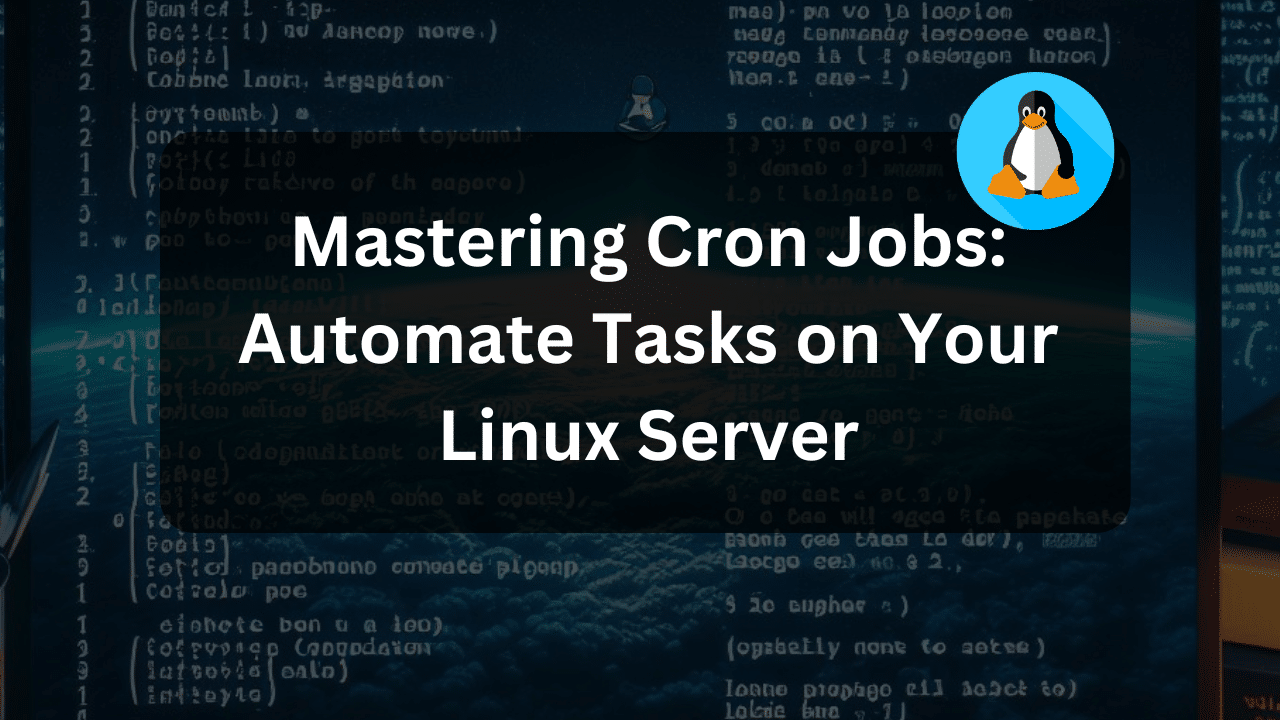
Imagine a tireless assistant who meticulously performs essential server tasks on your behalf – that’s the magic of cron jobs. They automate the execution of commands and scripts at predefined times or intervals, ensuring critical maintenance or data processing occurs without manual intervention.
This article equips you with the knowledge to set up and manage cron jobs effectively. You’ll delve into the inner workings of cron, explore its syntax, and discover best practices for creating robust and reliable automated tasks on your Linux server.
By the end, you’ll be adept at scheduling backups, system updates, log rotations, and more, streamlining your server administration and ensuring a smoothly functioning Linux environment.
Understanding Cron Jobs
Cron is a built-in Linux utility that acts as a task scheduler. It operates in conjunction with crontab, a special file that stores cron job definitions. Each cron job entry specifies the schedule (time and date) and the command or script to be executed.
The cron daemon (crond) runs continuously in the background. It periodically checks the crontab file to identify any tasks due for execution based on the defined schedule. When a match is found, the cron daemon executes the specified command or script with the privileges of the user who owns the crontab.
Cron jobs offer numerous advantages for server administration:
- Automation: Eliminate the need for manual intervention, saving time and reducing the risk of human error.
- Efficiency: Schedule tasks to run at optimal times, ensuring critical processes occur when system load is low or during off-peak hours.
- Consistency: Automate repetitive tasks, guaranteeing they are performed regularly and reliably.
The Crontab File
The crontab file is the heart of cron job scheduling. It resides in the /etc/crontab location for system-wide tasks, but individual users can also have their own crontabs located in the ~/.crontab directory (tilde represents the user’s home directory).
The crontab file stores cron job entries, each defined on a single line using a specific syntax. Understanding this syntax is crucial for creating effective cron jobs.
Cron Job Syntax Demystified:
Cron job entries adhere to a specific format with five fields, separated by spaces:
Minute Hour DayOfMonth Month DayOfWeek Command
Each field represents a unit of time and dictates when the cron job should be executed. Here’s a breakdown of each field:
- Minute (0-59): Specifies the minute (0 for 00 minutes) within an hour when the job should run. You can use asterisks (*) to denote “every minute.”
- Hour (0-23): Represents the hour (0 for midnight, 23 for 11 pm) at which the job should be executed. Similar to minutes, asterisks can be used for “every hour.”
- DayOfMonth (1-31): Defines the day of the month (1-31) when the job should run. Asterisks indicate “every day of the month.”
- Month (1-12): Specifies the month (1 for January, 12 for December) in which the job should be executed. Asterisks represent “every month.”
- DayOfWeek (0-6): Denotes the day of the week (0 for Sunday, 6 for Saturday) on which the job should run. Asterisks indicate “every day of the week.”
- Command: This field specifies the actual command or script that will be executed by cron.
Cron Job Examples:
- Run a script named
backup.shevery day at midnight:
0 0 * * * /path/to/backup.sh
- Update system packages every Sunday at 2 am:
0 2 * * 0 apt update && apt upgrade
- **- Check for disk errors every Wednesday at 3 am:
0 3 * * wed /sbin/fsck.ext4 /dev/sda1
- Run a log rotation script (
rotate_logs.sh) on the 1st and 15th of every month:
0 0 1,15 * * /path/to/rotate_logs.sh
Special Characters in Cron Jobs:
Cron syntax offers special characters for defining flexible scheduling options:
- Asterisk (*): Represents “every.” For example,
* * * * *signifies running the job every minute (every unit of time in the field). - Comma (,): Separates multiple values within a field. For instance,
0,10,20in the minute field would execute the job at the 0th, 10th, and 20th minute of each hour. - Slash (/): Defines a range of values within a field.
1-5in the day of month field would run the job on the 1st through 5th day of each month. - Hyphen (-): Similar to a slash, defines a range of values but is more concise.
9-17in the hour field would execute the job between 9 am and 5 pm (military time) every day.
By mastering these special characters and understanding the cron job syntax, you can create intricate schedules for your automated tasks.
Creating and Editing Cron Jobs:
There are two primary methods for creating and editing cron jobs:
- Using a text editor:
- Edit the appropriate crontab file (
crontab -efor your user or/etc/crontabfor system-wide jobs). - Add your cron job entry following the correct syntax on a new line.
- Save and exit the editor.
Caution: Editing the system-wide crontab (/etc/crontab) requires administrative privileges (sudo). Ensure your cron job entries are well-defined to avoid unintended consequences.
- Using the
crontabcommand:
The crontab command offers various options for managing cron jobs:
crontab -l: Lists all cron jobs for the current user.crontab -e: Opens the user’s crontab file for editing.crontab -r: Removes all cron jobs for the current user.
Important Considerations:
- Permissions: Ensure the script or command you intend to run has appropriate permissions for cron to execute it successfully.
- Error Handling: Consider implementing error handling mechanisms within your scripts to capture and report any issues during cron job execution.
- Logging: Cron doesn’t log job outputs by default. Redirect the standard output and error streams of your commands to log files for monitoring and troubleshooting purposes.
Dracula VPS Hosting Service
Dracula Servers offers high-performance server hosting at entry-level prices. The plans include Linux VPS, Sneaker Servers, Dedicated Servers & turnkey solutions. If you’re looking for quality self-managed servers with high amounts of RAM and storage, look no further.
Check the plans for yourself by clicking Here!
Best Practices for Effective Cron Jobs
By adhering to these best practices, you can ensure your cron jobs operate efficiently and reliably:
- Clarity and Conciseness: Structure your cron jobs with clear and concise commands. This enhances readability and simplifies maintenance.
- Testing: Before deploying a cron job in a production environment, thoroughly test it manually to verify its functionality and identify any potential issues.
- Documentation: Document your cron jobs with comments within the script and the crontab file itself. This clarifies the purpose and functionality of each job, especially for future reference or collaboration.
- Security: Be cautious when running system-wide cron jobs, especially those involving sensitive commands or modifying critical system files. Consider the principle of least privilege and grant only the necessary permissions for the job to function.
- Monitoring: Monitor the execution of your cron jobs through log files or dedicated monitoring tools. This allows you to identify any errors or unexpected behavior and take corrective actions promptly.
Conclusion
Cron jobs are a powerful tool for automating tasks on your Linux server. By understanding their functionality, syntax, and best practices, you can leverage them to streamline your server administration workflow and ensure critical processes run smoothly and reliably.
This guide has equipped you with the foundation for creating and managing effective cron jobs. Remember, consistent practice and exploration will further refine your skills. Explore advanced cron features like environment variables and job chaining to unlock even more automation potential.
As you venture deeper into the world of cron jobs, remember their power lies in their ability to free you from repetitive tasks, allowing you to focus on higher-level aspects of server management and application development. Let cron be your silent partner, ensuring your Linux server operates efficiently and delivers exceptional performance.
Check out More Linux Tutorials Here!
Subscribe
Login
0 Comments
Oldest

