Learning Vim Editing For Linux and Linux Servers
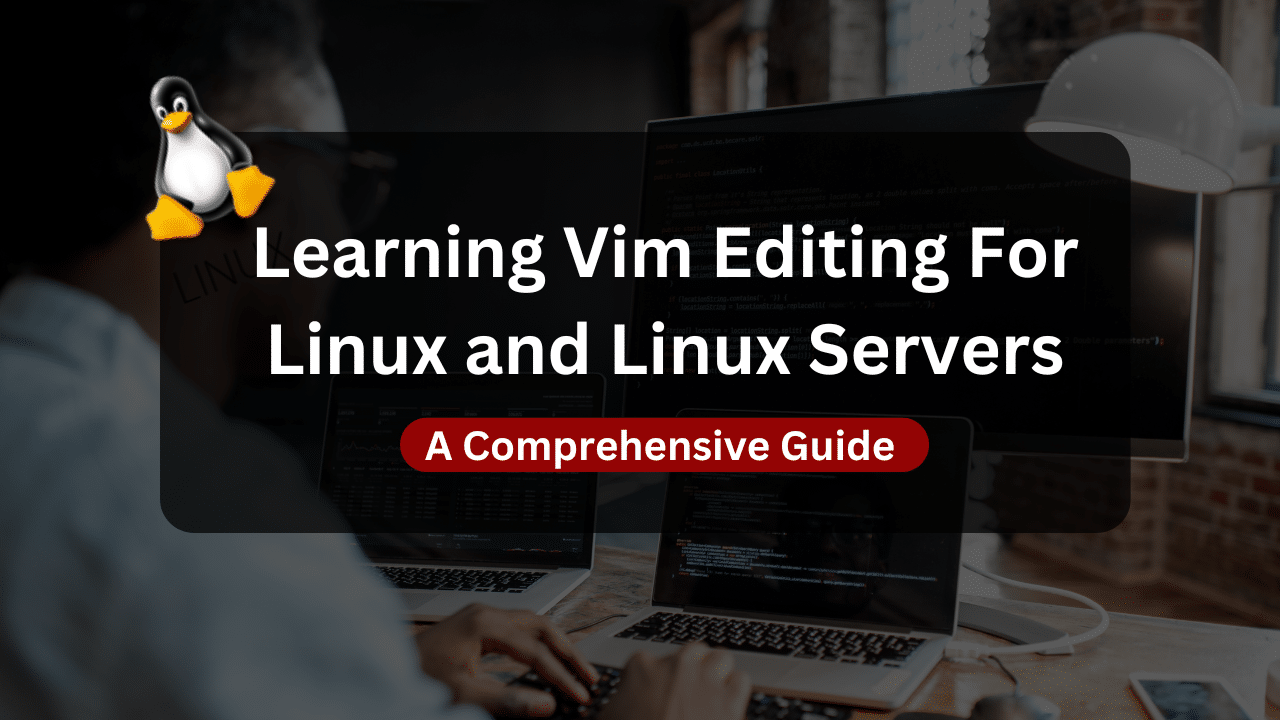
Vim is a powerful and versatile text editor that has been a mainstay of the Linux and Unix world for decades. While its modal editing system and lack of a graphical user interface (GUI) may seem daunting at first glance, mastering Vim can significantly improve your efficiency and productivity when working on the command line.
This guide will equip you with the essential Vim skills needed to navigate the editor effectively, perform basic text editing tasks, and unlock its hidden potential.
Understanding Vim’s Modes
Vim operates in two primary modes: Insert Mode and Command Mode.
- Insert Mode: This mode functions similarly to most text editors, allowing you to type, delete, and edit text directly. To enter Insert Mode, press the
ikey (or other designated keys depending on your configuration). - Command Mode: In this mode, you use keyboard shortcuts to navigate the text, manipulate text blocks, save and exit files, and perform other editing actions. By default, Vim starts in Command Mode. To return to Command Mode from Insert Mode, press the
Esckey.
Here’s an important tip: It’s crucial to understand that most actions in Vim are performed in Command Mode. This may seem counterintuitive initially, but it allows for a highly efficient workflow once you become familiar with the key combinations.
Essential Navigation Commands
Mastering navigation is fundamental for efficient text editing. Here are some key commands to get you started:
- h, j, k, l: These keys represent the cardinal directions (left, down, up, right) and allow you to move the cursor character-by-character.
- Ctrl + b, Ctrl + f: Move the cursor one page down or up, respectively.
- G: Jump to the end of the file.
- gg: Jump to the beginning of the file.
- d: This key is used in combination with other keys for deletion. For example,
dhdeletes the character to the left of the cursor, anddddeletes the entire line.
Affordable VPS Hosting With Dracula Servers
Looking for reliable and budget-friendly Virtual Private Server (VPS) hosting? Look no further than Dracula Servers. Dracula Servers offers a range of VPS hosting plans tailored to meet diverse needs. With competitive pricing, robust performance, and a user-friendly interface, it’s an excellent choice for individuals and businesses alike.
Explore the Dracula Servers website to discover hosting solutions that align with your requirements and take your online presence to new heights with their affordable and efficient VPS hosting services.
Visit Dracula Servers and experience reliable VPS hosting without breaking the bank.
Text Editing and Manipulation
Vim offers a powerful set of commands for editing and manipulating text. Here are some frequently used ones:
- x: Delete the character under the cursor.
- r: Replace the character under the cursor with another character (press the desired replacement key after
r). - c: This key is used for copying text. For instance,
cwcopies the current word, andcycopies the entire line. You can then paste the copied text using thepkey.
Yanking and Pasting:
Vim utilizes a concept called “yanking” for copying text. Any text manipulation that removes text (deletion, cutting) automatically “yanks” it to a buffer. You can then paste the yanked content using the p key wherever you want.
- yy: Yank the entire line.
- y$: Yank from the cursor position to the end of the line.
Undo and Redo:
- u: Undo the last change. You can repeat
uto undo multiple changes. - Ctrl + r: Redo the last undone change.
Saving and Exiting Vim
Once you’ve finished editing your file, you can save it and exit Vim using the following command:
- :wq: This combines two commands –
:wto write the changes to the file and:qto quit Vim.
Additional Saving Options:
- :q! – Force quit Vim without saving changes (use with caution!).
- 😡 – Save changes and quit (equivalent to
:wq).
Beyond the Basics: Exploring Vim’s Power
While the commands mentioned above provide a solid foundation, Vim offers a vast array of features that can significantly enhance your editing experience. Here’s a glimpse into some of its capabilities:
- Visual Mode: This mode allows you to highlight and edit blocks of text visually, similar to a GUI editor. Enter Visual Mode by pressing
vfollowed by movement keys to select text. - Macros: Vim allows you to record a sequence of keystrokes and replay them later, automating repetitive tasks.
- Search and Replace: Vim offers powerful search and replace functionality using regular expressions.
- Plugins: A rich ecosystem of plugins extends Vim’s functionality with features like syntax highlighting, code completion, and integration with other tools.
Tips for Learning Vim Effectively
- Practice Regularly: (continued) The more you use Vim, the more comfortable you’ll become with its keystrokes and workflow. Set aside dedicated time to practice editing files or working on small projects.
- Use Online Resources: Numerous online tutorials, cheat sheets, and interactive courses can guide you through learning Vim. Explore websites like “https://vim.fandom.com/wiki/Best_Vim_Tips” and “https://pragprog.com/”.
- Consider a GUI: While the core of Vim lies in its command-line interface, there are GUI frontends like gVim that offer a more familiar windowed environment with additional features. However, it’s recommended to eventually transition to using Vim in the terminal for maximum efficiency.
- Customize Your Vim: Vim allows you to personalize your editing experience through configuration files like
.vimrc. You can modify keybindings, enable plugins, and adjust various settings to suit your preferences.
Wrap Up
Vim is a powerful and versatile text editor that can become an invaluable tool for Linux users. By mastering the essential commands and exploring its advanced features, you can significantly enhance your text editing efficiency and productivity in the command line. Remember, the key to success is consistent practice and leveraging the wealth of learning resources available online.
Subscribe
Login
0 Comments
Oldest

