Fix: SCP Copy Over SSH Doesn’t Work: Permission Denied Error
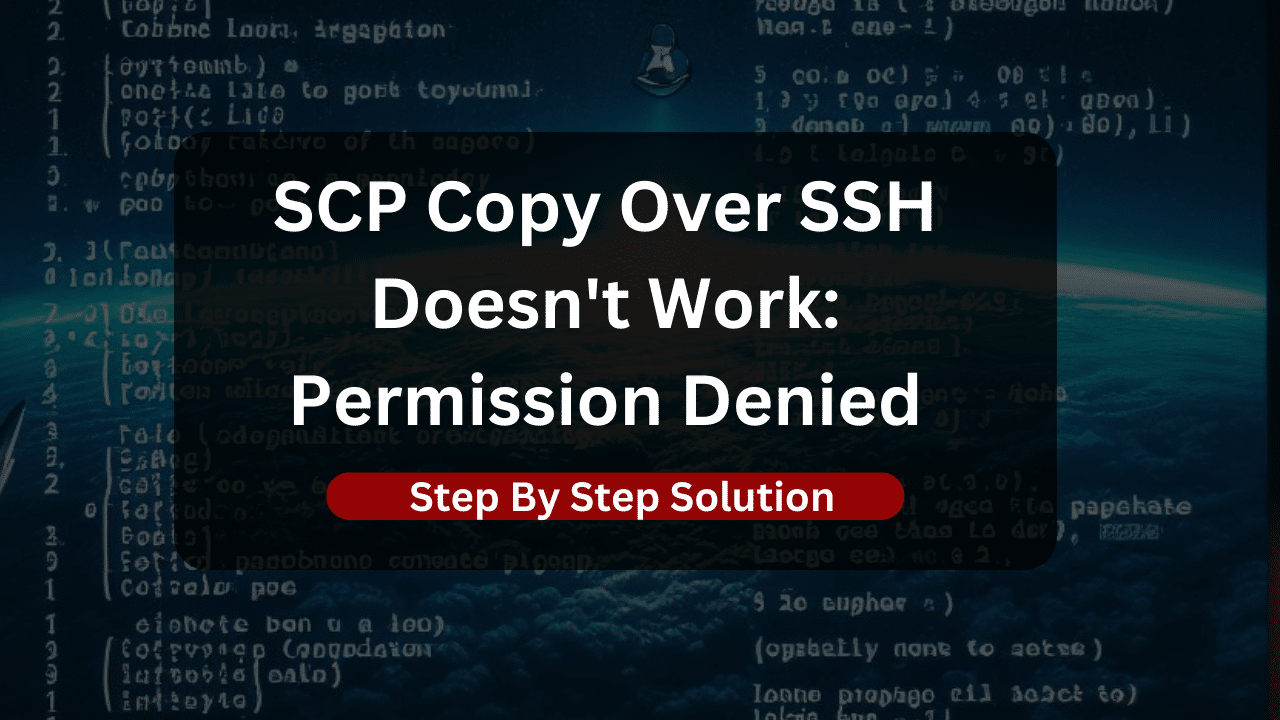
In the realm of secure file transfer, the scp command, or secure copy, stands as a fundamental tool, leveraging the capabilities of Secure Shell (SSH) to move files between local and remote systems. However, users often encounter a formidable roadblock in the form of the “Permission Denied” error. This guide aims to unravel the complexities surrounding this issue, providing a comprehensive walkthrough to diagnose, troubleshoot, and ultimately resolve the permission denied error during scp operations.
This error is not merely an inconvenience; it’s a signal that the underlying permissions and configurations need attention. Understanding and resolving this hiccup is crucial for ensuring the smooth and secure exchange of files in various system administration, development, or data management scenarios. Whether you’re a seasoned system administrator or a beginner delving into the intricacies of SSH and scp.
This guide will explain the reasons and solutions for encountering the permission denied error in detail.
Table of Contents
- Understanding scp and SSH
- Common Causes of Permission Denied Error
- Step-by-Step Solutions to Solve Permission Denied Error
- Explore Dracula Servers: Your Gateway to Reliable VPS Hosting
- Best Practices for Secure File Transfer
- Real-World Examples and Case Studies
- Additional Resources Related to the SSH and SCP
- Conclusion
Understanding scp and SSH
To understand the reasons for the error and to troubleshoot it properly, you need first to understand these technologies and their working.
scp: A Secure Copy Mechanism
At its core, scp is a command-line utility that enables secure and efficient copying of files between local and remote systems. Utilizing the Secure Shell (SSH) protocol, scp encrypts the data during transmission, ensuring a secure channel for file transfer. Its syntax mirrors that of the traditional cp command, but its ability to traverse networks makes it an indispensable tool for remote file operations.
SSH: Enabling Secure Communication
Secure Shell (SSH) is the foundation upon which scp operates. It establishes a secure and encrypted connection between two systems, allowing for secure command-line login, remote execution, and, crucially, secure file transfer through scp. SSH employs cryptographic techniques to secure communication, making it a preferred method for secure system administration and file management.
In the next sections, we will delve into the common causes of the “Permission Denied” error during scp operations and provide actionable steps to troubleshoot and resolve this issue.
Common Causes of Permission Denied Error
The “Permission Denied” error in scp can be an elusive adversary stemming from various sources. Understanding these common causes is pivotal for effective troubleshooting:
1. Insufficient User Permissions:
- Scenario: The user initiating the
scpcommand lacks the necessary permissions on either the source or destination system. - Solution: Validate the user’s permissions on both systems, ensuring they have the right to read from the source and write to the destination.
2. Incorrect Syntax or Options in the scp Command:
- Scenario: Typos or incorrect options in the
scpcommand can lead to permission issues. - Solution: Review and correct the syntax, ensuring the proper use of options. Common mistakes include misspelled paths, incorrect use of flags, or missing necessary arguments.
3. File or Directory Permissions on the Destination System:
- Scenario: The user lacks the necessary permissions to write to the specified directory on the destination system.
- Solution: Verify and modify the permissions of the target directory on the remote system using the
chmodcommand.
4. Troubles with SSH Keys and Authentication:
- Scenario: Issues with SSH key authentication, including missing or misconfigured keys.
- Solution: Check the existence and configuration of SSH keys, generate new keys if necessary, and ensure they are properly uploaded to the remote server.
In the upcoming section, we will embark on a step-by-step journey through troubleshooting, offering solutions to each of these common causes to pave the way for successful scp operations.
Step-by-Step Solutions to Solve Permission Denied Error
Now that you understand the common causes of the error, let’s go over the step-by-step solutions.
Solution 1: Correcting File Permissions
Scenario:
- The user encounters “Permission Denied” due to inadequate file permissions on either the source or destination.
Solution Steps:
- Use the
ls -lcommand to inspect the permissions of the source file or directory. - Utilize
chmodto adjust permissions accordingly. For example:chmod +r file.txt # Grants read permission
Solution 2: Verifying SSH Keys
Scenario:
- SSH key-related issues, such as missing or misconfigured keys, contribute to the “Permission Denied” error.
Solution Steps:
- Check the existence of SSH keys on the local machine.
- Generate new SSH keys if needed using
ssh-keygen. - Ensure the public key (
id_rsa.pub) is properly uploaded to the remote server’s~/.ssh/authorized_keysfile.
Solution 3: User Role and Permissions
Scenario:
- The user might lack the necessary roles or permissions for the
scpoperation.
Solution Steps:
- Confirm the user’s roles on both the source and destination systems.
- If needed, elevate the user’s permissions using
sudoor grant appropriate permissions to the user.
Solution 4: Checking Command Syntax
Scenario:
- Typos or incorrect syntax in the
scpcommand lead to permission errors.
Solution Steps:
- Review the
scpcommand for accuracy, paying attention to source and destination paths, options, and flags. - Correct any identified mistakes, ensuring a valid and well-constructed command.
Explore Dracula Servers: Your Gateway to Reliable VPS Hosting
Looking for a powerful and dependable VPS hosting solution? Look no further than Dracula Servers. Specializing in high-performance VPS services, Dracula Servers offers an exceptional environment for hosting applications, websites, and more.
Why Choose Dracula Servers?
- Performance: Benefit from top-notch server performance and stability, ensuring your applications run seamlessly.
- Flexibility: Dracula Servers provides a range of VPS configurations, allowing you to tailor your server environment to meet your specific needs.
- Security: With a commitment to robust security measures, Dracula Servers ensures the safety of your data and applications.
- 24/7 Support: Have peace of mind with round-the-clock customer support, ready to assist you with any inquiries or issues.
Discover the FreeRadius VPS Package
Explore the specialized FreeRadius VPS package, crafted for users seeking a reliable hosting environment for FreeRadius applications. This package combines the power of Dracula Servers with the specific needs of FreeRadius, providing a hosting solution that empowers your projects.
Ready to elevate your hosting experience? Explore Dracula Servers now and unlock a world of performance, flexibility, and top-notch support for your VPS hosting needs.
Best Practices for Secure File Transfer
In addition to troubleshooting specific issues, adopting best practices enhances the overall security and efficiency of scp operations:
- Using SSH Keys for Authentication:
- Generate SSH keys for secure and passwordless authentication.
- Upload the public key to the remote server.
- Secure File Permissions:
- Regularly review and set appropriate file and directory permissions.
- Balance security with convenience, granting the minimum necessary permissions.
In the subsequent sections, we will delve into real-world examples and case studies, providing practical insights into applying these solutions and best practices to overcome the “Permission Denied” challenge in scp.
Real-World Examples and Case Studies
If you have only encountered this error once and are still wondering about where this error can pop-up again, then here are some scenarios where you can expect the permission denied error while transferring files.
Example 1: Resolving Permission Denied for File Transfer
Scenario:
A user attempts to copy a file (data.txt) from a local machine to a remote server but encounters the “Permission Denied” error.
Solution Steps:
- Execute
ls -l data.txtto inspect file permissions. - Adjust permissions using
chmodif necessary. - Confirm the existence and proper configuration of SSH keys.
- Retry the
scpcommand.
Example 2: Troubleshooting SSH Key Authentication
Scenario:
A user, despite having SSH keys, faces permission issues during an scp operation.
Solution Steps:
- Validate the existence and correctness of SSH keys on the local machine.
- Regenerate SSH keys if needed.
- Ensure the public key is correctly added to the
authorized_keysfile on the remote server. - Test SSH connectivity before attempting the
scpcommand.
If you are looking to learn SCP and SSh in detail and master it completely, then you can go over the following resources that are free to read.
- OpenSSH Documentation: Comprehensive documentation on OpenSSH, the foundation of SSH.
- DigitalOcean Tutorials: In-depth tutorials covering various aspects of SSH and secure file transfer.
- Stack Exchange – Unix & Linux: A vibrant community for asking questions and learning from experienced users.
- GitHub: Explore repositories with real-world
scpexamples and best practices.
As you continue your journey with scp SSH, these resources serve as valuable references and community hubs for expanding your knowledge and troubleshooting skills.
Conclusion
While solving “Permission Denied” errors in scp, you’ve explored common causes and provided systematic solutions. From adjusting file permissions to troubleshooting SSH key issues, each step contributes to a comprehensive guide for users at various skill levels. Embracing best practices not only resolves immediate issues but also fortifies your approach to secure file transfers.
As you apply these troubleshooting steps and best practices, remember that scp and SSH form a robust duo for secure file management. Regularly reviewing permissions, adopting secure authentication practices, and mastering the intricacies of scp contribute to a seamless and secure file transfer experience.
Check out More Linux Tutorials Here!
Subscribe
Login
0 Comments
Oldest

