How to Change the Default Port of SSH in Linux?
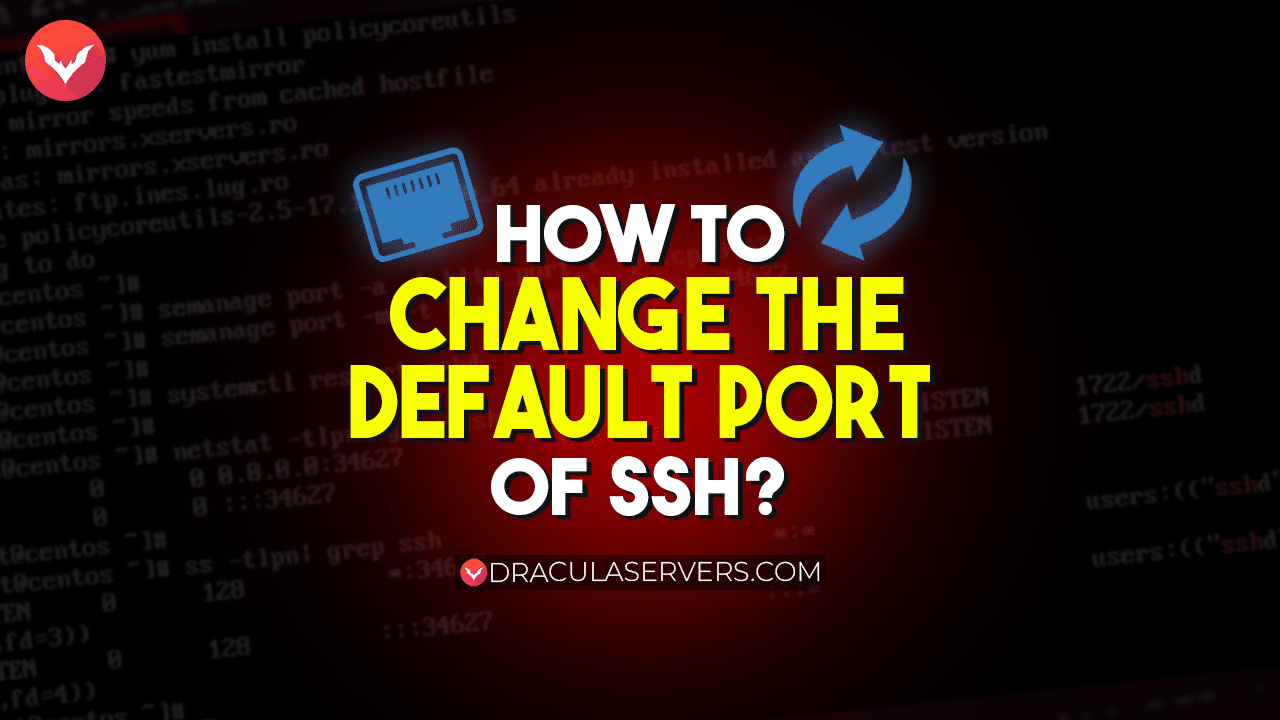
Securing your Linux server is of paramount importance, and one effective step is to modify the default port used by SSH (Secure Shell) for remote access. Changing the default port adds an extra layer of security by making it less predictable for potential attackers. In this guide, we’ll walk you through the process of changing the default SSH port on a Linux system.
Table of Contents
- Step 1: Connect to Your Server
- Step 2: Backup SSH Configuration
- Step 3: Edit SSH Configuration
- Step 4: Change the Port Number
- Step 5: Save and Exit
- Dracula’s High-Performance Sneaker Bot Servers
- Step 6: Restart SSH Service
- Step 7: Adjust Firewall Rules
- Step 8: Test the New Configuration
- Step 9: Disable Root Login (Optional)
- Conclusion
Step 1: Connect to Your Server
Before making any changes, ensure you are logged in to your Linux server with administrative privileges. You can use the ssh command to access your server:
ssh username@server_ip
Replace username with your actual username and server_ip with the IP address of your server.
Step 2: Backup SSH Configuration
It’s always a good practice to create a backup of configuration files before making changes. Create a backup of the SSH configuration file:
sudo cp /etc/ssh/sshd_config /etc/ssh/sshd_config_backup
Step 3: Edit SSH Configuration
Use a text editor to modify the SSH configuration file. We’ll use the nano editor, but you can use any text editor you’re comfortable with:
sudo nano /etc/ssh/sshd_config
Locate the line that specifies the default SSH port. By default, it is:
Port 22
Step 4: Change the Port Number
Change the port number to your desired value. Choose a number that is not commonly used and not reserved for other services. For example, you can use 2222:
Port 2222
Step 5: Save and Exit
After making the change, save the file by pressing Ctrl + O, then press Enter. To exit the editor, press Ctrl + X.
Dracula’s High-Performance Sneaker Bot Servers
Score limited-edition kicks and stay ahead in the game with our high-performance Sneaker Servers. Designed for sneakerheads and resellers, these servers offer blazing-fast speeds and unwavering stability. Never miss a release again with DraculaServers’ Sneaker Servers by your side. Level up your sneaker-copping game now.
Ready to secure the freshest kicks? Discover the power of our Sneaker Servers Here! Don’t let slow servers hold you back—unleash your sneaker-bot’s potential with DraculaServers today.
Check out Sneaker Servers Here!
Step 6: Restart SSH Service
To apply the changes, restart the SSH service:
sudo service ssh restart
Step 7: Adjust Firewall Rules
If you are using a firewall, you’ll need to allow traffic on the new SSH port. For example, using iptables, you can run:
sudo iptables -A INPUT -p tcp --dport 2222 -j ACCEPT
Make sure to replace 2222 with the port you’ve chosen. If you’re using a different firewall management tool, adjust the rule accordingly.
Step 8: Test the New Configuration
Before closing your current SSH session, open a new terminal window and attempt to connect to the server using the new port:
ssh -p 2222 username@server_ip
Replace 2222 with the port you’ve set, username with your username, and server_ip with your server’s IP address. If the connection is successful, you’ve configured the new SSH port correctly.
Step 9: Disable Root Login (Optional)
For added security, consider disabling root login via SSH. Locate the following line in the SSH configuration file:
PermitRootLogin yes
Change yes to no:
PermitRootLogin no
Conclusion
Changing the default SSH port is a valuable security measure to protect your Linux server from unauthorized access. By following these steps, you can modify the default port to enhance your server’s security posture. Always exercise caution while making changes to system configurations, and remember to update your firewall settings to allow traffic on the new port.
Subscribe
Login
0 Comments
Oldest

