How to Fix Ubuntu Error While Moving Permission Denied
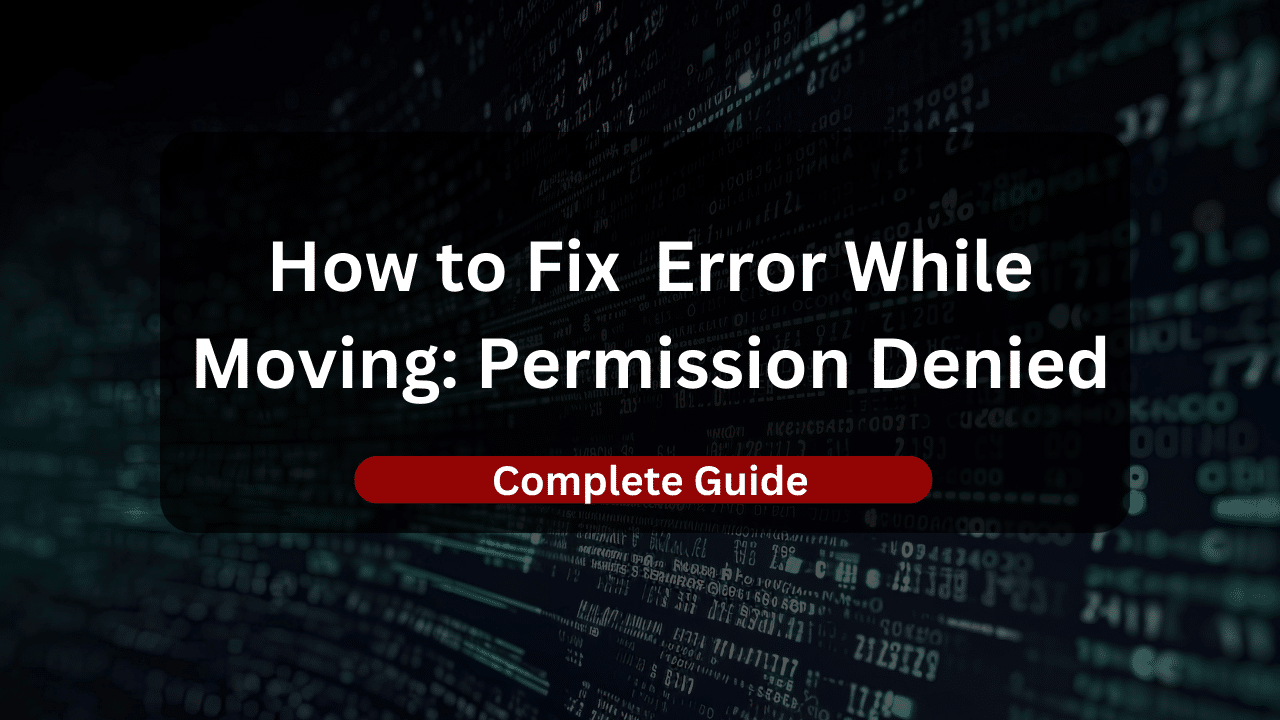
Encountering the “Error While Moving: Permission Denied” on Ubuntu can be a common yet perplexing issue for users. This error typically arises during file movement operations, hindering effective file management. In this guide, we’ll delve into the details of this error, exploring its implications and the significance of resolving it for a smoother file management experience on the Ubuntu system.
Understanding the While Moving: Permission Denied Error
The error message “Error While Moving: Permission Denied” suggests that the user attempting to move a file doesn’t have the necessary permissions for the operation. This could be due to various factors related to file permissions, ownership, or other access-related issues. Understanding the nuances of this error is crucial for resolving it effectively.
Common scenarios leading to permission-denied issues during file movement include instances where the user doesn’t have the required read, write, or execute permissions for the source or destination directory. Ownership conflicts and files being in use by other processes can also contribute to this error. In this section, we’ll discuss these scenarios in more detail to provide insights into the root causes of the issue.
Common Causes
Let’s go over the most common causes of encountering this error.
Insufficient File/Folder Permissions
One of the primary causes of the “Error While Moving: Permission Denied” issue is insufficient file or folder permissions. If the user attempting to move a file doesn’t have the necessary permissions (read, write, or execute) for either the source or destination directory, the operation will be denied. This can occur when trying to move files in directories where the user has limited or no access.
Ownership Conflicts
Ownership conflicts contribute to permission-denied errors during file movement. If the user attempting the move operation doesn’t own the files or directories involved or if the ownership is restricted to another user, permission issues will arise. Correcting ownership settings is crucial for seamless file management.
File In Use by Another Process
When a file is in use by another process, attempting to move it will result in a permission denied error. The operating system restricts the movement of files that are actively being utilized to prevent potential data corruption. Identifying and closing processes that are using the file can resolve this particular cause of the error.
Lack of Sudo Privileges
Insufficient administrative privileges, especially when trying to move files in system directories or locations requiring elevated access, can lead to permission-denied errors. Using the sudo command or ensuring that the user has the necessary administrative rights is essential for overcoming this cause of the error.
Understanding these common causes provides a foundation for troubleshooting and resolving the “Error While Moving: Permission Denied” issue effectively. In the following sections, we’ll explore practical steps and solutions for each of these scenarios.
Solution to Error While Moving: Permission Denied in Ubuntu
To address the “Error While Moving: Permission Denied” issue on Ubuntu, follow these troubleshooting steps:
Verifying and Modifying File/Folder Permissions
- Using the chmod Command:
- The
chmodcommand allows you to modify file and folder permissions. For example, to give the user write permissions on a file, you can use:chmod u+w filename
- The
- Employing chown to Change Ownership:
- The
chowncommand is used to change file ownership. Ensure that the user has ownership of the files being moved:chown user:group filename
- The
Checking for Processes Using the File
- Utilizing lsof to Identify Processes:
- The
lsofcommand helps identify processes using a file. If a file is actively in use, it might be preventing the move operation. Use:lsof filename
- The
- Understanding the Impact of Open File Handles:
- Processes with open file handles can block file movements. Identify and close the relevant processes or applications to release the file.
Using sudo for Elevated Privileges in File Movement
When moving files that require elevated privileges, use the sudo command:
sudo mv source destination
Addressing Ownership Conflicts and Resolving Them
Ensure that the user attempting the move operation has ownership of the files. Use the chown command to adjust ownership settings:
chown user:group filename
By systematically applying these troubleshooting steps, you can overcome the permission denied error and successfully move files on your Ubuntu system.
Preventive Measures
To minimize the occurrence of the “Error While Moving: Permission Denied” and enhance file management on Ubuntu, consider the following preventive measures:
Best Practices for File Management
- Understand and Apply Proper Permissions:
- Clearly define who should have read, write, and execute permissions on files and directories.
- Use the principle of least privilege to grant the minimum necessary permissions.
- Regularly Reviewing and Updating Permissions:
- Conduct periodic reviews of file and folder permissions to ensure they align with the current needs of users and applications.
- Adjust permissions as necessary, especially after major system changes.
- Avoiding Unnecessary Use of sudo:
- Be cautious when using
sudofor file operations. Reserve it for tasks that genuinely require elevated privileges. - Unnecessary use of
sudocan lead to permission issues and potential file ownership conflicts.
- Be cautious when using
Why Choose Dracula’s KVM Server
Experience unparalleled performance and flexibility with Dracula’s KVM (Kernel-based Virtual Machine) servers. Our KVM VPS (Virtual Private Server) hosting offers a robust and scalable solution, powered by cutting-edge virtualization technology. With dedicated resources, you gain the benefits of a private server environment, ensuring consistent and reliable performance for your applications and websites.
Enjoy full root access, allowing you to customize your server environment according to your specific requirements. Dracula’s KVM servers provide a secure and isolated space, making them ideal for various applications, from hosting websites and applications to running complex databases. Elevate your hosting experience with Dracula’s KVM VPS and unleash the power of virtualization for your projects.
Additional Troubleshooting Tools
Explore additional commands and tools to diagnose and resolve permission issues effectively:
Introduction to Other Commands and Tools
- getfacl and setfacl Commands:
- The
getfaclandsetfaclcommands provide a finer-grained control over file permissions, allowing you to manage Access Control Lists (ACLs).
- The
- namei Command:
- The
nameicommand helps trace the symbolic links and components of a pathname, aiding in understanding the path’s permissions.
- The
Overview of GUI Tools for Managing Permissions in Ubuntu
- Nautilus (Files):
- The default file manager in Ubuntu, Nautilus, provides a graphical interface for managing file and folder permissions.
- Right-click on a file or folder, choose “Properties,” and navigate to the “Permissions” tab.
- Gnome Disk Utility:
- Gnome Disk Utility offers a user-friendly interface for managing disk devices and partitions, including setting permissions.
By adopting these preventive measures and utilizing additional troubleshooting tools, you can maintain a robust file management system on Ubuntu, minimizing permission-related challenges.
Wrap Up
Encountering “Error While Moving: Permission Denied” in Ubuntu can impede smooth file management. This guide provided insights into its complexities, exploring root causes, troubleshooting steps, and preventive measures. By balancing security and operational needs, regularly updating permissions, and minimizing unnecessary sudo use, you can navigate and prevent permission-related challenges.
In addition, we introduced tools like getfacl, setfacl, and namei, along with GUI tools like Nautilus, enhancing your capability to handle permission issues. As you apply these measures, you empower yourself to troubleshoot and proactively manage file permissions, ensuring a resilient and efficient file management environment on Ubuntu.
Subscribe
Login
0 Comments
Oldest

