How to Install Anaconda on Linux | Plus Basic Usage
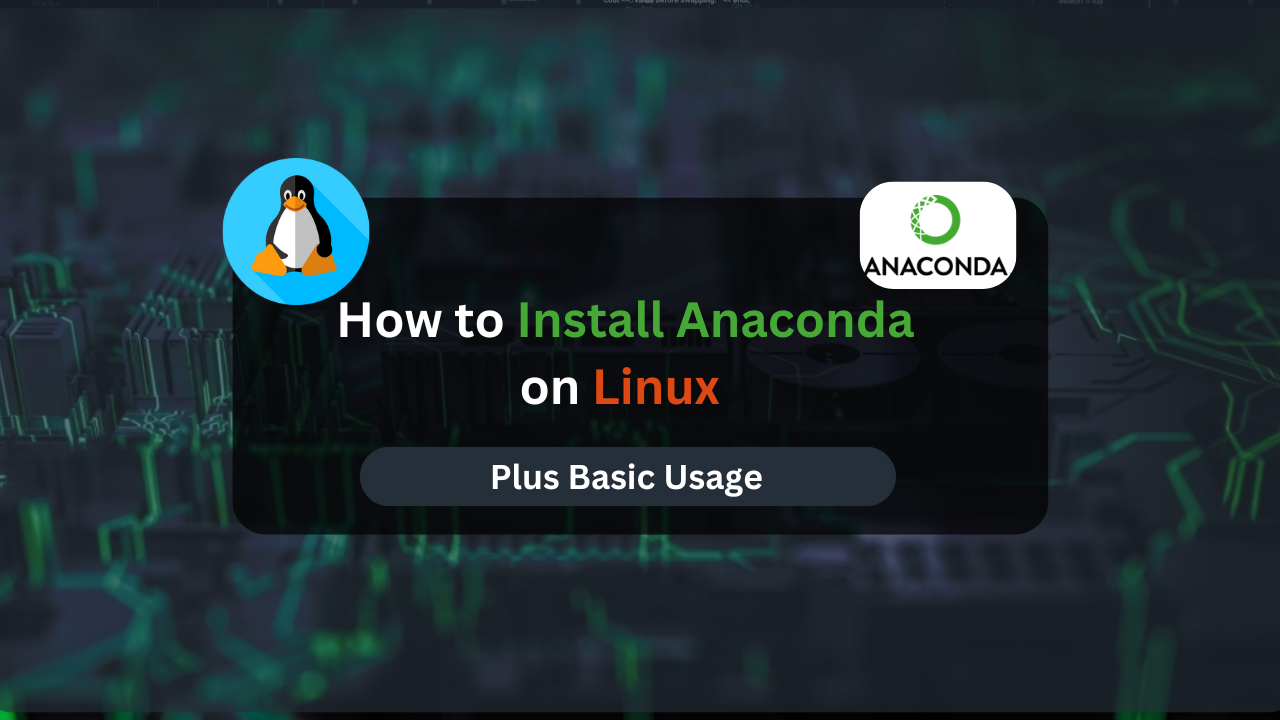
Anaconda is an open-source distribution for Python and R programming languages, renowned for its powerful package management, environment management, and integrated development tools like Jupyter Notebook and Spyder. With over 250 packages included, Anaconda simplifies the setup process for your development environment.
In this guide, we will walk you through the steps to install Anaconda on a Linux system, ensuring a smooth and hassle-free installation process.
Table of Contents
- Prerequisites
- Downloading the Anaconda Installer
- Installing Anaconda
- Initializing Anaconda
- Affordable VPS Hosting With Dracula Servers
- Verifying the Installation
- Updating Anaconda
- Managing Packages with Conda
- Creating and Managing Virtual Environments
- Best Practices for Using Anaconda
- Security Considerations
- Difference Between Anaconda and Miniconda
- Conclusion
Prerequisites
Before you begin, ensure you have:
- A Linux system (Ubuntu, Debian, Fedora, etc.)
- Sudo privileges for installing software
Downloading the Anaconda Installer
First, update your package list:
sudo apt update
Next, download the Anaconda installer script from the official Anaconda archive. Make sure to download the version that matches your system architecture.
wget https://repo.anaconda.com/archive/Anaconda3-2024.02-1-Linux-x86_64.sh
You can alternatively download the installer directly from the Anaconda website.
Installing Anaconda
Once the installer script is downloaded, run it to start the installation process:
bash Anaconda3-2024.02-1-Linux-x86_64.sh
Follow the on-screen instructions. When prompted, press Enter to confirm the installation path. By default, Anaconda will be installed in your home directory. You can change the location if desired.
To automatically activate Conda on system startup, enter yes when prompted. If you prefer not to activate it automatically, you can skip this step.
Initializing Anaconda
To initialize Anaconda manually, add it to your system’s PATH. Replace </path/to/anaconda3> with the actual installation path:
export PATH="</path/to/anaconda3>/bin:$PATH"
Affordable VPS Hosting With Dracula Servers
Looking for reliable and budget-friendly Virtual Private Server (VPS) hosting? Look no further than Dracula Servers. Dracula Servers offers a range of VPS hosting plans tailored to meet diverse needs. With competitive pricing, robust performance, and a user-friendly interface, it’s an excellent choice for individuals and businesses alike.
Explore the Dracula Servers website to discover hosting solutions that align with your requirements and take your online presence to new heights with their affordable and efficient VPS hosting services.
Visit Dracula Servers and experience reliable VPS hosting without breaking the bank.
Verifying the Installation
To ensure Anaconda is installed correctly, check the version of Conda:
conda --version
If the version number is displayed, Anaconda is installed successfully. If not, you may need to reinstall following the steps above.
Updating Anaconda
To keep your Anaconda distribution up to date, use the following command:
conda update --all
Managing Packages with Conda
Conda, the package manager included with Anaconda, makes it easy to install, update, and remove packages. Here’s how you can manage packages using Conda, with examples of some common packages used in data science.
Installing Packages
To install a package using Conda, you can use the following command:
conda install package_name
For example, to install the popular data analysis library Pandas, you would run:
conda install pandas
Conda will resolve dependencies and install the package along with any required dependencies.
Updating Packages
To update an installed package to the latest version, use the following command:
conda update package_name
For instance, to update Pandas to the latest version, you would run:
conda update pandas
You can also update all installed packages by running:
conda update --all
Removing Packages
To remove an installed package, use the following command:
conda remove package_name
For example, to remove Pandas, you would run:
conda remove pandas
Listing Installed Packages
To see a list of all installed packages, use the following command:
conda list
This command provides a detailed list of all packages currently installed in your Conda environment, including their versions.
Common Packages in Data Science
Here are some commonly used packages in data science that you can manage with Conda:
- NumPy: A fundamental package for numerical computing with Python.
conda install numpy - SciPy: A package for scientific computing and technical computing.
conda install scipy - Matplotlib: A plotting library for creating static, animated, and interactive visualizations.
conda install matplotlib - Scikit-learn: A machine learning library for Python.
conda install scikit-learn - TensorFlow: An open-source platform for machine learning.
conda install tensorflow
With Conda, managing packages becomes a seamless experience, enabling you to maintain a robust and efficient development environment.
Creating and Managing Virtual Environments
Virtual environments are isolated spaces where you can install packages and dependencies for specific projects without affecting other projects. Conda makes it easy to create and manage virtual environments.
Creating a Virtual Environment
To create a new virtual environment, use the following command:
conda create --name env_name
For example, to create a virtual environment named data_env, you would run:
conda create --name data_env
You can also specify the Python version and packages to install in the environment:
conda create --name data_env python=3.8 numpy pandas
Activating a Virtual Environment
To activate a virtual environment, use the following command:
conda activate env_name
For example, to activate the data_env environment, you would run:
conda activate data_env
Once activated, any package you install or remove will only affect this environment.
Deactivating a Virtual Environment
To deactivate the current virtual environment, simply run:
conda deactivate
This command returns you to the base environment.
Listing Environments
To see a list of all available Conda environments, use:
conda env list
This command displays all environments along with their paths.
Removing a Virtual Environment
To remove a virtual environment, use the following command:
conda remove --name env_name --all
For example, to remove the data_env environment, you would run:
conda remove --name data_env --all
Benefits of Using Virtual Environments
- Isolation: Ensures that dependencies for one project do not interfere with those of another.
- Reproducibility: Makes it easier to replicate environments across different machines or by other team members.
- Version Control: Allows you to maintain different versions of the same package for different projects.
Example Environment Setups
- Data Science Environment:
conda create --name ds_env python=3.9 numpy pandas matplotlib scikit-learn - Web Development Environment:
conda create --name web_env python=3.9 django flask
By creating and managing virtual environments with Conda, you can keep your projects organized and ensure that dependencies are maintained consistently.
Best Practices for Using Anaconda
Using Anaconda effectively involves more than just installing it and running your scripts. Here are some best practices to help you manage environments, keep packages up to date, and optimize performance.
Managing Environments
- Use Specific Environments for Projects: Create a new Conda environment for each project to avoid conflicts between packages and dependencies.
conda create --name my_project_env python=3.9 - Environment Naming Conventions: Use descriptive names for your environments to make it easier to identify them later. For example,
data_analysis_envorweb_dev_env. - Export Environment Configurations: Share your environment setup with team members by exporting the environment configuration to a YAML file.
conda env export > environment.ymlImport this file on another system with:
conda env create -f environment.yml - Regularly Clean Up Unused Environments: Remove environments that are no longer needed to free up space and keep your system organized.
conda remove --name unused_env --all
Keeping Packages Up to Date
- Update Conda Regularly: Ensure you are using the latest version of Conda to benefit from the latest features and security patches.
conda update conda - Update Packages: Periodically update the packages within your environments to keep up with the latest improvements and fixes.
conda update --all - Check for Compatibility: Before updating, check the compatibility of new package versions with your codebase to avoid breaking changes.
Optimizing Performance
- Use Mamba for Faster Package Management: Mamba is a reimplementation of Conda in C++ and can significantly speed up package management tasks.
conda install mamba -n base -c conda-forge - Minimize Environment Size: Only install packages you need in each environment to reduce the size and improve performance.
conda create --name small_env python numpy - Use Channel Priority: Configure Conda to prefer packages from specific channels, such as Conda-Forge, for better performance and compatibility.
conda config --add channels conda-forge conda config --set channel_priority strict
By following these best practices, you can manage your Anaconda setup more efficiently, ensuring a smooth and productive development experience.
Security Considerations
Security is a critical aspect when managing your development environment with Anaconda. Here are some security best practices to keep in mind.
Keeping Packages Updated
- Regular Updates: Keep your Conda environments and packages updated to ensure you have the latest security patches.
conda update --all - Monitor Vulnerabilities: Stay informed about vulnerabilities in the packages you use. The Conda community and other security advisories can be helpful resources.
Using Secure Channels
- Prefer Secure Channels: Use well-maintained and trusted channels like Conda-Forge. Avoid using untrusted or unofficial channels to minimize the risk of malicious packages.
conda config --add channels conda-forge - Verify Package Sources: Before installing new packages, verify their sources and reviews to ensure they come from reliable providers.
Managing Dependencies
- Check Dependencies Carefully: Be cautious of the dependencies that packages bring into your environment. Some dependencies might have known vulnerabilities.
conda install package_name - Isolate Environments: Use isolated environments to prevent one project’s dependencies from affecting another, which reduces the risk of cross-contamination between projects.
- Regular Audits: Periodically audit your environments to identify and remove unnecessary or potentially insecure packages.
conda list conda remove package_name
Additional Security Measures
- Use Virtual Environments: Always work within virtual environments rather than installing packages system-wide. This practice helps contain potential security issues within specific environments.
conda create --name secure_env python=3.9 - Backup Environment Configurations: Regularly back up your environment configurations to quickly recover from security incidents or configuration issues.
conda env export > backup_environment.yml
By adhering to these security considerations, you can safeguard your development environment and reduce the risk of vulnerabilities in your projects.
Difference Between Anaconda and Miniconda
Anaconda and Miniconda are both package managers, but they serve different purposes.
Anaconda is a comprehensive distribution that includes over 250 packages, making it ideal for beginners who need a ready-to-use data science environment.
Miniconda is a minimal installer that includes Conda, Python, and a few essential packages, allowing users to install only the packages they need. This is suitable for experienced users who want more control over their environment.
Conclusion
Anaconda is a robust open-source platform for managing environments, packages, and development tools. This article has guided you through the installation of Anaconda on a Linux system, verified the installation, and provided steps to update Anaconda. Additionally, we covered advanced network configurations and scripting techniques for efficient network profile management. With Anaconda, you can streamline your development workflow and focus on building your projects.
Check out More Linux Tutorials Here!
Subscribe
Login
0 Comments
Oldest

