How to List All Users in Linux | With Troubleshooting Steps
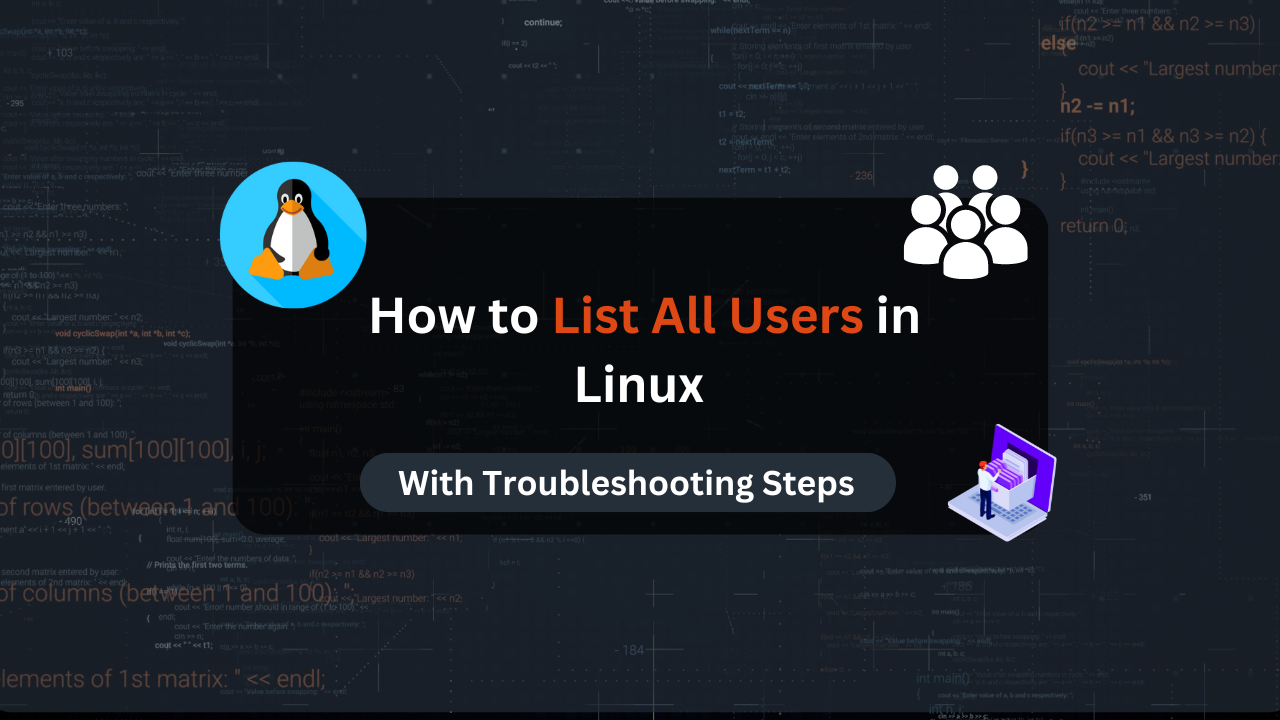
Are you trying to list all users in your Linux system but unsure of the best methods to do so? If that is the case, this guide is crafted just for you!
User management is a crucial aspect of Linux system administration. Knowing how to list all users in your system is a valuable skill, whether you’re a system administrator or a regular user. This guide will walk you through various methods to list users on your Linux system, ensuring effective user account management.
Let’s get started!
How to List All Users in Linux?
Listing users in a Linux system can be achieved using multiple commands. Here, we will explore several methods:
Method 1: Using cat Command
The most straightforward method to list all users is by displaying the contents of the /etc/passwd file. This file contains essential details about each user account, such as Username, User ID (UID), Group ID (GID), Home directory, Login shell, and more.
To view the entire list of users, use the cat command to display the /etc/passwd file:
cat /etc/passwd
For a more manageable view, especially on systems with numerous users, consider using the less or more commands:
cat /etc/passwd | less
Method 2: Using awk Command
If you want to list only the usernames without additional details, the awk command is the easiest way. By specifying the field delimiter and the desired field, you can extract just the usernames:
awk -F':' '{ print $1 }' /etc/passwd
Method 3: Using getent Command
The getent command queries system databases, including the user accounts database. This command is particularly useful for systems using centralized user management, as it lists all users, not just those in the /etc/passwd file.
To list all users with getent, type:
getent passwd
Method 4: Using compgen Command
For a quick list of all usernames without additional details, use the compgen command:
compgen -u
Method 5: Using who Command
The who command provides a list of all users currently logged into the system, along with login time, terminal name, and other details:
who
Method 6: Using cut Command
The cut command can be used to extract specific fields from the /etc/passwd file. To list all usernames, use:
cut -d: -f1 /etc/passwd
Method 7: Using lslogins Command
The lslogins command displays information about known users in the system. It provides a more detailed overview of user accounts:
lslogins
For just the usernames, you can combine it with awk:
lslogins -u | awk '{ print $1 }'
Method 8: Using getent group
If you want to see all users belonging to a specific group, use the getent group command. Replace groupname with the desired group name:
getent group groupname
Now that you are familiar with fetching the list of all users on your Ubuntu machine, its time to learn a little about the type of users that can exist on your system.
User Types in Linux
Understanding the different types of user accounts in a Linux system is crucial for effective system administration and user management. Here’s a detailed look at the various user types you’ll encounter in Linux:
System Users
System users are accounts primarily used by system services and processes. These users typically have a User ID (UID) below 1000, making them distinct from regular user accounts. System users do not have home directories or login shells since their purpose is to run background services and daemons necessary for system operations. Examples of system users include daemon, bin, and www-data.
Example:
cat /etc/passwd | grep daemon
Regular Users
Regular users are accounts created for human users. These users usually have UIDs starting from 1000. Regular user accounts have home directories where personal files and configurations are stored. Each regular user has a login shell, which allows them to interact with the system. Regular users have limited privileges, ensuring they can perform their tasks without affecting system-wide configurations.
Example:
cat /etc/passwd | awk -F':' '$3 >= 1000 { print $1 }'
Root User
The root user, also known as the superuser, has the highest level of administrative privileges in a Linux system. The root account has a UID of 0 and has unrestricted access to all commands and files. The root user can perform critical system tasks, such as installing software, changing system configurations, and managing other user accounts. Due to the extensive control it has, the root account should be used with caution to avoid unintentional system damage.
Example:
sudo -i
Understanding these user types is fundamental for managing permissions, ensuring system security, and maintaining overall system integrity.
Affordable VPS Hosting With Dracula Servers
Looking for reliable and budget-friendly Virtual Private Server (VPS) hosting? Look no further than Dracula Servers. Dracula Servers offers a range of VPS hosting plans tailored to meet diverse needs. With competitive pricing, robust performance, and a user-friendly interface, it’s an excellent choice for individuals and businesses alike.
Explore the Dracula Servers website to discover hosting solutions that align with your requirements and take your online presence to new heights with their affordable and efficient VPS hosting services.
Visit Dracula Servers and experience reliable VPS hosting without breaking the bank.
Methods to List Users with Additional Details
To manage user accounts effectively, you may need to list users with specific details beyond just their usernames. Here are some advanced methods to filter and enhance the output using various commands:
Using getent with Filters
The getent command can query system databases, including user account details. To filter results for specific user details, you can pipe getent output to grep. This is particularly useful when you need information about a particular user.
Example:
getent passwd | grep 'username'
In this example, replace 'username' with the actual username you are searching for. This command will display the details of the specified user, including their UID, GID, home directory, and shell.
Combining Commands for Enhanced Output
Combining commands allows you to create more comprehensive and customized outputs. For instance, you might want to display usernames along with their corresponding home directories. Using awk, you can extract and format this information from the /etc/passwd file.
Example:
awk -F':' '{ print $1 " - " $6 }' /etc/passwd
This command uses awk to specify the field delimiter as : and prints the first field (username) and the sixth field (home directory), separated by a dash. The output will list each username followed by their home directory, making it easier to associate users with their respective home locations.
By utilizing these methods, you can gain deeper insights into user accounts and manage them more effectively on your Linux system.
Common Errors and Troubleshooting
Let’s go over some of the common errors that you can stumble upon and their fixes:
Permission Denied Error
If you encounter a “permission denied” error, ensure you have the necessary permissions to access the /etc/passwd file or other system databases. Using sudo can resolve this:
sudo cat /etc/passwd
User Not Found
If a user appears to be missing from your list, verify that the user exists in the system by checking their entry in the /etc/passwd file or using the id command:
id username
Handling Missing or Corrupted /etc/passwd File
The /etc/passwd file is crucial for user management, containing essential information about user accounts. If this file is missing or corrupted, it can cause significant issues with system functionality. Here are steps to address this problem:
- Restore from Backup:
If you have a backup of your/etc/passwdfile, you can restore it to its original location. Use the following command to copy the backup file:sudo cp /path/to/backup/passwd /etc/passwdReplace
/path/to/backup/passwdwith the actual path to your backup file. - Boot into Single-User Mode:
If you cannot access your system normally, you may need to boot into single-user mode or use a live CD/USB to gain access and restore the file. - Rebuild the /etc/passwd File:
If no backup is available, you may need to manually recreate the/etc/passwdfile. Start by creating a minimal file with essential system accounts:sudo nano /etc/passwdAdd the following lines to the file (adjusting as needed for your system):
root:x:0:0:root:/root:/bin/bash daemon:x:1:1:daemon:/usr/sbin:/usr/sbin/nologin bin:x:2:2:bin:/bin:/usr/sbin/nologin sys:x:3:3:sys:/dev:/usr/sbin/nologinAfter saving the file, you may need to adjust permissions and recreate additional user entries as necessary.
- Rebuild the /etc/shadow File:
If/etc/shadowis also missing or corrupted, recreate it by generating password entries usingpwconv:sudo pwconv
Dealing with Duplicate UIDs or GIDs
Duplicate UIDs (User IDs) or GIDs (Group IDs) can cause conflicts and unexpected behavior in the system. Here’s how to identify and resolve these issues:
- Identify Duplicate UIDs or GIDs:
Use theawkcommand to check for duplicate UIDs:awk -F':' '{ print $3 }' /etc/passwd | sort | uniq -dSimilarly, check for duplicate GIDs:
awk -F':' '{ print $4 }' /etc/passwd | sort | uniq -d - Resolve Duplicate UIDs or GIDs:
Once identified, you can manually edit the/etc/passwdand/etc/groupfiles to resolve duplicates. Use an editor likenanoorvi:sudo nano /etc/passwd sudo nano /etc/groupChange the conflicting UIDs or GIDs to unique values.
- Update File Ownership:
After resolving duplicates, update the file ownership to reflect the changes:sudo find / -uid old_uid -exec chown new_uid {} \; sudo find / -gid old_gid -exec chgrp new_gid {} \;Replace
old_uid,new_uid,old_gid, andnew_gidwith the appropriate values.
By following these steps, you can address common issues related to the /etc/passwd file and handle duplicate UIDs or GIDs effectively, ensuring smooth user management on your Linux system.
Wrap up
Listing all users in a Linux system can be accomplished using various commands, such as cat, awk, getent, compgen, and who. Each method provides different levels of detail, allowing you to choose the one that best suits your needs. Whether you need a detailed user overview or a simple list of usernames, these commands offer comprehensive solutions.
By mastering these methods, you can effectively manage user accounts on your Linux system, ensuring smooth and efficient administration.
Check out More Linux Tutorials Here!
Subscribe
Login
0 Comments
Oldest

