How to Install cPanel/WHM on a CentOS Server
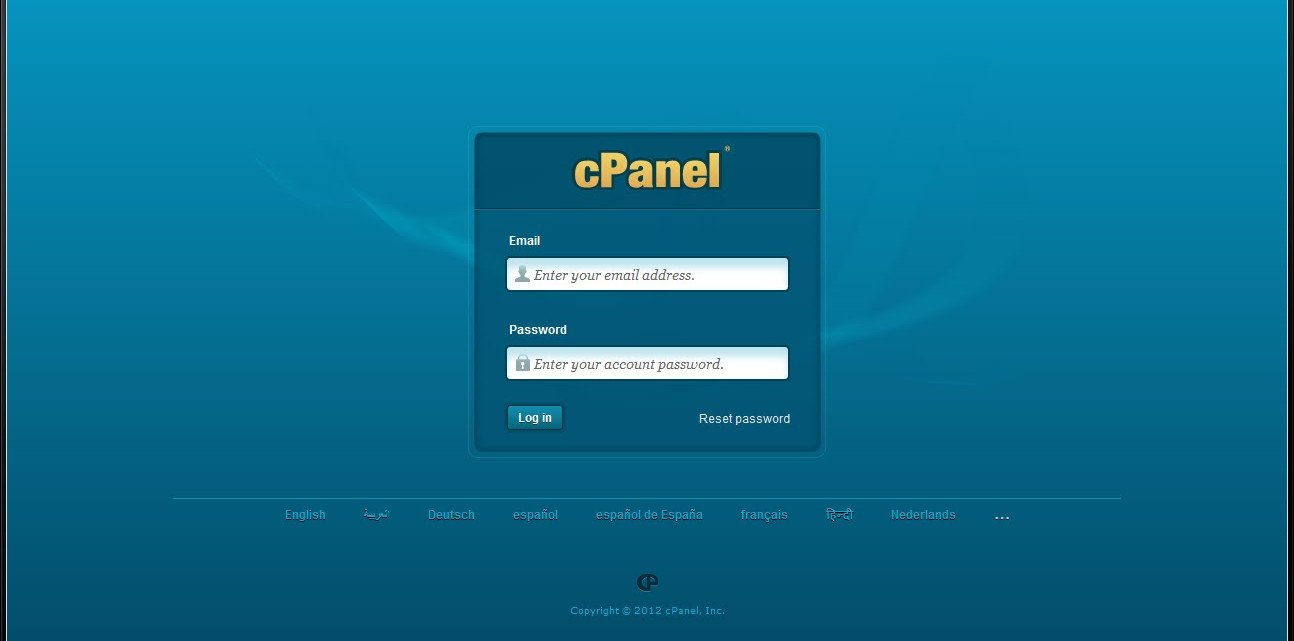
What is cPanel?
cPanel is a very popular Linux based web hosting control panel that provides a graphical interface designed to simplify system administration tasks. cPanel can work as a dedicated server and a virtual private server and supports installation on CentOS, Red Hat Enterprise Linux.
Keep in mind that once cPanel is installed, it can be very hard to remove, the easiest method being formatting the server.
Be sure to check that your Linux server meets all the requirements needed prior installation;
- having a purchased cPanel license to authorize your IP and a fully qualified host name
- you can only use publicly visible, static IP address
- your server must be clean( no other apps installed on it)
These are just a few, so to be sure check all the requirements stated on cPanel’s website.
Installing cPanel
Ok, now that you’ve read the novel that is titled “cPanel requirements and me”, you now have to open your SSH and log into your Linux server with your admin/root credentials.
Remember you have to have Perl installed before running any installation script for cPanel and WHM (told you to read them requirements). One can install Perl by using either yum or up2date.
For yum users, type this command to run the script:
yum install perl
And for up2date:
up2date –i perl
Now we need to change the current directory to home, download the latest packages and execute the installation script with the following command (yes, all in one line):
cd /home && curl -o latest -L https://securedownloads.cpanel.net/latest && sh latest
If you’ve done this you have successfully installed cPanel/WHM on your Linux server and a congratulatory message should appear.
What is WHM?
Short for WebHost Manager, WHM is a web-based tool that helps server admins and resellers manage their hosting accounts on servers. The server admin can perform operations such as maintenance, upgrades and recompiling.
cPanel/WHM listens to ports 2086 and 2087 when accessed via HTTPS, so to access the WHM interface you type into your browser:
https://ip_address:2086 or https://ip_address:2087
A log in window will appear which will require you to login as the root user.
And you’re done.
Looking for a fast & reliable server? Check out our Linux KVM Plans starting at 2GB RAM for only $5/mo.
Subscribe
Login
0 Comments
Oldest

