How to Install the Boost C++ Library on Ubuntu 22.04
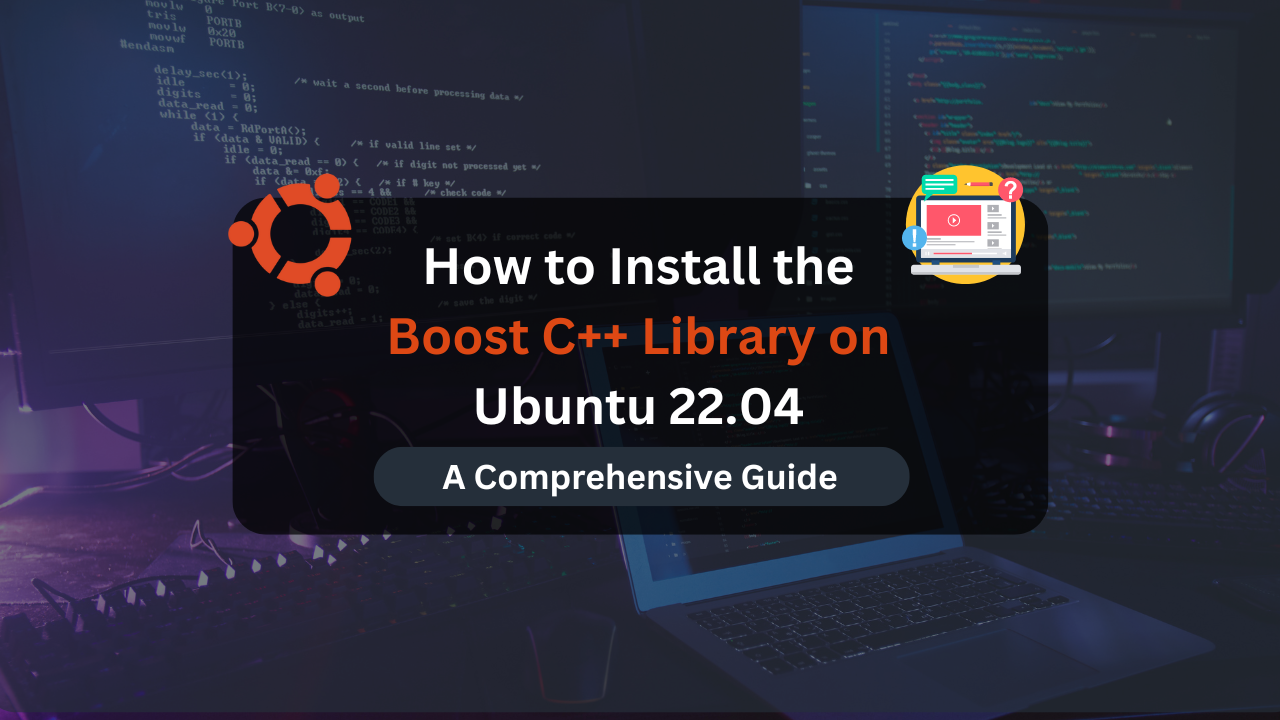
As a C++ developer, having the right tools and libraries at your disposal can significantly enhance your productivity and efficiency. The Boost C++ Libraries are a collection of open-source libraries that extend the functionality of C++. These libraries are widely used in various applications due to their robustness and versatility. This article will guide you through the complete installation process of Boost C++ on Ubuntu 22.04, detailing two different methods to ensure you have the latest tools for your development needs.
Boost C++ Libraries provide developers with a plethora of functionalities that are not available in the standard C++ library. These libraries are peer-reviewed, portable, and can be used across various platforms. Installing Boost C++ on Ubuntu 22.04 can be done in two main ways: using the APT package manager for a quick setup or compiling from source for the latest version. This guide will cover both methods in detail.
Why Use Boost C++ Libraries?
Boost C++ Libraries offer numerous benefits:
- Extensive Functionality: Boost extends the functionality of C++ with libraries for mathematics, data structures, algorithms, and more.
- Cross-Platform: Boost libraries are designed to work on many operating systems, making your code more portable.
- Performance: Boost is optimized for performance, providing efficient implementations of common tasks.
- Community and Support: Being a popular library, Boost has a large community and extensive documentation, making it easier to find help and resources.
Methods to Install Boost C++ on Ubuntu 22.04
Method 1: Install Boost C++ via APT
Installing Boost C++ using the APT package manager is straightforward and convenient. However, this method may not always provide the latest version of Boost.
Step 1: Update the Package List
First, ensure your package list is up to date:
sudo apt update
Step 2: Install Boost C++ Libraries
Install the libboost-all-dev package, which includes all the development libraries for Boost C++:
sudo apt install libboost-all-dev
Step 3: Confirm the Installation
The Boost libraries are quite large, so ensure you have enough space and confirm the installation when prompted. After installation, verify the installed version:
dpkg -s libboost-dev | grep Version
This command should return the version of Boost installed, typically an older stable release like 1.74.
Affordable VPS Hosting With Dracula Servers
Looking for reliable and budget-friendly Virtual Private Server (VPS) hosting? Look no further than Dracula Servers. Dracula Servers offers a range of VPS hosting plans tailored to meet diverse needs. With competitive pricing, robust performance, and a user-friendly interface, it’s an excellent choice for individuals and businesses alike.
Explore the Dracula Servers website to discover hosting solutions that align with your requirements and take your online presence to new heights with their affordable and efficient VPS hosting services.
Visit Dracula Servers and experience reliable VPS hosting without breaking the bank.
Method 2: Install Boost C++ from Source
For the latest Boost version, installing from source is the best approach. This method involves more steps but ensures you have the most recent updates and features.
Step 1: Download the Latest Boost Release
Visit the Boost website and navigate to the “Downloads” section. Copy the link to the latest .tar.gz file for the current release. Alternatively, use the wget command to download it directly:
wget https://boostorg.jfrog.io/artifactory/main/release/1.81.0/source/boost_1_81_0.tar.gz
Step 2: Extract the Downloaded Archive
Navigate to the directory where you downloaded the file and extract it:
tar xvf boost_1_81_0.tar.gz
cd boost_1_81_0/
Step 3: Install Required Dependencies
Before building Boost, install the necessary dependencies:
sudo apt install build-essential python3-dev g++ autotools-dev libicu-dev libbz2-dev -y
Step 4: Bootstrap Boost
Initialize the Boost build system using the bootstrap script:
sudo ./bootstrap.sh --prefix=/usr/
Step 5: Build Boost
Use the b2 engine to build Boost:
./b2
Step 6: Install Boost
Finally, install Boost using the following command:
sudo ./b2 install
This process will compile and install Boost, making the libraries available for use in your C++ projects.
Verifying the Installation
After installation, verify that Boost is properly installed and check the version. For the APT installation, you can use:
dpkg -s libboost-dev | grep Version
For the source installation, verify using:
cat /usr/local/include/boost/version.hpp | grep BOOST_LIB_VERSION
This command will display the installed Boost version, confirming a successful installation.
Uninstalling Boost C++
If you need to uninstall Boost, the process differs slightly depending on the installation method.
Uninstalling via APT
To remove the Boost libraries installed via APT, use:
sudo apt autoremove libboost-all-dev
This command will remove Boost and any dependencies that are no longer needed.
Uninstalling Boost Installed from Source
For the source installation, Boost does not provide a straightforward uninstall command. However, you can manually remove the files by deleting the directories where Boost was installed. Typically, these directories include /usr/local/include/boost and /usr/local/lib.
Conclusion
Boost C++ Libraries are an essential tool for any C++ developer, offering a wide range of functionalities that enhance and extend the capabilities of C++. This guide has provided two methods for installing Boost on Ubuntu 22.04: using the APT package manager for a quick setup and compiling from source for the latest version. By following these steps, you can ensure that your development environment is equipped with the powerful tools provided by Boost C++ Libraries.
Whether you are a beginner or an experienced developer, having Boost installed will significantly improve your coding efficiency and allow you to take full advantage of the robust features these libraries offer. Choose the installation method that best suits your needs and start leveraging the power of Boost in your C++ projects today.
Check out More Linux Tutorials Here!
Subscribe
Login
0 Comments
Oldest

