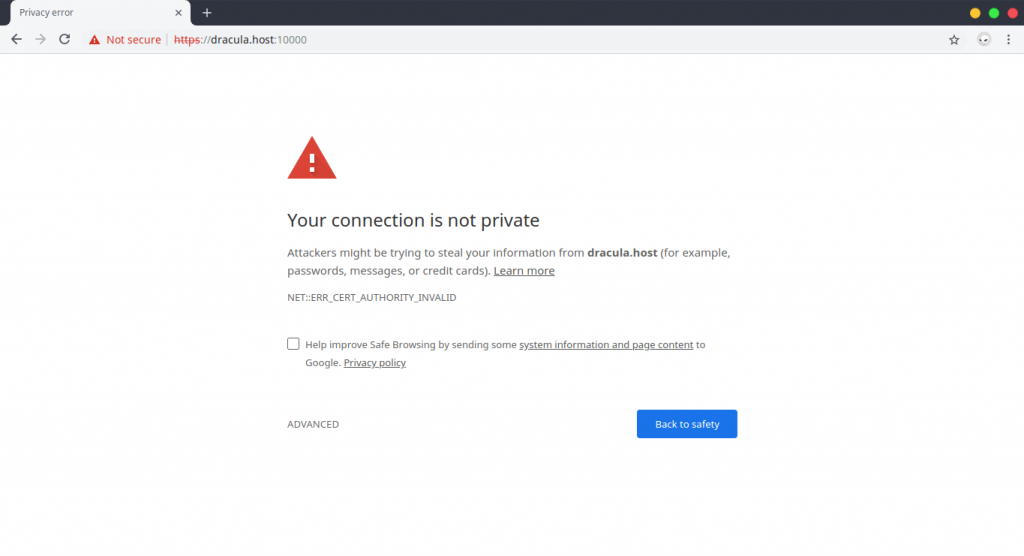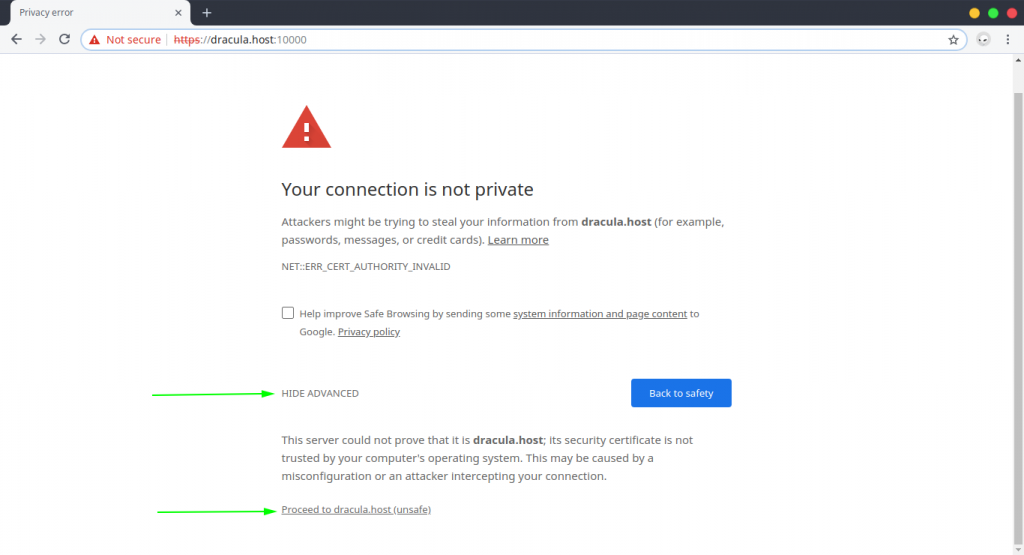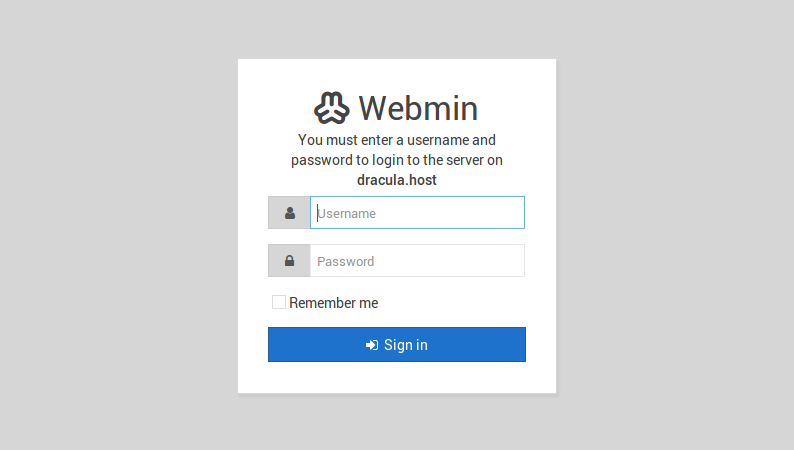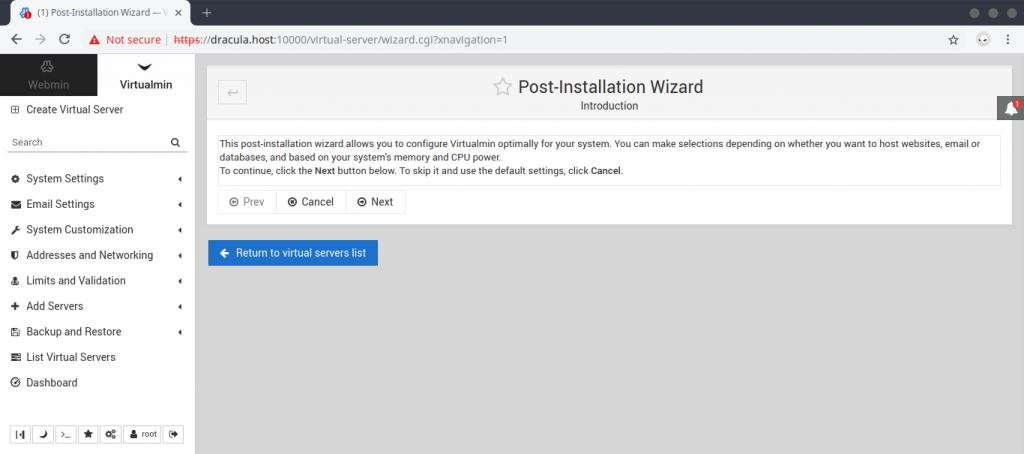How to Install Webmin / Virtualmin (cPanel Alternative) on Ubuntu 18.04
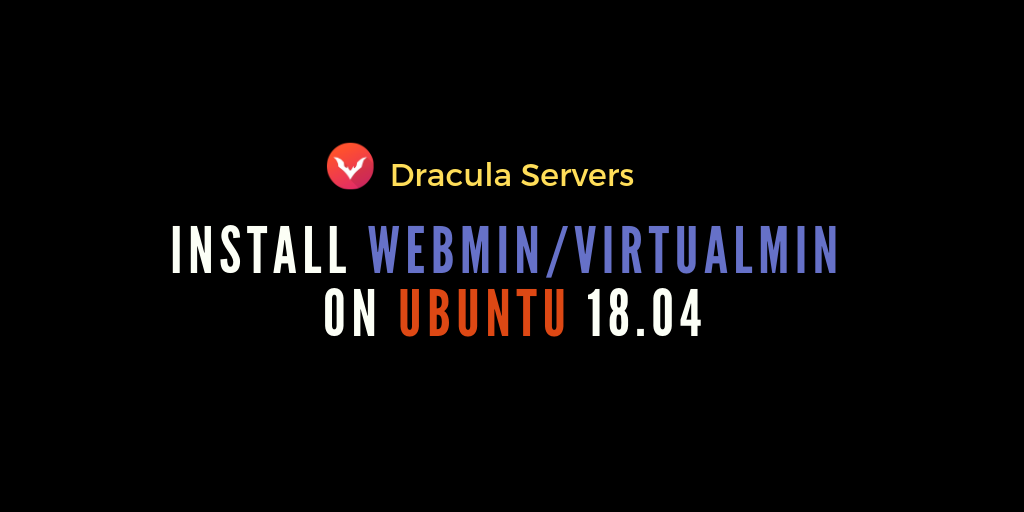
Webmin is an open source, web-based control panel used for system administration for Linux machines. It takes away the complexity of managing your servers and allows you to perform common tasks such as managing users, groups, software packages and easily configure common packages, web servers and databases.
It’s lightweight, easy to install, and a great way for beginners who are not yet comfortable with the command line to get acquainted with managing Linux systems.
Virtualmin is a plugin for Webmin that allows you to manage virtual hosts through one interface. You can see it as a free alternative to cPanel or Plesk. With Virtualmin you can manage users, Apache virtual hosts, DNS, mailboxes, BIND DNS and more, on your host.
In this tutorial we’ll install Webmin and Virtualmin on an Ubuntu 18.04 VPS.
How to Install Webmin on Ubuntu 18.04
First we update our system and install some dependencies.
$ sudo apt update
$ sudo apt install software-properties-common apt-transport-https wgetNext, import the Webmin GPG key using wget.
$ wget -q http://www.webmin.com/jcameron-key.asc -O- | sudo apt-key add -Enable the Webmin repository.
$ sudo add-apt-repository "deb [arch=amd64] http://download.webmin.com/download/repository sarge contrib"Install the latest version of Webmin.
$ sudo apt install webminOnce Webmin has been installed you should see the following output:
Webmin install complete. You can now login to https://your_server_ip_or_domain:10000/
as root with your root password, or as any user who can use sudo
to run commands as root.You can now visit https://your_server_ip_or_domain:10000/ in your browser to continue the installation via the web interface. For example, in my case, I’ll visit https://dracula.host:10000 in my browser.
You’ll notice that your browser is warning you that the connection is insecure. This is OK. It’s happening because Webmin uses an untrusted self-signed certificate.
If you’re using Chrome, just click Advanced and then click Proceed [..]
At the login screen you can log into Webmin by using your root or sudo user credentials.
After you’ve logged in you should see the Webmin dashboard from where you can explore, configure and manage what you need.
Congratulations! You’ve successfully installed Webmin on your Ubuntu 18.04 machine. Since we don’t cover use cases for Webmin, we suggest you check out the official Webmin documentation to learn about specific tasks.
How to Install Virtualmin on Ubuntu 18.04
Now that we’ve got Webmin installed, we can proceed with installing Virtualmin on our Ubuntu machine. It will enable you to manage DNS, user accounts and Apache2 virtual hosts.
IMPORTANT: Virtualmin only supports Ubuntu LTS Versions. If you’re not running one of those versions, then Virtualmin will fail to install.
First, let’s install curl in case it’s not already installed:
$ sudo apt install curlNow download the Virtualmin install script.
$ curl -O http://software.virtualmin.com/gpl/scripts/install.shMake it an executable.
$ sudo chmod +x install.shAnd run it to install Virtualmin.
$ sudo ./install.shAccept the default settings and let it install. The installation may take a while.
When the installation is done, in your Webmin dashboard, you’ll be greeted by the Virtualmin Post-Installation Wizard which will guide you to choose your preferred initial configuration.
If you’ve encountered any issues with this tutorial then please let us know via the comments or by contacting us and well get back to you as soon as possible.
Be sure to check out our $9.99 KVM SSD Linux plans if you’re interested in higher performance VPS Servers and budget prices.
Subscribe
Login
0 Comments
Oldest