Keeping Your Linux System Secure: A Guide to Kernel Updates
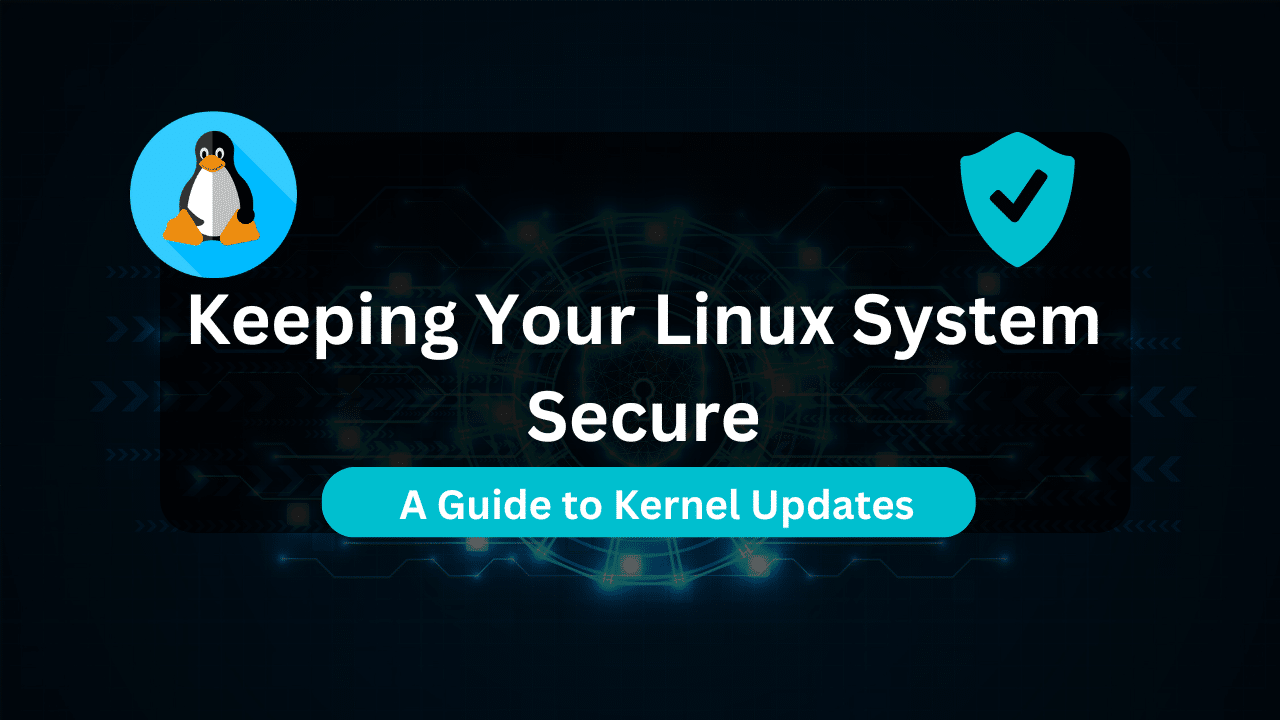
In the realm of Linux systems, the Linux kernel acts as the core foundation, managing essential tasks like hardware interaction, memory allocation, and process control. Just as a crumbling castle wall leaves a kingdom vulnerable, an outdated Linux kernel exposes your system to a barrage of potential threats.
Updating your Linux kernel is paramount for maintaining a secure and healthy system. These updates are like reinforcements for your digital castle wall, patching vulnerabilities discovered by security researchers and fixing bugs that might cause instability. However, the dangers of neglecting updates extend far beyond security risks. Outdated kernels can lead to:
- Increased Vulnerability: Unpatched kernels become prime targets for malicious actors looking to exploit security holes. This can leave your system susceptible to malware attacks, data breaches, and unauthorized access.
- System Instability: Outdated kernels may struggle to communicate effectively with newer hardware components, leading to crashes, freezes, and unexpected system behavior. Imagine a drawbridge malfunctioning just when you need it most!
- Driver Incompatibility: As technology evolves, new hardware requires compatible drivers. An outdated kernel might lack the necessary drivers to recognize and utilize newer hardware components, hindering your system’s full potential.
However, the benefits of a well-maintained kernel extend far beyond just security. Regularly updating your kernel offers several advantages:
- Enhanced Security: Regular updates ensure your system benefits from the latest security patches, protecting you against known vulnerabilities.
- Improved Performance: Updates often include performance optimizations, leading to a smoother and more responsive system experience.
- Access to New Features: Newer kernel versions might introduce exciting new features and functionalities, allowing you to leverage the latest advancements in the Linux world.
Table of Contents
- Understanding the Linux Kernel: The Heart of Your System
- Why Update Your Kernel? The Price of Neglect
- Types of Kernel Updates: Striking the Right Balance (Stable vs. Mainline)
- Updating Your Linux Kernel: Choosing the Right Path
- Important Considerations After Updating: Ensuring a Smooth Transition
- Best Practices for Kernel Updates: Keeping Your System Secure and Healthy
- Conclusion
This guide delves into the various methods available for updating your Linux kernel. Whether you prioritize rock-solid stability or crave access to cutting-edge features, we’ll equip you with the knowledge to keep your digital castle walls strong and your system secure.
Understanding the Linux Kernel: The Heart of Your System
The Linux kernel is the beating heart of your Linux system. Imagine being a conductor in an orchestra, coordinating all the essential tasks that keep your computer running smoothly. It interacts directly with your hardware components like the CPU, memory, and storage devices, allocating resources and ensuring smooth communication between them. Additionally, the kernel manages software execution, process scheduling, and memory allocation, laying the groundwork for everything you do on your Linux system.
Furthermore, kernel updates aren’t just about security. They also address bugs that might cause unexpected behavior or system instability. Think of these bugs as glitches in the musical score – they can disrupt the performance of the entire system. Updates fix these bugs, ensuring a smooth and reliable user experience.
Finally, kernel updates can introduce exciting new features. The Linux kernel is constantly evolving, and new updates might bring functionalities that enhance your system’s capabilities. Think of them as new instruments added to the orchestra, enriching the overall experience.
Now, let’s delve into the world of kernel versions. There are two main categories:
- Stable Kernels (Long-Term Support or LTS): These versions prioritize stability and long-term support. They are thoroughly tested and receive security updates for an extended period, making them ideal for most users who require a reliable and secure system.
- Mainline Kernels: These versions offer the latest features and bug fixes directly from the kernel development tree. They are ideal for advanced users or those seeking the newest functionalities. However, mainline kernels might have compatibility issues with specific hardware or require manual compilation, making them less suitable for beginners.
Understanding these kernel versions empowers you to choose the update approach that best suits your needs – prioritizing stability (LTS) or staying on the bleeding edge with the latest features (mainline).
Why Update Your Kernel? The Price of Neglect
Imagine driving a car with worn-out tires and a faulty engine. It’s risky, inefficient, and ultimately unsafe. The same principle applies to your Linux system – an outdated kernel exposes you to many risks and hinders optimal performance. Here’s why updating your kernel is crucial:
- Security Vulnerabilities: Every day, security researchers discover new vulnerabilities in software, including the Linux kernel. These vulnerabilities are like cracks in a wall, allowing unauthorized access to your system. Unpatched kernels become prime targets for malicious actors looking to exploit these vulnerabilities, potentially leading to malware infections, data breaches, and hijacking of your system. Regularly updating your kernel ensures you benefit from the latest security patches, effectively sealing these cracks and safeguarding your system.
- System Instability: Outdated kernels may struggle to communicate effectively with modern hardware components. Imagine trying to fit a square peg into a round hole. This can lead to system instability, causing crashes, freezes, and unexpected behavior like applications malfunctioning or the system becoming unresponsive. Kernel updates often address compatibility issues and ensure smooth communication between the kernel and your hardware, resulting in a more stable and reliable user experience.
- Driver Incompatibility: Technology constantly evolves, and new hardware requires compatible drivers to function properly. An outdated kernel simply might not have the drivers necessary to recognize and utilize newer components you install in your system. This can render your new hardware inoperable or limit its functionality. Kernel updates frequently introduce support for the latest hardware, ensuring your system can leverage the full potential of your components.
- Missing Features: The Linux kernel is constantly being improved, with new features and functionalities regularly added. These features can range from performance optimizations to entirely new functionalities. Neglecting kernel updates means you miss out on these advancements and potentially limit your system’s capabilities. Updates unlock the latest features and optimizations, allowing you to experience the full potential of your Linux system.
Security First: Among all these reasons, the criticality of security updates cannot be overstated. A secure kernel forms the foundation of a secure system. Regularly updating your kernel ensures your system remains protected against evolving threats and keeps your data and privacy safe. Don’t let your system become an easy target – prioritize kernel updates for a robust and secure Linux experience.
Types of Kernel Updates: Striking the Right Balance (Stable vs. Mainline)
The world of Linux kernel updates offers two main paths: stable kernels (LTS) and mainline kernels. Choosing the right path depends on your priorities – prioritizing rock-solid stability or staying on the bleeding edge with the latest features.
- Stable Kernels (Long-Term Support or LTS): These versions are the epitome of reliability. They undergo rigorous testing and receive security updates for an extended period (typically several years). Think of them as seasoned veterans on the battlefield – they are battle-tested, reliable, and less prone to unexpected issues. LTS kernels are ideal for most users prioritizing a secure and stable system. They are perfect for servers, production environments, and everyday use where stability is paramount.
- Mainline Kernels: These versions offer the thrill of the cutting edge. They contain the latest bug fixes and features straight from the kernel development tree. Imagine them as daring scouts, always venturing into uncharted territory to bring back the latest advancements. Mainline kernels are ideal for advanced users, developers, and those who crave the newest functionalities. However, they might come with some potential drawbacks:
- Compatibility Issues: Mainline kernels might have compatibility issues with specific hardware or software since they are on the bleeding edge. You might encounter unexpected behavior or require additional troubleshooting to ensure everything works smoothly.
- Manual Compilation (Optional): While most distributions offer pre-compiled mainline kernel packages, some advanced users might choose to compile the kernel themselves from source code. This offers maximum customization but requires technical expertise and can be time-consuming.
Choosing Your Kernel Wisely:
The best kernel version for you depends on your specific needs. Here’s a quick guideline:
- Prioritize Stability: Stable (LTS) kernels are the recommended choice for most users. They offer a reliable and secure foundation for your system.
- Crave Cutting-Edge Features: If you are an advanced user who needs the latest functionalities and are comfortable troubleshooting potential compatibility issues, then mainline kernels might be a good fit.
Updating Your Linux Kernel: Choosing the Right Path
Now that you understand the importance of keeping your kernel updated and the different types of kernels available, it’s time to explore the methods for updating your system. We’ll delve into three main approaches, catering to users of all experience levels:
1. Using Your Distribution’s Package Manager (The Simplest Way):
This method is the safest and easiest option for most users, particularly beginners. Your Linux distribution provides a package manager, a powerful tool that simplifies software management, including kernel updates. Here’s how it works:
- Identifying Your Current Kernel: The first step is determining the kernel version currently running on your system. Open a terminal window and type the following command:
uname -r
This command will display the version number of your running kernel.
- Updating with the Package Manager: Once you know your current version, let your package manager handle the update process. Here’s an example using
apt update && apt upgradefor Ubuntu or Debian-based distributions:
sudo apt update && sudo apt upgrade
The apt update command refreshes the list of available packages from the repositories. The apt upgrade command then checks for updates, including potential kernel updates. If a newer kernel version is available, the package manager will prompt you for confirmation before proceeding with the installation.
Benefits of Package Manager Updates:
- Simplicity: This method is straightforward and requires minimal technical knowledge.
- Security: Package managers ensure updates are compatible with your system and prioritize security patches.
- Automatic Updates (Optional): Most package managers offer the option to configure automatic updates, ensuring your system stays up-to-date without manual intervention.
Internal Linking: For a more detailed guide on updating your specific Linux distribution (e.g., Ubuntu update guide), refer to a dedicated guide on our website (link to a separate guide if available).
2. Upgrading to a Specific Kernel Version (For Advanced Users):
This method offers more control over the update process. Advanced users might prefer to select and install a specific kernel version based on their needs. Here’s a breakdown of the steps involved:
- Identifying Available Kernels: Most distributions offer repositories containing various kernel versions. You can explore these repositories to identify desired kernel packages.
- Downloading and Installing: Once you’ve chosen the desired kernel version, download the necessary packages using your preferred package manager commands (specific commands might vary depending on your distribution). After downloading, use appropriate package management commands to install the chosen kernel package.
Important Note: This method requires a certain level of comfort with the command line and understanding of package management in your specific distribution. It’s recommended for users who understand potential compatibility issues and have experience troubleshooting them.
3. Compiling a Custom Kernel (For the Most Daring):
This method grants ultimate control over the kernel update process. Advanced users can choose to compile the kernel from its source code. This approach allows for maximum customization and access to the absolute latest features. However, it’s also the most complex method:
- Complexity Warning: Compiling a kernel is a time-consuming and technical process. It requires in-depth knowledge of kernel configuration options and potential troubleshooting skills in case of compilation errors.
- Not for Beginners: This method is strictly recommended for highly experienced users who possess a deep understanding of the Linux kernel and compilation processes.
External Resources: If you’re an adventurous user considering kernel compilation, we recommend seeking guidance from external resources dedicated to kernel compilation for your specific Linux distribution. These resources will provide detailed instructions and troubleshooting tips.
By understanding these different methods, you can choose the approach that best suits your comfort level and needs. Remember, the focus should always be on maintaining a secure and stable system. For most users, the simplicity and security offered by using your distribution’s package manager make it the ideal choice.
Important Considerations After Updating: Ensuring a Smooth Transition
Once you’ve successfully applied a kernel update, a few key steps remain to ensure a smooth transition:
- Reboot Your System: This might seem obvious, but it’s crucial to restart your system after applying kernel updates. The reboot allows the changes to take effect and enables your system to utilize the updated kernel.
- Verify the New Kernel: Double-check if the update was successful. Open a terminal window and run the
uname -rcommand again. This command should now display the version number of the newly installed kernel, confirming a successful update. - Monitor for Issues: While updates are thoroughly tested, there’s a slight chance of encountering unforeseen compatibility issues with specific hardware or software. Keep an eye on your system’s behavior after the update. Any unexpected crashes, freezes, or hardware malfunctions could indicate a problem.
- Rollback Plan (Optional): In the rare case you encounter issues after a kernel update, most distributions allow you to revert to a previous kernel version. This can act as a safety net while you troubleshoot the problem. For detailed instructions on potential rollback procedures, refer to a dedicated guide on our website (link to a separate guide if available).
By following these simple steps, you can ensure a smooth transition after updating your Linux kernel and maintain a secure and stable system.
Best Practices for Kernel Updates: Keeping Your System Secure and Healthy
Maintaining a secure and healthy Linux system hinges on keeping your kernel updated. Here are some best practices to ensure your kernel updates are smooth and effective:
Regular Updates: Don’t wait for security vulnerabilities to make headlines! Schedule regular updates for your system. Most package managers offer options for automatic updates, which can be a convenient way to stay on top of the latest patches.
Back Up Your System (Optional): While uncommon, there’s a slight chance a kernel update might introduce unforeseen compatibility issues. Having a recent system backup allows you to revert to a previous state if necessary.
Research Before Updating (Advanced Users): If you’re an advanced user considering updating to a specific kernel version or compiling a custom kernel, take some time to research potential compatibility issues or known problems with the chosen version. This can help you avoid encountering unexpected roadblocks.
Read Release Notes (Advanced Users): Many distributions make release notes available for new kernel versions. These notes often detail known issues, bug fixes, and new features. Taking a moment to review these notes can provide valuable information and help you anticipate any potential challenges.
Test Thoroughly (Especially After Custom Compilations): After updating your kernel, especially through advanced methods like custom compilation, take some time to test your system thoroughly. Pay attention to system stability, hardware functionality, and software behavior. This helps identify any issues early on.
Report Issues (Optional): If you encounter persistent problems after a kernel update, consider reporting them to your distribution’s bug tracking system. This helps developers identify and address issues, contributing to the overall stability of the kernel for all users.
By following these best practices, you can ensure your kernel updates are a smooth and positive experience, keeping your Linux system secure, stable, and up-to-date with the latest advancements in the Linux world.
Conclusion
Regular kernel updates are your shield against security threats and ensure a smooth-running Linux system. Choose the update method that suits you best, and follow the recommended practices. With an updated kernel, your Linux fortress remains secure and optimized.
Check out More Linux Tutorials Here!
Subscribe
Login
0 Comments
Oldest

