Managing Multiple Linux Systems with SSH
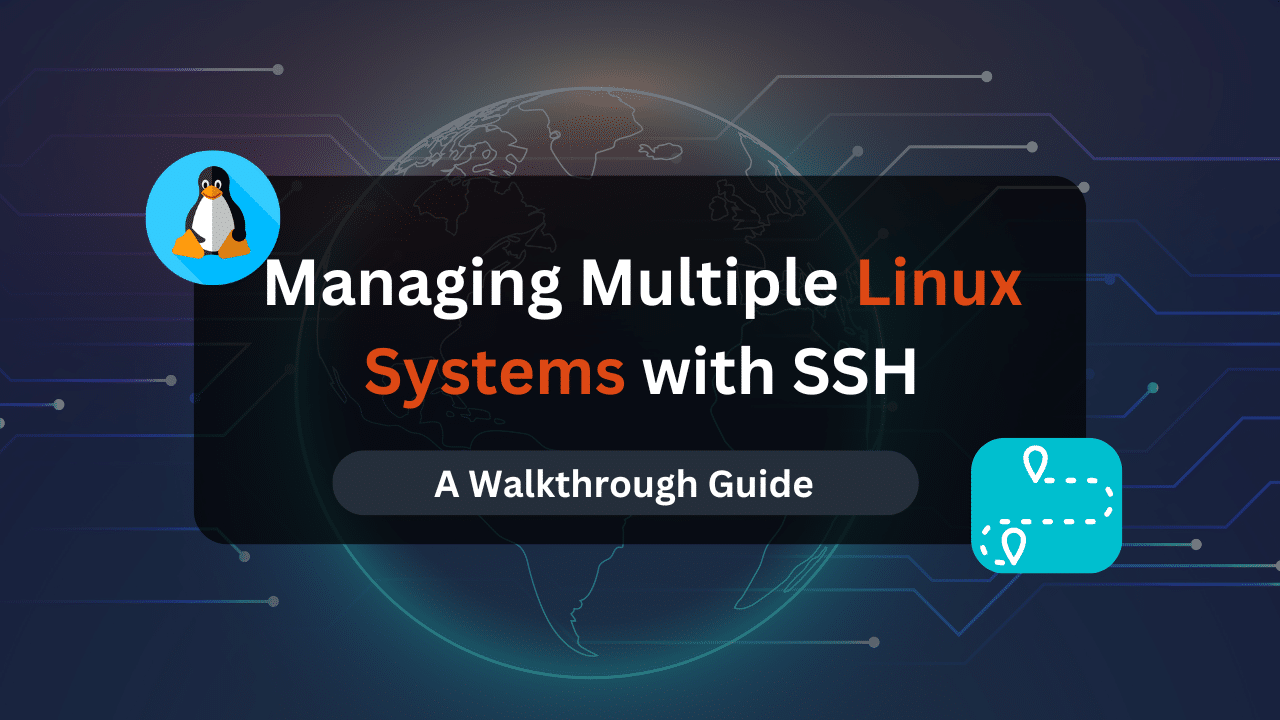
Manually logging into each machine can be a tedious task. Fear not, for SSH (Secure Shell) emerges as your maestro, enabling secure and efficient remote access to manage your Linux fleet.
This guide delves into advanced SSH techniques, empowering you to streamline your workflow and administer multiple systems with finesse.
Mastering SSH for Advanced Management
While fundamental SSH commands for remote login are well-established, this guide ventures beyond the initial connection. Here’s a treasure trove of advanced techniques to elevate your SSH mastery:
- Port Forwarding: Imagine seamlessly accessing web applications running on a remote Linux system as if they were locally hosted. This magic trick is courtesy of SSH port forwarding.
- Local Port Forwarding: Allocate a local port on your machine and forward traffic to a specific port on the remote system. This allows you to connect to a service running on the remote machine using the designated local port. For example, to forward a remote MySQL database server (port 3306) to your local machine’s port 3307, use the command:
ssh -L 3307:localhost:3306 user@remote_server. Now, any application connecting to your locallocalhost:3307will be tunneled to the remote database server. - Remote Port Forwarding: This technique allows you to access a service on your local machine from the remote system. For instance, to expose your local web server running on port 8080 to the remote system accessible via port 80, use the command:
ssh -R 80:localhost:8080 user@remote_server. Now, applications running on the remote system can access your local web server atlocalhost:80.
- Local Port Forwarding: Allocate a local port on your machine and forward traffic to a specific port on the remote system. This allows you to connect to a service running on the remote machine using the designated local port. For example, to forward a remote MySQL database server (port 3306) to your local machine’s port 3307, use the command:
- Tunneling: SSH provides a secure tunnel for routing various protocols (not just TCP) over an encrypted connection. This is particularly beneficial for protocols like VNC (remote desktop) that might not have built-in encryption. To establish a VNC tunnel to a remote system with VNC server running on port 5900, use the command:
ssh -L 5901:localhost:5900 user@remote_server. Now, connect your VNC client to your local machine’slocalhost:5901, and the traffic will be securely tunneled to the remote VNC server. - SSH Keys for Passwordless Logins: Bid farewell to the constant typing of passwords! SSH key-based authentication offers a secure and convenient alternative. You generate a key pair (public and private key) on your local machine. The public key is added to the authorized_keys file on the remote server, allowing you to connect without a password. This eliminates the risk of password sniffing and streamlines your workflow significantly.
- Generating SSH Keys: Use the
ssh-keygencommand to create a key pair. The command will prompt you for a location to save the key and a passphrase (optional for added security). - Adding Public Key to Remote Server: Copy the contents of your public key file (usually located at ~/.ssh/id_rsa.pub) and add it to the authorized_keys file on the remote server (often located at ~/.ssh/authorized_keys). You can achieve this by logging into the remote server using a traditional password login method and then using the
catcommand to append your public key to the authorized_keys file.
- Generating SSH Keys: Use the
- SSH Configuration Files: For complex setups or frequently used configurations, leverage SSH configuration files. The primary configuration file, usually located at ~/.ssh/config, allows you to define aliases for frequently accessed servers, specify default ports, and configure advanced options like key-based authentication.
- Creating Aliases: Define shortcuts for server connections by adding entries to your config file. For example:
Host mywebserver HostName mywebserver.example.com User webadmin Port 2222 (specify a non-standard port if desired)Now, you can connect to
mywebserverusingssh mywebserverinstead of the full hostname and username. - Advanced Options: The SSH config file offers a plethora of options to customize your SSH experience. Consult the SSH documentation for details on available options.
- Creating Aliases: Define shortcuts for server connections by adding entries to your config file. For example:
Dracula Servers Dedicated Servers
When it comes to hosting Linux applications that demand superior performance and dedicated resources, Dracula Servers’ Dedicated Servers stand out as a reliable choice. Offering a range of powerful configurations, these dedicated servers are optimized for Linux environments, providing the ideal infrastructure for applications, websites, and services that require robust computing power. With Dracula Servers, you get full control over your server, allowing you to tailor it to your Linux-based requirements.
The dedicated support team ensures smooth operations and quick issue resolution, making Dracula Servers a trusted partner for those seeking top-notch Linux hosting solutions.
Explore the possibilities with Dracula Servers Dedicated Servers.
Tips and Best Practices
As you wield the power of SSH for managing multiple Linux systems, consider these valuable tips:
- Security First: While SSH offers a secure connection, maintain good security practices. Keep your local machine and remote systems updated with the latest security patches. Consider using strong passphrases for your SSH keys
- Secure Shell, Secure Habits:
- Avoid enabling root login via SSH. It’s generally recommended to create a dedicated user account for SSH access with appropriate permissions.
- Restrict access to SSH by configuring firewalls on both your local machine and remote systems to only allow connections from authorized IP addresses.
- Organize for Efficiency: With a growing number of systems under your control, organization becomes paramount. Here are some strategies:
- Grouping Servers: Categorize your servers based on function (e.g., web servers, database servers) or location for easier identification and management. Utilize aliases in your SSH configuration file to reflect these groupings.
- Documentation is Key: Maintain clear documentation for your servers, including IP addresses, usernames, login methods (password or key-based), and any specific configuration details. This information proves invaluable when troubleshooting issues or onboarding new team members.
- Automate Where Possible: Repetitive tasks can be automated using SSH and scripting languages like Bash. Scripting allows you to automate tasks like software installation, configuration management, and system backups across multiple servers, saving you time and ensuring consistency.
- Embrace Configuration Management Tools: For managing complex infrastructure with numerous servers, consider exploring configuration management tools like Ansible or Puppet. These tools automate system configuration and deployment, ensuring consistency and reducing the risk of human error across your server fleet.
- The Power of Monitoring: Proactive monitoring of your systems is crucial for identifying and resolving potential issues before they impact operations. Utilize tools like Nagios or Zabbix to monitor server health, resource utilization, and application performance.
Exploring Graphical Tools
While the command line offers unparalleled power and flexibility, some users might prefer a graphical interface for SSH management. Here are a couple of popular options:
- PuTTY (Windows): For Windows users, PuTTY is a free and widely used SSH client that offers a graphical interface for connecting to remote Linux systems. It also provides support for SSH key-based authentication and session management.
- FileZilla (Cross-Platform): While primarily an FTP client, FileZilla also offers an SFTP (SSH File Transfer Protocol) plugin, allowing you to securely transfer files between your local machine and remote Linux systems using a graphical interface.
Mastering the Art of Remote Management
This guide has equipped you with a comprehensive understanding of advanced SSH techniques and best practices for managing multiple Linux systems. Remember, the realm of remote management is vast and ever-evolving. Here are some suggestions to fuel your ongoing exploration:
- Explore Advanced SSH Features: The SSH protocol offers a rich set of features beyond those covered here. Delve into the official SSH documentation to discover advanced functionalities like jump servers, proxy commands, and agent forwarding.
- Embrace the Power of Scripting: Mastering scripting languages like Bash empowers you to automate complex tasks and streamline your remote management workflow.
- The Security Imperative: Stay vigilant about security updates and best practices. The landscape of cyber threats is constantly evolving, so continuous learning about securing your SSH connections and remote systems is crucial.
- Engage with the Community: Immerse yourself in the vibrant Linux community. Online forums, user groups, and conferences offer valuable resources, troubleshooting assistance, and opportunities to learn from the experiences of other SSH power users.
By embracing the power of SSH and incorporating the techniques and best practices outlined in this guide, you’ll transform from a novice user to a maestro, confidently managing your symphony of Linux systems with efficiency and finesse. As you embark on this journey of remote management mastery, remember that the key lies in continuous learning, exploration, and a commitment to securing your systems in this ever-connected world.
Check out More Linux Tutorials Here!
Subscribe
Login
0 Comments
Oldest

