Mastering Rsync Command in Linux – Complete Guide
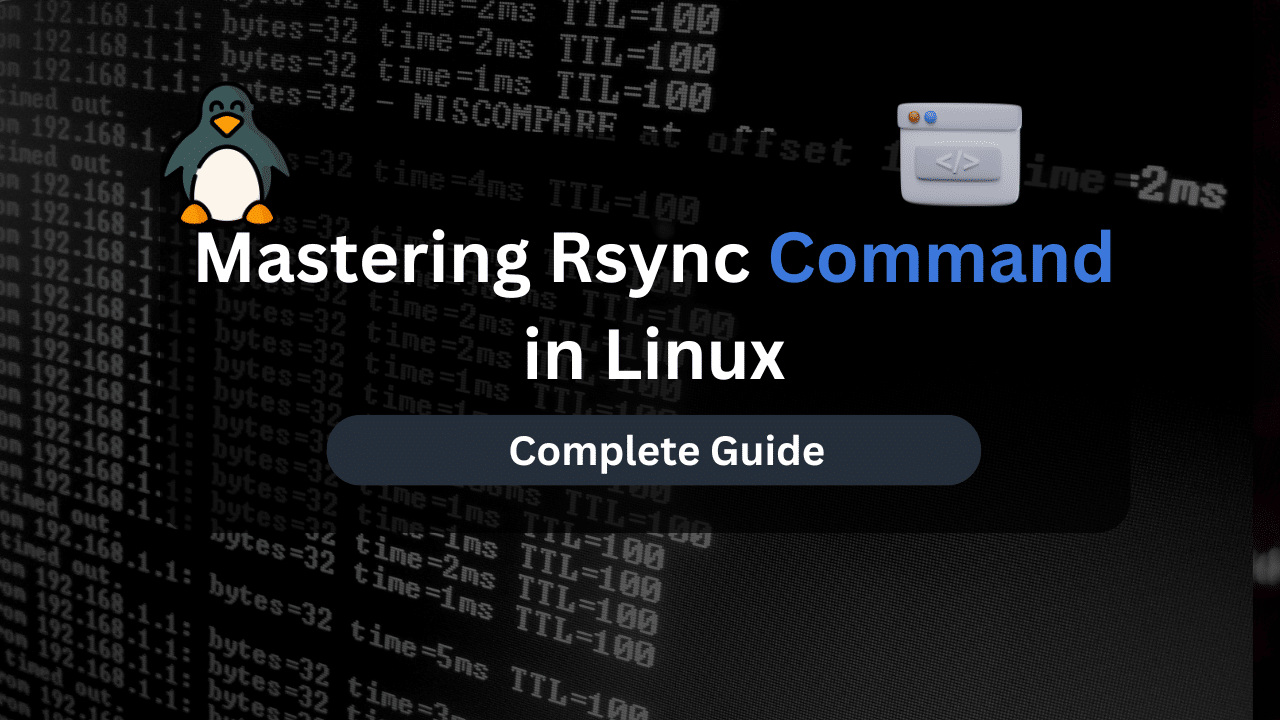
Rsync, or “remote sync,” is a powerful command-line utility for file synchronization and data transfer in Linux environments. It is renowned for efficiently synchronizing files and directories between local and remote systems while minimizing data transfer overhead.
The significance of Rsync in Linux stems from its versatility and effectiveness in various use cases, including backups, data migration, and website deployment. Unlike traditional file transfer methods like FTP or SCP, Rsync uses a clever algorithm that only transfers the differences between source and destination files, resulting in faster and more efficient data synchronization.
Understanding Rsync
Rsync operates by comparing the files and directories on the source and destination systems and transferring only the differences between them. Unlike traditional file transfer methods that transfer entire files, Rsync uses a clever algorithm that breaks files into smaller chunks and only transfers the parts of files that have changed. This incremental file transfer approach significantly reduces the amount of data transferred over the network, making Rsync highly efficient, especially for large files or directories with many unchanged files.
Overview of Rsync’s Features: Rsync offers a plethora of features designed to streamline file synchronization and data transfer tasks. One of its key features is incremental file transfer, which ensures that only the modified parts of files are synchronized, saving time and bandwidth. Additionally, Rsync supports compression during data transfer, further reducing the size of data sent over the network.
Importance of Rsync in Backup and Data Migration Scenarios: Rsync plays a crucial role in backup and data migration scenarios due to its efficiency, reliability, and versatility. In backup operations, Rsync enables users to create incremental backups that only contain the changes made since the last backup, minimizing storage space and backup time.
Similarly, in data migration scenarios, Rsync facilitates the seamless transfer of files and directories between systems while ensuring data integrity and consistency. Its ability to synchronize data incrementally and efficiently makes it an indispensable tool for sysadmins, developers, and individuals alike.
Installation and Setup of Rsync
Before we get into the usage are working of Rsync, let’s go over the installation steps:
Installing Rsync on Popular Linux Distributions:
- Ubuntu/Debian:
sudo apt update sudo apt install rsync - CentOS/RHEL:
sudo yum install rsync - Fedora:
sudo dnf install rsync
Configuring Rsync for Usage:
- Setting Up SSH for Secure File Transfers:
Rsync can utilize SSH for secure file transfers over the network. To configure Rsync to use SSH, ensure that SSH is installed and configured on both the source and destination systems. Additionally, ensure that SSH keys are set up for passwordless authentication to avoid manual authentication prompts during Rsync operations. - Example Command to Set Up SSH:
ssh-keygen -t rsa ssh-copy-id user@destination_host
Verifying Rsync Installation and Connectivity:
- After installing Rsync, verify its installation by checking the version:
rsync --version - To verify connectivity between the source and destination systems, use the ping command to check network connectivity and ensure that both systems can communicate with each other:
ping destination_host
Basic Rsync Usage
Let’s go over the basics of using the Rsync command
A. Syntax and Basic Options of the Rsync Command:
- Rsync follows the syntax:
rsync [options] source destination - Some commonly used options include:
-a: Archive mode for preserving permissions, ownership, timestamps, etc.-v: Verbose output to display detailed progress information.-r: Recursively copy files.-z: Enable compression during data transfer.-P: Show progress during transfer and keep partially transferred files.
B. Examples of Using Rsync for Local File Synchronization and Copying:
- Local File Synchronization:
rsync -av /path/to/source /path/to/destination - Copying Files Between Directories:
rsync -av /path/to/source/ /path/to/destination/
C. Demonstrations of Using Rsync for Remote File Synchronization Over SSH:
- From Local to Remote:
rsync -avz -e ssh /path/to/local/file user@remote_host:/path/to/destination/ - From Remote to Local:
rsync -avz -e ssh user@remote_host:/path/to/remote/file /path/to/destination/
Affordable VPS Hosting With Dracula Servers
Looking for reliable and budget-friendly Virtual Private Server (VPS) hosting? Look no further than Dracula Servers. Dracula Servers offers a range of VPS hosting plans tailored to meet diverse needs. With competitive pricing, robust performance, and a user-friendly interface, it’s an excellent choice for individuals and businesses alike.
Explore the Dracula Servers website to discover hosting solutions that align with your requirements and take your online presence to new heights with their affordable and efficient VPS hosting services.
Visit Dracula Servers and experience reliable VPS hosting without breaking the bank.
Advanced Rsync Techniques
Exploring Additional Options and Flags for Fine-Tuning Rsync Behavior:
- Rsync offers various advanced options for customizing its behavior, such as:
--delete: Delete files from the destination that are not present in the source.--exclude: Exclude specific files or directories from the synchronization process.--checksum: Compare files based on checksum rather than modification time and size.
Utilizing Rsync for Incremental Backups and Synchronization of Large Datasets:
- Rsync’s incremental backup feature allows it to transfer only the changes made since the last synchronization, minimizing data transfer.
- For large datasets, Rsync’s efficient delta-transfer algorithm ensures that only the portions of files that have changed are transferred, reducing bandwidth usage and time.
Handling Complex File Transfer Scenarios with Rsync:
- Rsync provides flexibility in handling complex file transfer scenarios, such as:
- Excluding specific files or directories using the
--excludeoption. - Including only certain files or directories using pattern matching.
- Preserving file attributes like permissions and timestamps with the
-a(archive) option.
- Excluding specific files or directories using the
Automating Rsync Tasks
Introduction to Using Cron Jobs or systemd Timers for Scheduling Rsync Tasks:
- Cron jobs or systemd timers can be utilized to schedule Rsync tasks at specified intervals or times.
- Cron jobs are scheduled tasks in Unix-like operating systems, while systemd timers are similar tools in systems that use systemd for initialization.
Creating Rsync Scripts for Automated Backups and Data Synchronization:
- Rsync scripts can automate repetitive tasks like backups and data synchronization.
- These scripts typically involve specifying source and destination directories, along with any desired options and parameters.
- By executing the script automatically through cron jobs or systemd timers, Rsync tasks can be performed without manual intervention.
Monitoring and Logging Rsync Operations for Troubleshooting and Auditing Purposes:
- Monitoring tools like
rsync --progressprovide real-time feedback on Rsync operations, displaying transfer progress and statistics. - Logging Rsync operations enables tracking of transfer activities, which can be useful for auditing purposes and troubleshooting errors.
- By redirecting Rsync output to log files or integrating with system logging mechanisms, administrators can ensure visibility into Rsync tasks.
Rsync Best Practices
Recommendations for Optimizing Rsync Performance and Efficiency:
- Utilize Rsync’s options and flags to optimize performance, such as
--compressfor reducing network traffic and--bwlimitfor limiting bandwidth usage. - Consider using Rsync in combination with SSH for secure data transfer, taking advantage of features like encryption and authentication.
Tips for Securing Rsync Transfers and Protecting Sensitive Data:
- Secure Rsync transfers by using SSH for encrypted communication and authentication.
- Implement access controls and authentication mechanisms to restrict access to Rsync services and protect sensitive data from unauthorized access.
Avoiding Common Pitfalls and Troubleshooting Rsync Errors:
- Regularly test Rsync configurations and scripts to ensure they function as expected.
- Monitor Rsync logs for errors and warnings, and promptly address any issues that arise.
- Familiarize yourself with common Rsync errors and their troubleshooting steps to effectively resolve problems as they occur.
Real-World Examples
Practical Use Cases Demonstrating Rsync in Action:
- Website Deployment: Utilize Rsync to efficiently deploy website files from a local development environment to a remote server, ensuring consistency and accuracy.
- Server Backups: Implement Rsync for regular backups of server data, allowing for incremental updates and efficient storage utilization.
- Data Replication: Employ Rsync to replicate data across multiple servers or locations, ensuring synchronization and consistency in distributed environments.
Solutions to Common Challenges Encountered When Using Rsync in Real-World Scenarios:
- Addressing File Permission Issues: Troubleshoot and resolve permission-related errors that may occur during file synchronization, ensuring smooth operation.
- Handling Large Data Transfers: Optimize Rsync settings and configurations to efficiently handle large data transfers, minimizing transfer times and resource usage.
- Dealing with Network Interruptions: Implement strategies to resume interrupted Rsync transfers and ensure data integrity in the event of network disruptions.
Conclusion
Rsync offers powerful and versatile file synchronization capabilities, enabling efficient data transfers and backups across local and remote systems. Its incremental transfer feature minimizes bandwidth usage and transfer times, making it ideal for large-scale data synchronization tasks.
Check out More Linux Tutorials Here!
Subscribe
Login
0 Comments
Oldest

