How to Search File Contents in Linux
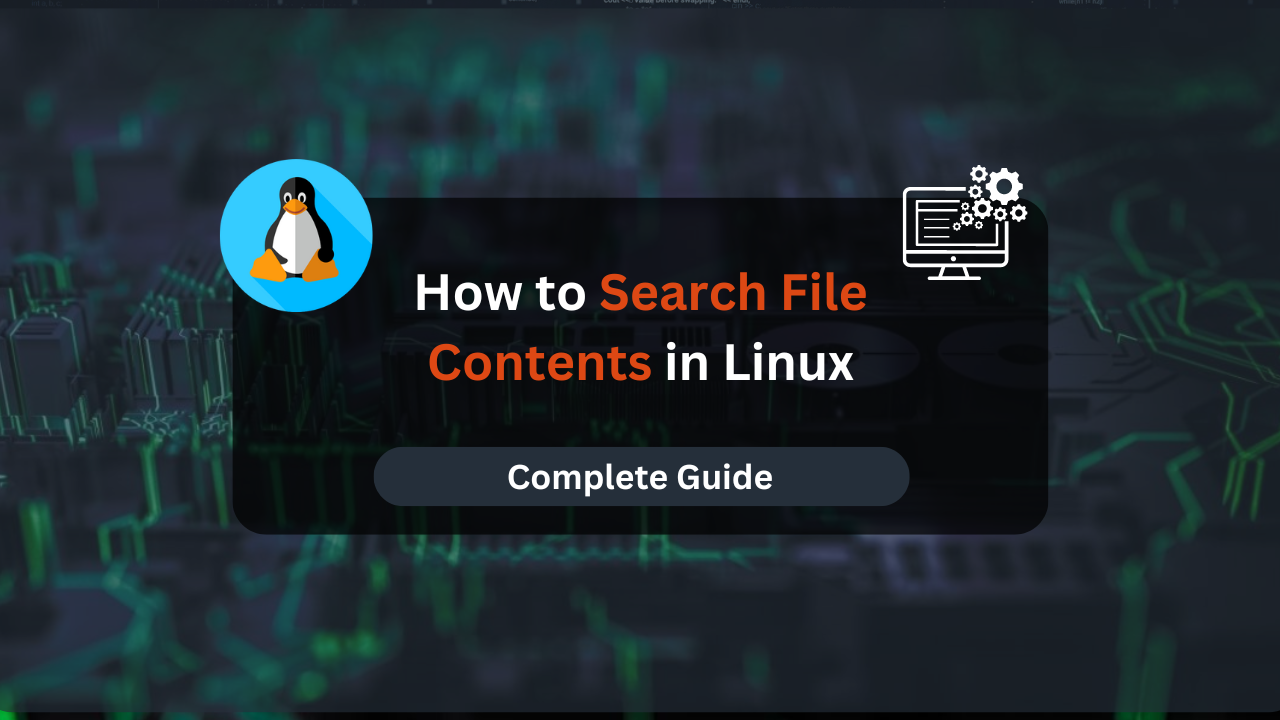
Searching for file contents is a common task in Linux, whether you’re troubleshooting, analyzing data, or just looking for specific information within files. Linux provides a variety of powerful tools to search through file contents, each with its own features and advantages. In this guide, we’ll explore several methods for searching file contents on Linux, providing detailed explanations, step-by-step instructions, and practical examples.
Searching within files is crucial for efficiently managing and analyzing data. Whether you need to find configuration settings, code snippets, or log entries, Linux tools offer robust capabilities to help you locate the information you need. This article will guide you through different methods to search file contents, covering command-line utilities and advanced techniques.
Table of Contents
- Prerequisites
- Method 1: Using grep for Searching File Contents
- Method 2: Using grep with Multiple Files
- Method 3: Using find with grep
- Affordable VPS Hosting With Dracula Servers
- Method 4: Using ack for Searching File Contents
- Method 5: Using ag Command
- 6. Advanced Techniques
- 7. Performance Considerations
- 8. Automating Searches with Scripts
- 9. Common Pitfalls and How to Avoid Them
- Conclusion
Prerequisites
Before we dive into the methods for searching file contents, make sure you have the following prerequisites:
- Ensure you have access to a Linux system where you can run the commands and perform the searches. This could be a desktop, server, or virtual machine.
- Some search operations may require root or sudo privileges, especially when dealing with system files. Ensure you have the necessary permissions to execute the commands and access the files you want to search.
Method 1: Using grep for Searching File Contents
grep (Global Regular Expression Print) is one of the most commonly used tools for searching file contents on Linux. It allows you to search for specific patterns or text within files using regular expressions.
Basic Syntax
The basic syntax for grep is:
grep [options] pattern [file...]
Where:
patternis the text or regular expression you are searching for.filespecifies the file or files to search in.
Step-by-Step Instructions
- Open Terminal:
Launch your terminal application. - Basic Search:
To search for a simple text string within a file, use:grep "search_string" filenameFor example, to find the term “error” in a log file:
grep "error" /var/log/syslog - Case-Insensitive Search:
To perform a case-insensitive search, use the-ioption:grep -i "error" /var/log/syslog - Search with Regular Expressions:
To use regular expressions,grepsupports various options like-Efor extended regular expressions. For example, to find lines containing “error” or “warning”:grep -E "error|warning" /var/log/syslog - Show Line Numbers:
To display line numbers along with matching lines, use the-noption:grep -n "error" /var/log/syslog - Search Recursively:
To search for a pattern in all files within a directory, use the-roption:grep -r "error" /path/to/directory
Examples
- Find occurrences of “timeout” in a configuration file:
grep "timeout" /etc/ssh/sshd_config - Search for “failure” in all text files within a directory:
grep -r "failure" /home/user/documents/*.txt
Method 2: Using grep with Multiple Files
When dealing with multiple files, grep can search across all specified files simultaneously, allowing for efficient data retrieval.
Step-by-Step Instructions
- Open Terminal:
Launch your terminal application. - Search Multiple Files:
To search for a pattern across multiple files, specify the files separated by spaces:grep "pattern" file1 file2 file3 - Search All Files in a Directory:
Use wildcard characters to search all files in a directory:grep "pattern" /path/to/directory/* - Search with File Extensions:
To search files with a specific extension, use:grep "pattern" /path/to/directory/*.ext
Examples
- Find “connection” in all
.logfiles in a directory:grep "connection" /var/log/*.log - Search for “username” in files with
.confextension:grep "username" /etc/*.conf
Method 3: Using find with grep
Combining find with grep allows you to search for a pattern in files that match specific criteria.
Step-by-Step Instructions
- Open Terminal:
Launch your terminal application. - Use
findto Locate Files:
To locate files with a specific extension, usefind:find /path/to/directory -name "*.txt" - Combine
findwithgrep:
To search for a pattern within these files, pipe the output offindtoxargsand then usegrep:find /path/to/directory -name "*.txt" | xargs grep "pattern"
Examples
- Find “network” in all
.logfiles within a directory:find /var/log -name "*.log" | xargs grep "network" - Search for “configuration” in files modified within the last 7 days:
find /etc -name "*.conf" -mtime -7 | xargs grep "configuration"
Affordable VPS Hosting With Dracula Servers
Looking for reliable and budget-friendly Virtual Private Server (VPS) hosting? Look no further than Dracula Servers. Dracula Servers offers a range of VPS hosting plans tailored to meet diverse needs. With competitive pricing, robust performance, and a user-friendly interface, it’s an excellent choice for individuals and businesses alike.
Explore the Dracula Servers website to discover hosting solutions that align with your requirements and take your online presence to new heights with their affordable and efficient VPS hosting services.
Visit Dracula Servers and experience reliable VPS hosting without breaking the bank.
Method 4: Using ack for Searching File Contents
ack is a powerful search tool designed for searching source code and large directories. It is similar to grep but offers enhanced functionality and performance.
Installation
First, install ack if it’s not already installed:
sudo apt-get install ack-grep
Step-by-Step Instructions
- Open Terminal:
Launch your terminal application. - Basic Search:
Useackto search for a pattern:ack "pattern" - Search Specific File Types:
To search within specific file types, use the--typeoption:ack --type=perl "pattern" - Search in a Directory:
To search recursively in a directory:ack "pattern" /path/to/directory - Case-Insensitive Search:
Use the-ioption for case-insensitive searches:ack -i "pattern"
Examples
- Find “TODO” comments in Python files:
ack --type=python "TODO" - Search for “function” in the current directory:
ack "function"
Method 5: Using ag Command
ag, also known as The Silver Searcher, is a high-performance search tool designed for searching code repositories. It is faster than ack and has similar functionality.
Installation
Install ag using:
sudo apt-get install silversearcher-ag
Step-by-Step Instructions
- Open Terminal:
Launch your terminal application. - Basic Search:
Useagto search for a pattern:ag "pattern" - Search Specific File Types:
Use the--file-search-regexpoption to search specific file types:ag --file-search-regexp '\.py$' "pattern" - Search in a Directory:
To search recursively in a directory:ag "pattern" /path/to/directory - Case-Insensitive Search:
Use the-ioption for case-insensitive searches:ag -i "pattern"
Examples
- Find “error” in all
.logfiles:ag --file-search-regexp '\.log$' "error" - Search for “function” in the current directory:
ag "function"
6. Advanced Techniques
Using grep with Output Redirection
You can redirect the output of grep to a file for further analysis or reporting:
grep "pattern" filename > output.txt
This command writes the results to output.txt, allowing you to review or share the findings.
Searching Compressed Files
To search within compressed files, you can use tools like zgrep for .gz files:
zgrep "pattern" filename.gz
This command searches the contents of a gzipped file without needing to decompress it first.
Using Regular Expressions for Complex Searches
Regular expressions provide powerful search capabilities. For example, to find lines containing either “error” or “warning” followed by a number:
grep -E "error|warning [0-9]+" filename
This command uses extended regular expressions to match lines that contain either “error” or “warning” followed by one or more digits.
7. Performance Considerations
When searching through large files or directories, performance can become a concern. Here are some tips to optimize your searches:
Indexing for Faster Searches
For frequent searches, consider using indexing tools like recoll or locate. These tools build and maintain an index of files and their contents, allowing for very fast search operations.
- Install and use
recoll:sudo apt-get install recoll recollThis command opens the Recoll graphical interface where you can configure indexing and perform searches.
- Use
locate:sudo apt-get install mlocate updatedb locate "pattern"The
locatecommand relies on a database updated byupdatedbto quickly find files and directories.
Limiting Search Scope
Narrow down your search to specific directories or file types to improve performance. For example, if you are only interested in .log files in a directory, specify that in your command:
grep "pattern" /path/to/directory/*.log
Optimizing grep Searches
For very large files, grep might be slow. Use options like --binary-files=without-match to avoid searching binary files, which can save time:
grep --binary-files=without-match "pattern" filename
8. Automating Searches with Scripts
For recurring search tasks, consider automating them with shell scripts. This approach saves time and reduces manual effort.
Creating a Basic Search Script
Here’s an example script to search for a pattern in all .log files within a directory and save the results to a file:
#!/bin/bash
# Check if sufficient arguments are provided
if [ "$#" -ne 2 ]; then
echo "Usage: $0 pattern directory"
exit 1
fi
PATTERN=$1
DIRECTORY=$2
OUTPUT_FILE="search_results.txt"
# Search and save results
grep -r "$PATTERN" "$DIRECTORY"/*.log > "$OUTPUT_FILE"
echo "Search complete. Results saved to $OUTPUT_FILE."
Save this script as search_logs.sh, make it executable with chmod +x search_logs.sh, and run it:
./search_logs.sh "error" /var/log
Scheduling Searches with Cron Jobs
For regular searches, you can use cron jobs to automate the execution of your search script at specified intervals. Edit the crontab with crontab -e and add a line like:
0 0 * * * /path/to/search_logs.sh "error" /var/log
This cron job runs the search script every day at midnight.
9. Common Pitfalls and How to Avoid Them
While searching file contents, you may encounter some common issues. Here’s how to address them:
Common Mistakes
- Incorrect File Paths:
Ensure that the file paths specified in your commands are correct. A common mistake is using relative paths that might not resolve as expected. - Case Sensitivity:
Remember that searches are case-sensitive by default. Use the-ioption withgrepto perform case-insensitive searches if needed. - Regular Expression Errors:
Incorrectly formatted regular expressions can lead to unexpected results or errors. Double-check your patterns and consider using online regex testers for complex patterns.
Troubleshooting Tips
- Check Command Syntax:
Ensure that you are using the correct syntax for your search commands. Refer to the command’s manual page (man grep,man ack, etc.) for detailed usage instructions. - Verify File Existence:
Make sure the files or directories you are searching actually exist and are accessible. Uselsto list files andcatto view contents. - Inspect Permissions:
Lack of permissions can prevent searches in certain files or directories. Usesudoif necessary to gain the required access. - Monitor Performance:
If searches are running slowly, consider optimizing your search scope or using indexing tools. Large files and directories can impact search performance.
Conclusion
Searching for file contents in Linux is a powerful and essential skill for managing and analyzing data. Whether you use grep, ack, ag, or combine tools like find and grep, each method offers unique features to help you locate information efficiently. By following the best practices and avoiding common pitfalls, you can effectively search through files and directories, automate tasks, and optimize performance.
In this guide, we’ve covered various techniques for searching file contents, provided practical examples, and addressed common issues. With these tools and tips, you can confidently tackle any search task on your Linux system.
Check out More Linux Tutorials Here!
Subscribe
Login
0 Comments
Oldest

