Searching for Available Packages in Linux Through CLI – Complete Guide
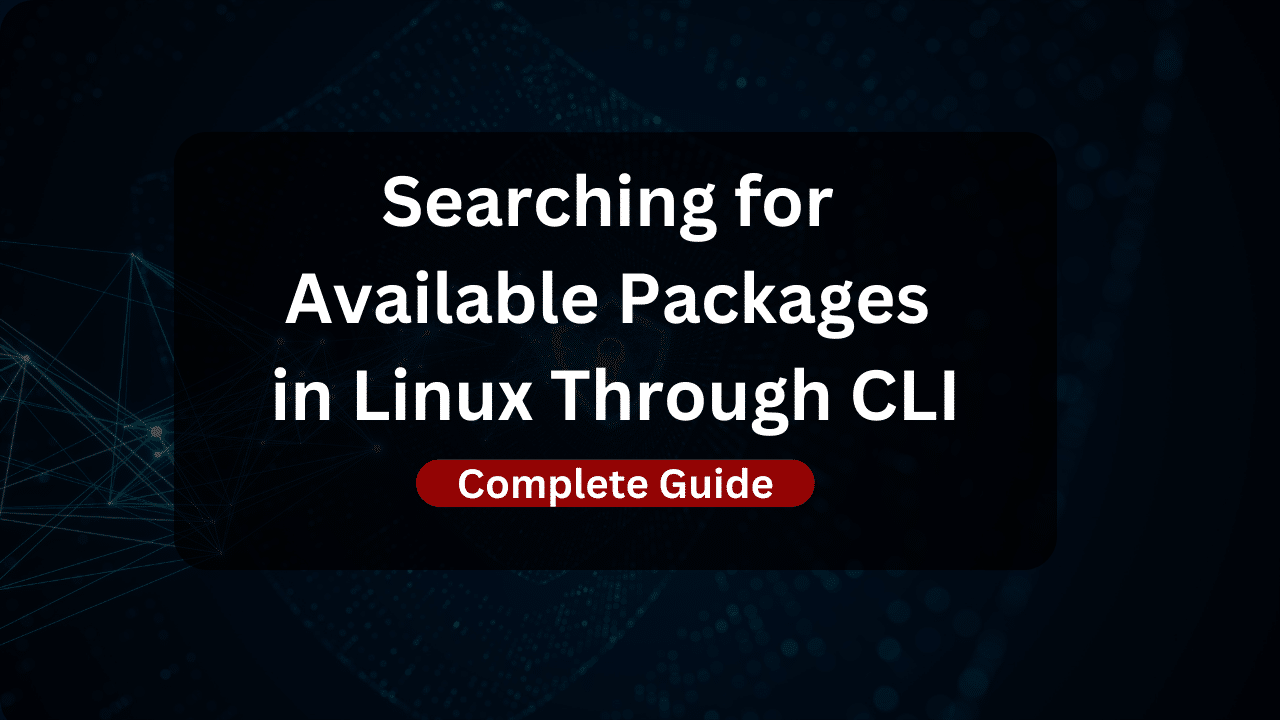
In the intricate landscape of Linux, efficient package management stands as a cornerstone for system administrators and enthusiasts alike. The ability to swiftly discover and install packages directly from the command line streamlines the deployment of software and enhances the overall functionality of a Linux system. This guide embarks on a journey to demystify the process of searching for available packages through command-line interfaces, empowering users to harness the full potential of their Linux distributions.
Understanding Package Managers
Linux distributions employ package managers as the backbone of software management. These essential tools handle the installation, upgrading, configuration, and removal of software components in a seamless and automated manner. Each distribution often comes with its own package manager tailored to its ecosystem. Common examples include APT (Advanced Package Tool) for Debian and Ubuntu-based systems, YUM (Yellowdog Updater, Modified) for Red Hat and Fedora-based systems, Zypper for openSUSE, and Pacman for Arch Linux. Understanding the role and nuances of these package managers is fundamental to effective package management on Linux.
Getting Started with Package Searches
APT (Debian/Ubuntu)
In Debian and Ubuntu-based systems, the APT package manager reigns supreme. To initiate a package search, you can utilize the apt search command. For example:
apt search <package_name>
This command provides a comprehensive list of packages related to the specified query. Refining searches is possible by using options like --names-only for a focused outcome or --full for detailed package descriptions.
YUM (Red Hat/Fedora)
Red Hat and Fedora systems rely on the YUM package manager. To explore available packages, the yum search command comes into play:
yum search <package_name>
The yum search command displays relevant packages, and you can enhance your search by incorporating wildcards or employing filters such as --showduplicates to reveal all versions of a package. This section unfolds the power of YUM for efficient package discovery on these Linux distributions.
Zypper (openSUSE)
In the realm of openSUSE, Zypper takes the lead. The command zypper search serves as your gateway to finding packages:
zypper search <package_name>
Understanding Zypper’s syntax and unique features is crucial for effective package searches. This section delves into the nuances of Zypper and demonstrates how to make the most of its capabilities.
Pacman (Arch Linux)
Arch Linux enthusiasts navigate the package landscape with Pacman. The command pacman -Ss initiates package exploration:
pacman -Ss <package_name>
With Arch Linux’s rolling release model, the Pacman package manager offers an unconventional yet powerful approach to package management. This section elucidates the distinctive features of Pacman for efficient package searches.
Advanced Search Techniques
Once you’ve grasped the fundamentals of package searches using APT, YUM, Zypper, and Pacman, it’s time to elevate your skills with advanced search techniques. This section delves into strategies that go beyond basic keyword searches, enabling you to fine-tune your queries and extract precisely the information you need.
Search Filters
- Version Specifics: Refine your searches by specifying the desired package version. For instance:
apt search <package_name>=<version> - By Description: Tailor your search based on package descriptions:
yum search --description <keyword> - License Filters: Locate packages based on their licensing:
zypper search --license <license_type> - Architecture Filter: Find packages compatible with a specific architecture:
pacman -Ss --arch <architecture> <package_name>
These filters add precision to your searches, allowing you to discover packages with a particular version, license, architecture, or description.
Regular Expressions
Unlock the full potential of your package searches by incorporating regular expressions. This powerful tool enables complex pattern matching. For instance:
- APT with Regular Expressions:
apt search '^<pattern>' - YUM with Wildcards:
yum search '<pattern>*' - Zypper and Regex:
zypper search --regex '<pattern>' - Pacman and Regular Expressions:
pacman -Ss '<pattern>'
Mastering regular expressions allows you to create intricate search patterns, making your package searches incredibly flexible and tailored to your specific needs.
By exploring these advanced search techniques, you’ll become a proficient navigator of your Linux distribution’s package ecosystem, saving time and enhancing your overall efficiency as a Linux user or administrator.
Dracula VPS Hosting Service
Dracula Servers offers high-performance server hosting at entry-level prices. The plans include Linux VPS, Sneaker Servers, Dedicated Servers & turnkey solutions. If you’re looking for quality self-managed servers with high amounts of RAM and storage, look no further.
Check the plans for yourself by clicking Here!
Troubleshooting and Tips
Even with the command-line prowess you’ve gained in package searches, encountering challenges is inevitable. This section addresses common stumbling blocks and offers valuable tips to ensure a smoother journey through the intricacies of Linux package management.
Common Errors
- Package Not Found:
- Issue: You receive a “Package not found” error.
- Solution: Double-check the package name and ensure your package manager is configured correctly.
- Connection Issues:
- Issue: Network-related errors during package searches.
- Solution: Verify your internet connection and check your system’s proxy settings if applicable.
- Outdated Package Lists:
- Issue: Results don’t match expectations.
- Solution: Update your package lists with commands like
sudo apt updateorsudo yum makecache.
Best Practices
- Regularly Update Package Lists:
- Keeping your package lists up-to-date ensures you have access to the latest software versions.
- Command Examples:
sudo apt update # APT sudo yum makecache # YUM sudo zypper refresh # Zypper sudo pacman -Sy # Pacman
- Check System Compatibility:
- Ensure that the package you’re searching for is compatible with your system architecture.
- Example:
pacman -Ss --arch <architecture> <package_name>
- Explore Documentation:
- Delve into the documentation of your chosen package manager for additional insights and options.
- Example:
man apt # APT man yum # YUM man zypper # Zypper man pacman # Pacman
By addressing common errors and adopting best practices, you’ll navigate Linux package searches with confidence. Troubleshooting becomes a skill, and refining your approach ensures a seamless experience as you explore and interact with your Linux system’s software ecosystem.
Real-World Applications
Now that you’ve mastered the essentials, let’s delve into real-world scenarios where adept package searching is crucial. These practical examples showcase the versatility of your newfound skills, providing insight into how package management can address specific needs in different Linux environments.
Scenario 1: Development Essentials
Imagine you’re setting up a development environment and need to install a package related to MySQL. With your package manager knowledge, you can conduct a targeted search to find the exact package:
apt search mysql | grep dev
This command filters results, showing only packages related to development. Similar strategies can be applied with YUM, Zypper, and Pacman.
Scenario 2: System Cleanup
Over time, your system might accumulate unnecessary packages. For a bit of housekeeping, you can search for and remove orphaned packages. In Arch Linux with Pacman, this might look like:
pacman -Qdtq | pacman -Rs -
This command identifies orphaned packages and removes them, ensuring a cleaner system. Analogous methods exist for APT, YUM, and Zypper.
Scenario 3: Specific Software Versions
In scenarios where compatibility is crucial, specifying software versions becomes paramount. For instance, if you need a particular version of Python, you can tailor your search accordingly:
apt search '^python3.[specific_version]'
This search using APT ensures you find packages with the exact Python version you need. Adaptations can be made for YUM, Zypper, and Pacman.
By exploring these real-world applications, you not only solve practical problems but also deepen your understanding of how package searches directly impact system customization and efficiency.
Wrap up
In this guide, you’ve traversed the landscape of Linux package searches, from fundamental commands to advanced techniques and real-world applications. Armed with this knowledge, you’re not just a user; you’re a master navigator of your Linux system’s software universe. As you continue to explore and experiment, remember that effective package searching is a skill refined through practice. Whether you’re a Linux enthusiast or a seasoned administrator, the ability to wield package management commands opens doors to limitless possibilities for customization and optimization. Happy searching!
Subscribe
Login
0 Comments
Oldest

