Mastering Secure File Transfer: A Comprehensive Guide to SCP on Linux
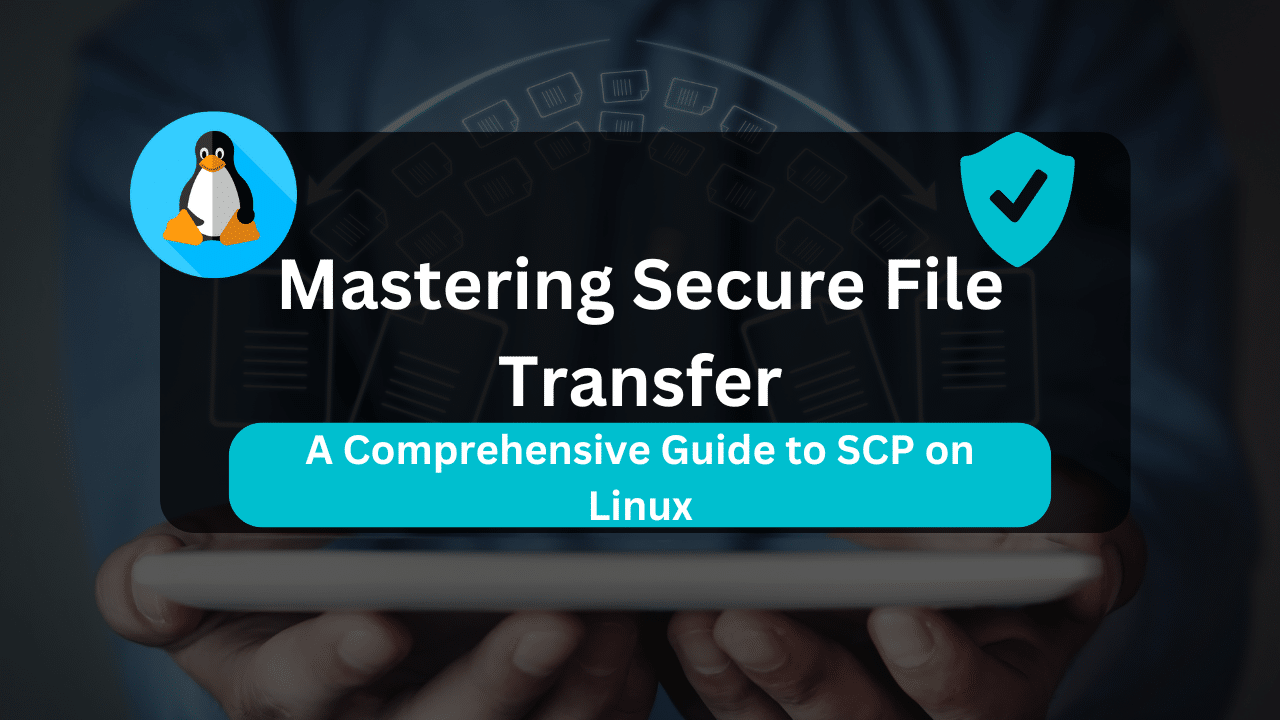
In the dynamic realm of Linux system administration, the secure transfer of files between servers is an essential task. Whether you’re migrating critical data between development and production environments, sharing configuration files with colleagues, or backing up important information, ensuring the integrity and confidentiality of your data during transfer is paramount. This guide empowers you to leverage SCP (Secure Copy) – a powerful and user-friendly command-line tool – to achieve secure and efficient file transfers on your Linux systems.
Table of Contents
- Understanding the Need for Secure File Transfer
- Unveiling SCP: The Secure Copy Protocol
- Essential SCP Commands and Usage
- Advanced SCP Techniques for Power Users
- Affordable VPS Hosting With Dracula Servers
- Fortifying Your Transfers: SSH Key-Based Authentication
- Best Practices for Secure File Transfers with SCP
- Conclusion
This article is for users with varying levels of experience, from seasoned system administrators to those embarking on their Linux journeys. We’ll delve into the core concepts of SCP, explore essential commands and techniques, and equip you with best practices for secure file movement. Buckle up and prepare to unlock the robust capabilities of SCP for seamless and secure file transfers within your Linux environment.
Understanding the Need for Secure File Transfer
Imagine a bank vault for your data – a secure and reliable means to move files between servers. This is precisely what SCP offers. In contrast to its predecessor, FTP (File Transfer Protocol), which transmits data in plain text, SCP leverages the secure shell (SSH) protocol. This vital distinction ensures that your files are encrypted during transfer, safeguarding sensitive information like configuration files, user data, or source code from unauthorized interception.
Prioritizing secure file transfer practices is crucial for several reasons:
- Data Confidentiality: Encryption during transfer protects sensitive information from prying eyes on the network, mitigating the risk of data breaches.
- Integrity Assurance: SCP ensures that your files arrive at the destination server unaltered, preventing data corruption during transfer.
- Authentication Requirements: SCP necessitates user authentication, restricting unauthorized access to transferred data.
By adopting SCP as your go-to tool for file transfer, you establish a robust foundation for secure data movement within your Linux environment.
Unveiling SCP: The Secure Copy Protocol
SCP, or Secure Copy, is a command-line tool integrated into most Linux distributions. It leverages the secure shell (SSH) protocol to establish an encrypted connection between your local machine and a remote server. This encrypted communication channel ensures the confidentiality and integrity of your data during transfer.
Here’s a simplified breakdown of the SCP workflow:
- You initiate an SCP command specifying the source and destination of the file transfer.
- SCP utilizes SSH to establish a secure connection between your local machine and the remote server.
- The file is transferred through the encrypted tunnel established by SSH.
- Once the transfer is complete, the SSH connection is terminated.
This secure interaction safeguards your data from potential threats throughout the transfer process.
Essential SCP Commands and Usage
Let’s delve into the core SCP commands you’ll need to master for secure file transfers:
- Basic Syntax:
scp [options] source destination
- Parameters:
[options]: Optional flags to modify SCP behavior (e.g.,-rfor recursive transfer)source: The file or directory you want to transfer (local or remote path)destination: The target location for the transferred file/directory (local or remote path)
- Common Use Cases:
- Transfer a File from Local Machine to Remote Server:
scp /path/to/local/file username@remote_server_ip:/path/to/remote/directory
* **Transfer a File from Remote Server to Local Machine:**
scp username@remote_server_ip:/path/to/remote/file /path/to/local/directory
* **Transfer a Directory Recursively (including subdirectories and files):**
scp -r /path/to/local/directory username@remote_server_ip:/path/to/remote/directory
- Specifying User and Port:
By default, SCP utilizes port 22 for SSH communication. You can specify a different port if required:
scp -P port_number username@remote_server_ip:/path/to/file /path/to/local/directory
- Managing File Permissions:
SCP preserves file permissions during transfer by default. However, you can utilize the -p flag to additionally preserve modification times.
Additional Tips:
- Leverage tab completion for filenames and directory paths to save time and avoid typos.
- Utilize the
-vflag for verbose output, providing a detailed progress report during the transfer process. - Consider using SSH key-based authentication for enhanced security (covered later).
Advanced SCP Techniques for Power Users
As you gain experience with SCP, explore these advanced techniques to streamline your file transfer workflows:
- Wildcards: Utilize wildcards like
*(matches any number of characters) and?(matches a single character) with SCP for broader file selection. For instance,scp *.txt username@remote_server_ip:/backuptransfers all files with the.txtextension to the remote backup directory. - Remote Shell Expansion: Execute commands on the remote server after successful file transfer using the
&&operator. For instance,scp script.sh username@remote_server_ip:/tmp && ssh username@remote_server_ip /tmp/script.shtransfers a script and executes it remotely. - Progress Bar: While SCP doesn’t display a default progress bar, tools like
pvcan be piped with SCP to visualize transfer progress. Here’s an example:scp -v large_file.tar.gz username@remote_server_ip:/backup | pv
Affordable VPS Hosting With Dracula Servers
Looking for reliable and budget-friendly Virtual Private Server (VPS) hosting? Look no further than Dracula Servers. Dracula Servers offers a range of VPS hosting plans tailored to meet diverse needs. With competitive pricing, robust performance, and a user-friendly interface, it’s an excellent choice for individuals and businesses alike.
Explore the Dracula Servers website to discover hosting solutions that align with your requirements and take your online presence to new heights with their affordable and efficient VPS hosting services.
Visit Dracula Servers and experience reliable VPS hosting without breaking the bank.
Fortifying Your Transfers: SSH Key-Based Authentication
While SCP encrypts data in transit, consider using SSH key-based authentication for an extra layer of security. This eliminates the need to enter your password each time you use SCP, reducing the risk of password theft. Here’s a simplified overview of the process (refer to your Linux distribution’s documentation for detailed instructions):
- Generate a key pair on your local machine using
ssh-keygen. - Copy the public key to the authorized_keys file on the remote server.
- Connect to the remote server using SSH without a password – authentication happens using your key pair.
By implementing SSH key-based authentication, you significantly enhance the security of your SCP transfers, adding another layer of protection to your valuable data.
Best Practices for Secure File Transfers with SCP
To esure a secure file transfer, should go over the following best practices proven to work in most scenarios:
- Minimize Privileged Access: Avoid using the root user for SCP transfers. Create a dedicated user with the least privilege required for file access.
- Maintain Updated Systems: Ensure your local machine and remote server are running the latest security updates to address potential vulnerabilities.
- Monitor File Permissions: Be mindful of file permissions during transfer, especially when transferring sensitive data.
- Consider Alternative Secure Protocols: For highly sensitive data transfers, explore using SFTP (SSH File Transfer Protocol), which offers additional security features.
By adhering to these best practices, you ensure not only secure file transfers but also maintain a robust security posture for your Linux environment.
Conclusion
With the knowledge and tools acquired in this comprehensive guide, you’ve unlocked the power of SCP for secure and efficient file transfers on your Linux systems. Remember, consistent practice is key to mastering SCP. As you experiment with different scenarios and explore advanced techniques, you’ll gain the confidence to navigate file transfers between your local machine and remote servers with ease.
Security is Paramount: Embrace the best practices outlined here and consider exploring managed VPS hosting solutions from providers like [link to a reputable VPS hosting provider] for a secure and reliable foundation for your Linux needs. Their VPS plans offer robust security features, high performance, and scalability to meet your evolving server management requirements.
Harness the power of secure file transfer with SCP, and empower your Linux administration workflows!
Check out More Linux Tutorials Here!
Subscribe
Login
0 Comments
Oldest

