Setting Environment Variables in Linux: A Comprehensive Guide
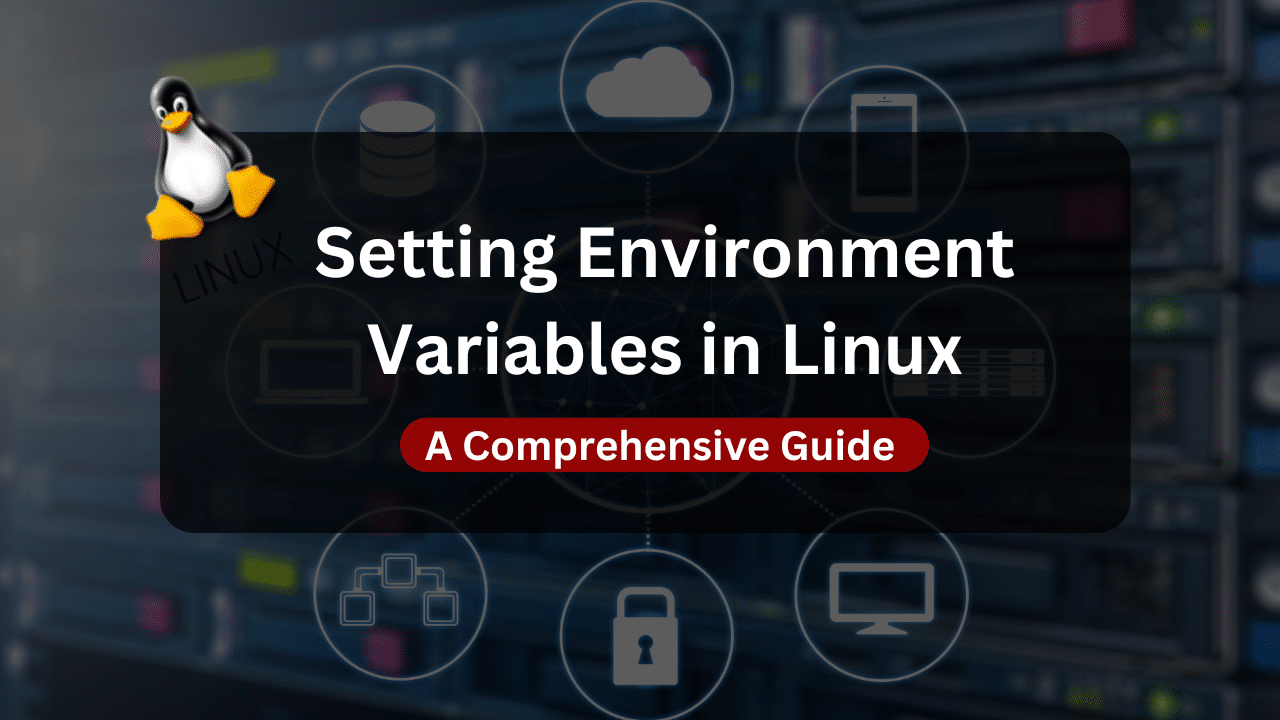
Environment variables in Linux are dynamic named values used by the operating system and applications to configure their behavior and functionality. They are placeholders for information such as system paths, user preferences, and configuration settings.
The importance of environment variables lies in their versatility and flexibility. They provide a standardized way for programs to access and utilize common settings and resources, facilitating consistency and interoperability across different software components.
Setting Environment Variables in Linux
Setting environment variables in Linux serves multiple purposes, from configuring system-wide settings to customizing user-specific preferences. These variables can control various system behavior aspects, including default paths for executable binaries, language settings, and system-wide parameters such as the shell prompt and terminal colors.
Additionally, environment variables are essential for the proper functioning of many applications and services in Linux. They provide critical information and configuration parameters that enable applications to interact effectively with the underlying system components and external resources.
Methods of Setting Environment Variables
You are provided with different ways of configuring and setting up the Environment Variables on your Linux Machine. Let’s have a quick overview of these methods.
Using the export Command in the Terminal
One of the most straightforward methods for setting environment variables in Linux is through the export command in the terminal. This method allows users to define and export environment variables directly from the command line, making it convenient for temporary or ad-hoc configurations. To set an environment variable using the export command, users simply specify the variable name followed by its value, separated by an equal sign (=). For example:
export MY_VARIABLE=value
This command assigns the value “value” to the environment variable named “MY_VARIABLE” and exports it to the current shell session. While this approach is suitable for temporary settings, the command changes are not persistent across terminal sessions or system reboots.
Modifying the .bashrc File
Another common method for setting environment variables in Linux is by modifying the .bashrc file in the user’s home directory. The .bashrc file is a shell script executed by the Bash shell when a new interactive shell session is started. Users can define environment variables directly within this file, ensuring that they are automatically set every time a new shell session is initiated.
To modify the .bashrc file, users can use a text editor such as Nano or Vim to open the file and add the desired environment variable assignments. For example:
# Open the .bashrc file using Nano
nano ~/.bashrc
Within the .bashrc file, users can add lines similar to the following to set environment variables:
export MY_VARIABLE=value
After saving the changes to the .bashrc file, users must either open a new terminal window or run the source command to apply the changes to the current shell session:
source ~/.bashrc
Modifying the .bashrc file is an effective way to ensure that environment variables are persistently set across terminal sessions and system reboots.
Using the /etc/environment File
The file can be used for system-wide environment variable settings that apply to all users on the system. This file allows administrators to define global environment variables that are applied during the system’s boot process. Unlike the .bashrc file, which is specific to individual user accounts, the /etc/environment file affects the entire system.
To set environment variables using the /etc/environment file, administrators can edit the file using a text editor with root privileges, such as Nano or Vim:
sudo nano /etc/environment
Within the /etc/environment file, administrators can define environment variables in the format KEY=value, with each variable on a separate line. For example:
MY_VARIABLE=value
After saving the changes to the /etc/environment file, administrators must reboot the system for the changes to take effect. Once applied, the environment variables defined in the /etc/environment file will be available to all users and processes on the system.
Advanced Techniques and Best Practices
In order to ensure that you are not met with any errors after setting up your environment variables, here are some useful tips and practices.
Advanced Usage of Environment Variables in Scripts and Applications
In addition to basic usage, environment variables can be leveraged more advanced within scripts and applications. For instance, developers often use environment variables to customize the behavior of their software based on the environment in which it runs. This might include adjusting database connection settings, specifying logging levels, or configuring feature flags.
Furthermore, environment variables can facilitate seamless integration with third-party services or APIs. By storing sensitive credentials or configuration details in environment variables, developers can avoid hardcoding this information directly into their codebase, enhancing security and portability.
Best Practices for Managing and Organizing Environment Variables
Effective management and organization of environment variables are essential for maintaining a clean and maintainable codebase. One best practice is establishing naming conventions and guidelines to ensure consistency across variables. Descriptive names and clear documentation can help developers understand the purpose and usage of each variable.
Moreover, it is advisable to minimize the number of environment variables used and avoid redundancy. Consolidating related variables into groups or categories can simplify management and reduce the risk of conflicts or errors.
Using version control systems such as Git to track changes to environment variable configurations is another best practice. This allows developers to monitor modifications, roll back changes if necessary, and collaborate effectively with team members.
Tips for Troubleshooting Environment Variable Issues
Several troubleshooting strategies can help diagnose and resolve the problem when encountering issues related to environment variables. One approach is to verify the spelling and syntax of variable names and values, as typos or incorrect formatting can lead to unexpected behavior.
Additionally, developers should check the scope and visibility of environment variables within their scripts or applications. Understanding whether variables are exported correctly and accessible in the appropriate context is crucial for ensuring they have the desired effect.
Furthermore, logging and error handling mechanisms can aid in identifying and troubleshooting environment variable issues. By incorporating informative error messages and logging statements into their code, developers can gain insights into the runtime behavior of their applications and pinpoint the source of any problems.
Real-World Examples Of Configuring Environment Variables
Let’s look at some scenarios in case you are wondering whether configuring your environment variables impacts how different applications or services work on your system.
Practical Examples Demonstrating the Use of Environment Variables
- Database Connection Configuration:
- In a web application, environment variables can be used to store database connection details such as the host, port, username, and password. This allows developers to easily switch between development, testing, and production environments without modifying the source code.
export DB_HOST="localhost" export DB_PORT="5432" export DB_USER="username" export DB_PASS="password" - API Authentication Credentials:
- When interacting with external APIs, developers often use environment variables to store authentication tokens or API keys securely. By storing sensitive information in environment variables, credentials remain separate from the codebase and can be easily rotated if compromised.
export API_KEY="your_api_key_here" export API_SECRET="your_api_secret_here" - Application Configuration:
- Environment variables can also be used to configure various aspects of an application’s behavior. For example, developers may use a
DEBUGvariable to enable or disable debug mode in their application.
export DEBUG="true" - Environment variables can also be used to configure various aspects of an application’s behavior. For example, developers may use a
Solutions to Common Problems Encountered When Setting Environment Variables
- Error: Variable Not Persisting Across Sessions:
- If environment variables set using the
exportcommand do not persist across sessions, ensure that they are being added to the correct shell configuration file (e.g.,.bashrc,.bash_profile,.profile). Additionally, verify that the shell configuration file is being sourced properly when a new session is started.
- If environment variables set using the
- Error: Variable Value Contains Special Characters:
- When setting environment variables with values containing special characters, such as spaces or symbols, enclose the value in single or double quotation marks to prevent interpretation by the shell. For example:
export MY_VAR="value with spaces" - Error: Variable Name Conflict:
- Avoid naming conflicts with existing environment variables or shell built-in commands when defining new variables. If a naming conflict occurs, rename the variable to a unique identifier to resolve the issue.
Wrap Up
In conclusion, understanding how to set environment variables in Linux is essential for configuring system and application behavior. Whether through the export command, modifying configuration files, or using system-wide environment files, properly managed variables can streamline workflows and enhance system flexibility. By following best practices and leveraging real-world examples, users can effectively harness the power of environment variables to optimize their Linux environments.
Subscribe
Login
0 Comments
Oldest

