Understanding the Linux vmstat Command
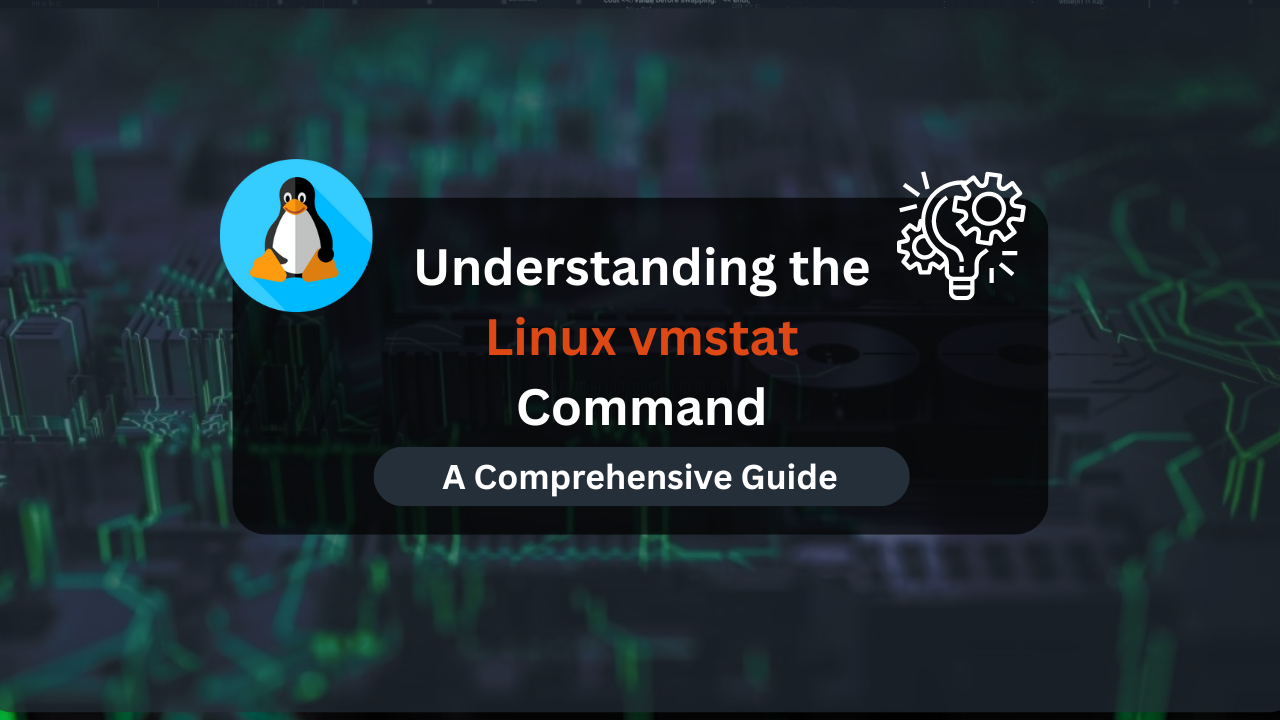
The vmstat command in Linux is a powerful tool for monitoring system performance and understanding how your system’s resources are being utilized. It provides critical information about processes, memory, paging, block I/O, and CPU activity, which is invaluable for system administrators and developers looking to optimize performance and troubleshoot issues. This article offers a detailed exploration of the vmstat command, including its usage, output interpretation, and practical applications.
What is vmstat?
The vmstat command, short for Virtual Memory Statistics, provides a snapshot of various system metrics related to memory, CPU, and I/O operations. It pulls data from the kernel and displays it in a concise format, making it easier to understand system performance at a glance.
Why Use vmstat?
The vmstat command is useful for:
- Performance Monitoring: Track memory usage, CPU load, and I/O activity to assess system health.
- Troubleshooting: Identify bottlenecks and performance issues.
- Optimization: Provide insights for tuning system parameters.
Basic Syntax and Usage
The basic syntax of the vmstat command is straightforward:
vmstat [options] [interval] [count]
[options]: Optional flags to modify the output.[interval]: Time in seconds between updates.[count]: Number of updates to display.
Basic Command
To display a single snapshot of system statistics:
vmstat
Continuous Monitoring
For continuous monitoring with updates every 5 seconds:
vmstat 5
Specifying Number of Updates
To display 10 updates every 5 seconds:
vmstat 5 10
Affordable VPS Hosting With Dracula Servers
Looking for reliable and budget-friendly Virtual Private Server (VPS) hosting? Look no further than Dracula Servers. Dracula Servers offers a range of VPS hosting plans tailored to meet diverse needs. With competitive pricing, robust performance, and a user-friendly interface, it’s an excellent choice for individuals and businesses alike.
Explore the Dracula Servers website to discover hosting solutions that align with your requirements and take your online presence to new heights with their affordable and efficient VPS hosting services.
Visit Dracula Servers and experience reliable VPS hosting without breaking the bank.
Interpreting vmstat Output
The output of vmstat is divided into several columns, each representing different aspects of system performance. Here’s a breakdown of these columns:
1. System Summary
The first line of output provides an overall summary of the system’s performance:
- procs:
- r: Number of processes waiting for run time.
- b: Number of processes in uninterruptible sleep.
- memory:
- swpd: Amount of virtual memory used (in kilobytes).
- free: Amount of free memory (in kilobytes).
- buff: Amount of memory used as buffers (in kilobytes).
- cache: Amount of memory used as cache (in kilobytes).
- swap:
- si: Amount of memory swapped in from disk (in kilobytes per second).
- so: Amount of memory swapped out to disk (in kilobytes per second).
- io:
- bi: Blocks received from a block device (in kilobytes per second).
- bo: Blocks sent to a block device (in kilobytes per second).
- system:
- in: Number of interrupts per second, including the clock.
- cs: Number of context switches per second.
- cpu:
- us: Percentage of CPU time spent in user space.
- sy: Percentage of CPU time spent in system (kernel) space.
- id: Percentage of CPU time spent idle.
- wa: Percentage of CPU time spent waiting for I/O operations.
- st: Percentage of CPU time stolen from a virtual machine.
Example Output
Here’s a sample output and its interpretation:
procs -----------memory---------- ---swap-- -----io---- --system-- ----cpu----
r b swpd free buff cache si so bi bo in cs us sy id wa st
1 0 1024 2048 1024 4096 0 0 8 16 23 45 3 2 94 1 0
- procs: 1 process is waiting for CPU time, none in uninterruptible sleep.
- memory: 1024 KB of swap is used, 2048 KB of free memory, 1024 KB of buffer memory, and 4096 KB of cache memory.
- swap: No swap activity.
- io: 8 KB read and 16 KB written to block devices.
- system: 23 interrupts and 45 context switches per second.
- cpu: 3% user space, 2% system space, 94% idle, 1% waiting for I/O, and 0% stolen time.
Advanced Options
vmstat offers several options to customize its output. Here are some commonly used options:
1. Displaying System Statistics Every Second
For real-time monitoring, use a 1-second interval:
vmstat 1
2. Displaying Statistics in Human-Readable Format
To format the output in a human-readable way:
vmstat -s
This option provides a summary of memory statistics in a more readable format.
3. Specifying the Number of Updates
To display a specific number of updates:
vmstat 5 10
This will display 10 updates at 5-second intervals.
4. Customizing Output Columns
To customize the output columns, use:
vmstat -a
This provides information on active and inactive memory pages.
Practical Applications
Monitoring System Performance
Regularly using vmstat helps in tracking system performance over time. By analyzing the cpu and io columns, you can identify if the CPU is under heavy load or if there are issues with I/O operations.
Diagnosing Memory Issues
The memory and swap columns are essential for diagnosing memory-related problems. High swap usage or low free memory might indicate that your system needs more RAM or better memory management.
Identifying I/O Bottlenecks
The io columns help in identifying I/O bottlenecks. High values in bi (blocks received) and bo (blocks sent) can point to issues with disk performance or high disk activity.
Optimizing System Performance
Use vmstat data to make informed decisions about system optimization. For example, if you see high wa (waiting for I/O) values, it might be worth investigating disk performance or optimizing applications that are causing heavy I/O operations.
Security Considerations
Monitoring system performance with vmstat can also aid in identifying unusual or unauthorized activity. For instance, unexpected spikes in CPU usage or swap activity could signal unauthorized processes or security breaches.
Common Pitfalls and How to Avoid Them
Incorrect Interpretation of Output
Ensure you understand each column’s meaning to avoid misinterpretation. For instance, high swap usage may not always be a problem if it’s consistent and within expected limits.
Relying on vmstat Alone
While vmstat is powerful, it’s best used in conjunction with other monitoring tools like top, iostat, or free for a comprehensive view of system performance.
Misconfiguring Sampling Intervals
Choose sampling intervals that balance between real-time monitoring and data overload. Too frequent updates can generate excessive data, while too infrequent updates might miss critical spikes.
Conclusion
The vmstat command is an invaluable tool for monitoring and managing Linux system performance. By providing detailed information on processes, memory, paging, block I/O, and CPU activity, vmstat helps system administrators and developers gain insights into system behavior and troubleshoot performance issues effectively. Mastering vmstat and understanding its output will enhance your ability to maintain a healthy and efficiently running Linux system.
Check out More Linux Tutorials Here!
Subscribe
Login
0 Comments
Oldest

