The Linux “which” Command
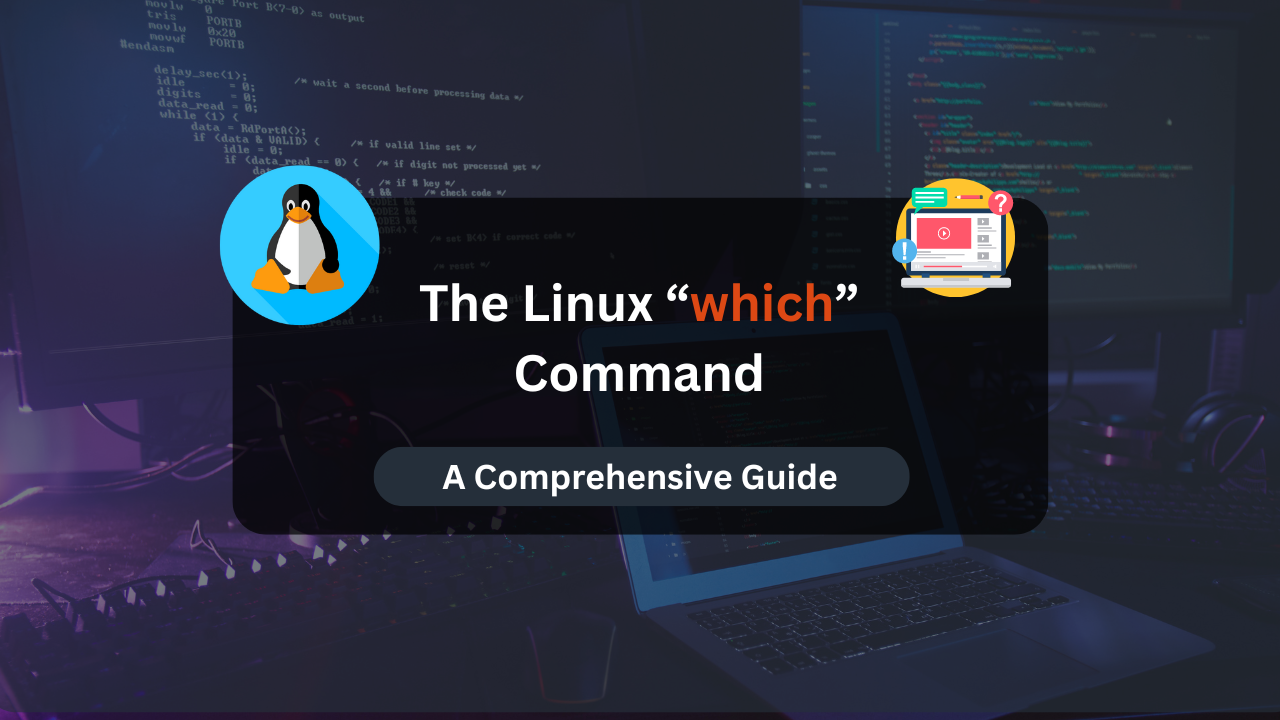
The which command in Linux is a powerful yet often underappreciated tool that helps users locate the executable files of commands. This command is particularly useful in complex environments where multiple versions of software might be installed. Understanding how to use which effectively can save you time and prevent errors related to command path issues.
In this article, we will explore the which command in depth, covering its syntax, practical examples, and advanced usage to help you get the most out of this indispensable utility.
Understanding the which Command
The which command is used to identify the location of executables in the user’s PATH. When you type a command in the terminal, the shell uses the PATH environment variable to search for the executable file associated with that command. The which command helps you determine exactly where the shell is finding these executables.
Basic Syntax
The basic syntax of the which command is straightforward:
which [options] [command]
options: Flags that modify the behavior of the command.command: The name of the command whose executable path you want to find.
Why Use the which Command?
Understanding the exact location of executables can help in several scenarios:
- Troubleshooting: Resolve issues when a command is not behaving as expected.
- Environment Management: Ensure the correct version of a software is being used.
- Script Debugging: Verify the paths in your scripts are correct.
Practical Usage of the which Command
Basic Example
To find the location of the ls command, you would simply type:
which ls
Output:
/bin/ls
This output shows that the ls command is located in the /bin directory.
Using which with Multiple Commands
You can also use which to find the locations of multiple commands in a single invocation:
which ls cp mv
Output:
/bin/ls
/bin/cp
/bin/mv
Combining which with Other Commands
The which command can be combined with other commands using pipes and redirection to create more complex command sequences. For example, you can check the location of a command and then use ls to get detailed information about the executable:
ls -l $(which ls)
Output:
-rwxr-xr-x 1 root root 133K Jan 29 00:02 /bin/ls
This command lists detailed information about the ls executable file.
Affordable VPS Hosting With Dracula Servers
Looking for reliable and budget-friendly Virtual Private Server (VPS) hosting? Look no further than Dracula Servers. Dracula Servers offers a range of VPS hosting plans tailored to meet diverse needs. With competitive pricing, robust performance, and a user-friendly interface, it’s an excellent choice for individuals and businesses alike.
Explore the Dracula Servers website to discover hosting solutions that align with your requirements and take your online presence to new heights with their affordable and efficient VPS hosting services.
Visit Dracula Servers and experience reliable VPS hosting without breaking the bank.
Advanced Usage of the which Command
Using which with Aliases
In many Linux environments, commands can be aliased to different executables. The which command can help you determine if a command is an alias:
alias grep='grep --color=auto'
which grep
Output:
alias grep='grep --color=auto'
/bin/grep
The output indicates that grep is aliased to grep --color=auto, and the actual executable is located in /bin.
Checking All Executables in PATH
By default, which only shows the first matching executable found in PATH. However, you can use the -a option to list all occurrences:
which -a python
Output:
/usr/bin/python
/usr/local/bin/python
This is useful for identifying all versions of a command available in your PATH.
Using which in Scripts
The which command can be particularly useful in scripts to verify dependencies and executables. Here’s an example of a script that checks if git is installed:
#!/bin/bash
if which git >/dev/null; then
echo "Git is installed."
else
echo "Git is not installed."
fi
This script uses which to check if git is in the PATH and prints a message accordingly.
Common Issues and Troubleshooting
Command Not Found
If which returns no output, it means the command is not in the PATH. This can happen if the software is not installed or if the PATH variable is incorrectly configured.
Example:
which nonexistent_command
Output:
(no output)
Incorrect Executable Being Used
Sometimes, multiple versions of a command are installed, and the wrong one is being used. Use the -a option with which to find all available versions and adjust your PATH if necessary.
Example:
which -a python
PATH Variable Issues
The PATH environment variable plays a crucial role in how which locates executables. Ensure your PATH is correctly set up by checking its value:
echo $PATH
Output:
/usr/local/sbin:/usr/local/bin:/usr/sbin:/usr/bin:/sbin:/bin:/usr/games
If directories are missing, add them to the PATH variable:
export PATH=$PATH:/new/directory/path
Practical Examples and Use Cases
Verifying Software Installation
Before running a script that depends on certain software, you can use which to verify that all required commands are available:
required_commands=(python git curl)
for cmd in "${required_commands[@]}"; do
if ! which $cmd >/dev/null; then
echo "$cmd is not installed."
else
echo "$cmd is installed at $(which $cmd)."
fi
done
Debugging PATH Issues
If a command is not found, you can debug PATH issues by checking the directories in PATH and verifying their contents:
echo $PATH
for dir in $(echo $PATH | tr ":" "\n"); do
echo "Checking $dir"
ls $dir
done
Ensuring Correct Version of a Command
If you have multiple versions of a command, ensure the correct one is used by modifying the PATH or using full paths in scripts:
export PATH=/usr/local/bin:$PATH
which python
Conclusion
The which command is a simple yet powerful tool in the Linux toolkit. By understanding its basic and advanced usage, you can effectively manage your environment, troubleshoot issues, and ensure that the correct executables are used in your workflows. Whether you are verifying software installations, debugging path issues, or ensuring the correct version of a command is in use, the which command provides valuable insights and control. Make it a part of your daily Linux operations to enhance your productivity and efficiency.
Check out More Linux Tutorials Here!
Subscribe
Login
0 Comments
Oldest

