How to Use the SystemCTL Utility in Linux?
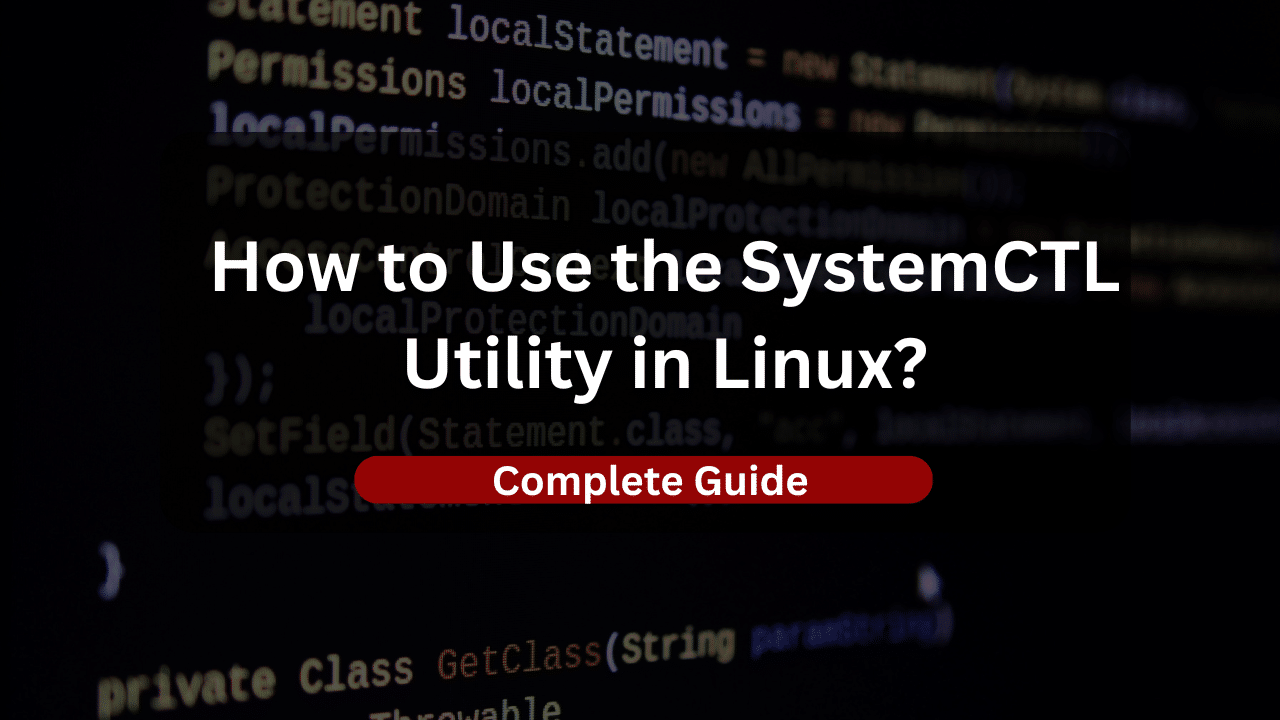
Systemctl is a powerful command-line utility for controlling the systemd system and service manager in Unix-like operating systems. It provides a centralized tool for managing system services, including starting, stopping, enabling, disabling, and checking the status of services. In this comprehensive guide, we’ll explore the various functionalities of systemctl and how to effectively utilize it to manage services on your Linux system.
Introduction to Systemctl
Systemctl is a critical component of modern Linux distributions that use systemd as their init system. It serves as the primary interface for interacting with systemd units, which include services, sockets, timers, devices, and more. Understanding systemctl is essential for system administrators and users who need to manage and troubleshoot services on their Linux systems.
Basic Usage of Systemctl
If you are a beginner to Linux and Linux services, then going over the basic uses of a command line utility is the perfect approach. Let’s learn how you can use the systemctl command-line utility to perform some basic service actions.
Starting and Stopping Services
To start a service, use the start command:
sudo systemctl start servicename
Similarly, to stop a service, use the stop command:
sudo systemctl stop servicename
B. Enabling and Disabling Services
Enabling a service ensures that it starts automatically at boot time:
sudo systemctl enable servicename
Conversely, disabling a service prevents it from starting automatically at boot:
sudo systemctl disable servicename
C. Restarting and Reloading Services
To restart a service, use the restart command:
sudo systemctl restart servicename
Reloading a service configuration without stopping it can be achieved with the reload command:
sudo systemctl reload servicename
Checking Service Status
The systemctl utility can also be used to check and verify the status of services on your Linux machine.
Viewing Service Status
To check the status of a service, use the status command:
sudo systemctl status servicename
This command provides detailed information about whether the service is running, its current state, and any recent events or errors.
Checking Service Logs
To view the logs associated with a service, use the journalctl command:
sudo journalctl -u servicename
This command displays the logs specific to the specified service, allowing you to diagnose issues and monitor service activity.
IV. Managing System Units
Listing Loaded Units
To list all loaded units (services, sockets, timers, etc.), use the list-units command:
sudo systemctl list-units
This command provides an overview of the units currently active on the system.
Reloading systemd Manager Configuration
To reload the systemd manager configuration without restarting it, use the daemon-reload command:
sudo systemctl daemon-reload
This command is useful after making changes to systemd unit files to ensure that the changes take effect.
Advanced Usage and Troubleshooting
A. Customizing Service Unit Files
Systemctl allows for the customization of service unit files, enabling advanced configurations such as dependencies, environment variables, and resource limits.
B. Troubleshooting Common Issues
When encountering issues with services, systemctl provides tools for diagnosing problems, such as viewing service logs, checking for failed units, and analyzing system status.
Real-World Examples
If you are wondering where and when will you use the systemctl utility to manage services. Then here are some examples where utilizing the systemctl utility is going to be needed.
Starting Apache Web Server
sudo systemctl start apache2
Enabling SSH Service
sudo systemctl enable ssh
Checking MySQL Service Status
sudo systemctl status mysql
Conclusion
Systemctl is a versatile utility that empowers users to efficiently manage system services in Linux environments. By mastering systemctl’s commands and functionalities, system administrators and users can streamline service management, troubleshoot issues effectively, and ensure the smooth operation of their Linux systems. Incorporating systemctl into your workflow enhances productivity and enables you to maintain system reliability and stability. With the knowledge gained from this guide, you’re well-equipped to leverage systemctl to its fullest potential and optimize service management on your Linux system.
Subscribe
Login
0 Comments
Oldest

