Uninstalling Snap Packages on Ubuntu for Beginners
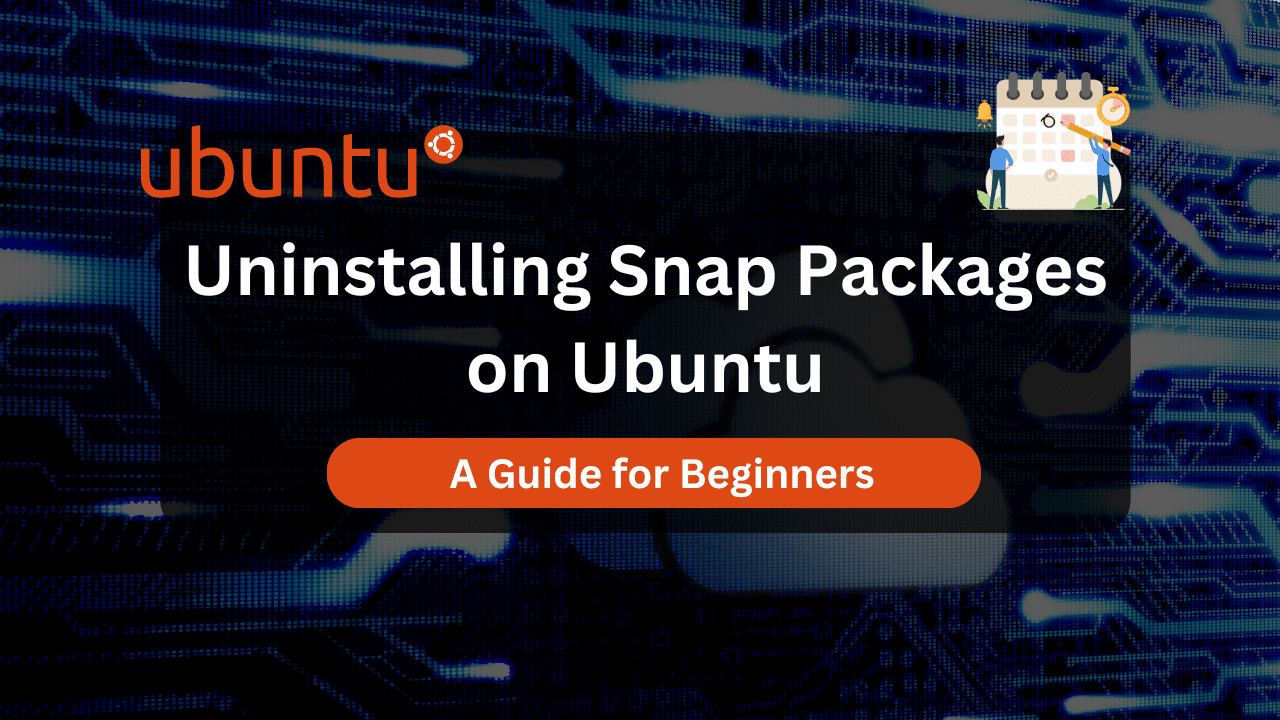
The world of package management on Linux can be diverse, with different distributions adopting distinct approaches. For Ubuntu users, Snap packages offer a convenient way to install applications. However, when it comes time to remove these packages, the process might differ slightly from traditional package management methods like APT. This guide explores various methods for effectively uninstalling Snap packages on Ubuntu.
Understanding Snap Packages
Before diving into uninstalling Snap packages, let’s gain a basic understanding of what they are. Snap packages bundle an application along with its dependencies into a single, self-contained unit. This simplifies installation and ensures compatibility across different Linux distributions that support Snap.
Why Uninstall Snap Packages?
There are several reasons why you might need to uninstall a Snap package:
- Freeing Up Disk Space: Unneeded Snap packages can consume valuable disk space. Removing them can help reclaim storage.
- Resolving Conflicts: Occasionally, Snap packages might conflict with system components or other applications. Uninstalling the problematic Snap can resolve these issues.
- Switching to Traditional Packages: You might prefer managing software through the familiar APT package manager and opt to uninstall the Snap version in favor of the APT equivalent.
- Performance Concerns: In some scenarios, Snap packages might exhibit performance limitations compared to traditionally installed applications. Removing the Snap can address these concerns.
Methods for Uninstalling Snap Packages
Here are several methods you can employ to uninstall Snap packages on your Ubuntu system:
1. Using the Snap Command-Line Interface (CLI):
The snap command is the primary tool for managing Snap packages. To uninstall a Snap package using the CLI, follow these steps:
- Open a terminal window (Ctrl+Alt+T is a common shortcut).
- Identify the exact name of the Snap package you want to remove. You can list installed Snap packages using the command:
snap list - Once you have the package name, use the
snap removecommand followed by the package name to uninstall it. For example, to uninstall thevlcSnap package, you would run:sudo snap remove vlcImportant: The
sudoprefix is necessary because removing Snap packages often requires administrative privileges.
2. Uninstalling from the Ubuntu Software Center (Graphical User Interface – GUI):
- Launch the Ubuntu Software Center application.
- Search for the Snap package you want to uninstall.
- Click on the package to display its details page.
- Locate the “Uninstall” button and click on it to initiate the removal process.
3. Using Third-Party Package Managers (if applicable):
- Some desktop environments might integrate Snap functionality into their package managers. For example, GNOME Software allows searching for and uninstalling Snap packages alongside traditional APT packages.
- Explore the functionalities of your desktop environment’s package manager to determine if it offers Snap management capabilities.
4. Purging Snap Packages (Advanced Users):
- The
snap removecommand removes the Snap package itself but might leave behind residual configuration files or data directories. - For a more thorough removal, you can use the
--purgeflag with thesnap removecommand. This removes the package, its configuration files, and any associated data directories. However, use this option with caution, as it cannot be undone.sudo snap remove --purge vlc
Simplify Network Authentication With Our FreeRadius Servers!
Experience seamless authentication management with DraculaServers’ FreeRadius Servers. Optimized for reliability and scalability, our servers ensure lightning-fast responses and robust security tailored to your network’s needs. Say goodbye to authentication headaches and streamline your network management effortlessly with DraculaServers. Learn more at Here.
Ready to simplify your network authentication? Discover the power of our FreeRadius Servers Here!
Important Considerations
- Snap Revisions: Snap packages can have multiple revisions. By default, the
snap removecommand removes all revisions of the package. You can use the--revisionflag to specify a specific revision to remove. - Error Handling: If you encounter errors during the uninstallation process, consult the Snap documentation or online forums for troubleshooting guidance.
Conclusion
Uninstalling Snap packages on Ubuntu is a straightforward process using the provided methods. Whether you prefer the command-line interface or the graphical user interface, you can effectively remove unwanted Snap packages and manage your software environment efficiently. Remember to choose the method that best suits your comfort level and the specific scenario.
Subscribe
Login
0 Comments
Oldest

