How to Zip and Unzip Files in Linux/Unix
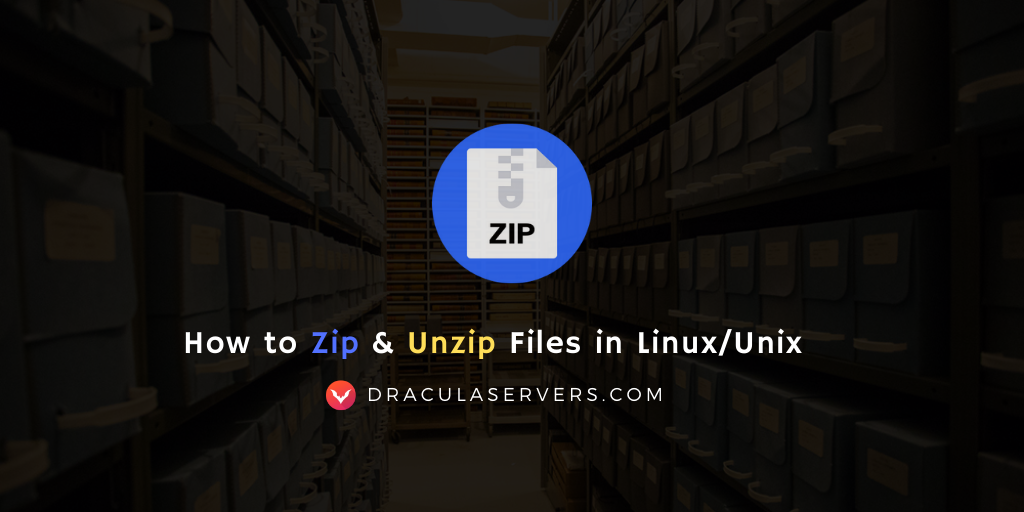
The zip command is used to compress files for ease and portability, on Linux/Unix operating systems. There are various other ways to compress your files, but the zip command is among the most popular.
In this tutorial we’ll explore the various ways you can zip files by using the zip command, and the unzip command to extract your compressed files. We’ll also see how to unzip archives zipped through different methods .zip, .gz, .tar, .bz, .7z, .xz , and .rar.
Table of Contents
How to Zip Files in Linux
The following are examples of typical uses of the zip command.
If you’re on a fresh install of your operating system, if you don’t have it installed, you can install both the zip and unzip tools by running:
Ubuntu/Debian
$ sudo apt install zip unzipCentOS/Fedora
$ sudo yup install zip unzipGet a High RAM VPS at Entry-level Pricing
Starting with 2GB RAM at $6.99/month
Take your pick from our KVM VPS that offer a generous amount of RAM at an affordable price. We've got 5 plans for you to choose from, our cheapest featuring 2GB RAM at $6.99/mo.
[Main Features] - SSD Drives
- KVM Virtualization
- 1Gbps Shared Uplink
- Location: Chicago, IL
Pick one of our KVM plans
1 – Zip Files in Directory
This command creates a .zip archive of all the files in a directory. It does not create an archive recursively, however.
$ zip some_folder.zip some_folder/*Example Output
adding: some_folder/a_file.conf (stored 0%)
adding: some_folder/Anaconda3-2018.12-Linux-x86_64.sh (deflated 0%)
adding: some_folder/GettyImages-845976972-5b1977813de42300372a76c8.jpg (deflated 6%)
adding: some_folder/google-chrome-stable_current_amd64.deb (deflated 0%)
adding: some_folder/mr_file (deflated 0%)
adding: some_folder/some_script.py (deflated 0%)
adding: some_folder/this_is_a_file.txt (deflated 0%)
adding: some_folder/this_is_another_file.txt (deflated 0%)2 – Zip Files by Extension using Wildcard
Using wildcards, we can zip files that files that have a specific extension. We’ll archive only our .txt files:
$ zip some_folder_txt.zip some_folder_txt/*.txtExample Output
adding: some_folder/this_is_a_file.txt (deflated 0%)
adding: some_folder/this_is_another_file.txt (stored 0%)3 – Zip Files Recursively
Using the zip command with the -r flag, we can create an archive recursively, thereby compressing subdirectories as well.
$ zip -r some_folder.zip some_folder4 – Password Protect Zip Files
If you need to protect your archives, you can password protect them using the -P flag:
$ zip -P some_folder.zip some_folder/*5 – Adjust Zip Compression Levels
The zip command allows you to adjust the compression level from 0 to 9.
-6 is the default compression level
-0 is the lowest compression level
-9 is the highest compression level
$ zip -9 some_folder.zip some_folder/*
$ zip -0 some_folder.zip some_folder/*How to Unzip Files in Linux
1 – List Contents of a Zip File
We can use the -l flag to list the contents of a zip file, without extracting it.
unzip -l some_folder.zipExample Output
Length Date Time Name
--------- ---------- ----- ----
0 2019-01-15 14:00 some_folder/a_file.conf
112311072 2019-01-15 14:05 some_folder/Anaconda3-2018.12-Linux-x86_64.sh
4588 2018-06-07 13:29 some_folder/GettyImages-845976972-5b1977813de42300372a76c8.jpg
56611204 2018-12-11 20:39 some_folder/google-chrome-stable_current_amd64.deb
20971520 2019-01-15 14:00 some_folder/mr_file
5242880 2019-01-15 14:01 some_folder/some_script.py
10485760 2019-01-15 14:01 some_folder/this_is_a_file.txt
--------- -------
205627024 7 files2 – Extract a Zip File
To unzip a .zip archive, we can simply use the unzip command:
$ unzip some_folder.zip3 – Test the Integrity of a Zip File
You may want to make sure your archive isn’t corrupted. For this, we can use the -t flag with the unzip command.
This option extracts each specified file in memory and compares the CRC (cyclic redundancy check, an enhanced checksum) of the expanded file with the original’s stored CRC value.
$ unzip -t some_folder.zipExample Output
Archive: some_folder.zip
testing: some_folder/a_file.conf OK
testing: some_folder/Anaconda3-2018.12-Linux-x86_64.sh OK
testing: some_folder/GettyImages-845976972-5b1977813de42300372a76c8.jpg OK
testing: some_folder/google-chrome-stable_current_amd64.deb OK
testing: some_folder/mr_file OK
testing: some_folder/some_script.py OK
testing: some_folder/this_is_a_file.txt OK
No errors detected in compressed data of some_folder.zip.Extract Different Compression Formats
There are different compression methods and you’ll very often encounter different formats. You can use the following methods to extract the various formats.
How to Extract .gz File
.gz files are archives compressed using the Gzip utility. It’s generally considered better than Zip, especially when having to compress a huge number of file. To extract a .gz archive use the gunzip command:
$ gunzip some_folder.gzHow to Extract .tar File
.tar is referred to as the tarball but it’s name is actually derived from (t)ape (ar)chive. This is another popular compression method. To extract a .tar archive, use the following command:
$ tar -xvf some_folder.tarHow to Extract .tar.gz File
The .tar.gz is a format combining TAR and GZIP, thus providing more compression. You can extract it using the following command, using the -Z switch:
$ tar -xzf some_folder.tar.gzHow to Extract .tar.xz File
The tar.xz format does not offer archiving capabilities. It only preserves the original data into one file. To extract .tar.gz we use the -J switch:
$ tar -xJf some_folder.tar.xzHow to Extract tar.bz2 File
tar.bz2 is a combination of the TAR and bzip2 formats. To extract it, we use the -j switch:
$ tar -xjf some_folder.tar.bz2How to Extract .7z File
7z represents the 7zip format. It’s typically not used on Linux, and to use it you’ll have to install 7-zip File Archive on your machine. With it installed, to extract a 7z archive, run the following command:
$ 7z x some_folder.7zHow to Extract .rar File
.rar files are one of the most popular archive formats for Windows, created using WinRAR. It’s not very often used on Linux, however if you need to extract it, you can use the unrar utility or 7-zip File Archiver, both of which you’ll have to install on your OS.
To extract .rar archives on Linux, use the following comman
$ unrar x some_folder.rarOR
$ 7z x some_folder.rarConclusion
Well done. You’ve learned how to create ZIP archives through various methods, and to extract different archive formats. If you’ve found any issues with this tutorial, then please feel free to leave a comment or contact us, and we’ll get back to you as soon as possible.
Get a High RAM VPS at Entry-level Pricing
Starting with 2GB RAM at $6.99/month
Take your pick from our KVM VPS that offer a generous amount of RAM at an affordable price. We've got 5 plans for you to choose from, our cheapest featuring 2GB RAM at $6.99/mo.
[Main Features] - SSD Drives
- KVM Virtualization
- 1Gbps Shared Uplink
- Location: Chicago, IL
Pick one of our KVM plans
Subscribe
Login
0 Comments
Oldest

