Basics of Package Management with APT on Ubuntu and Debian
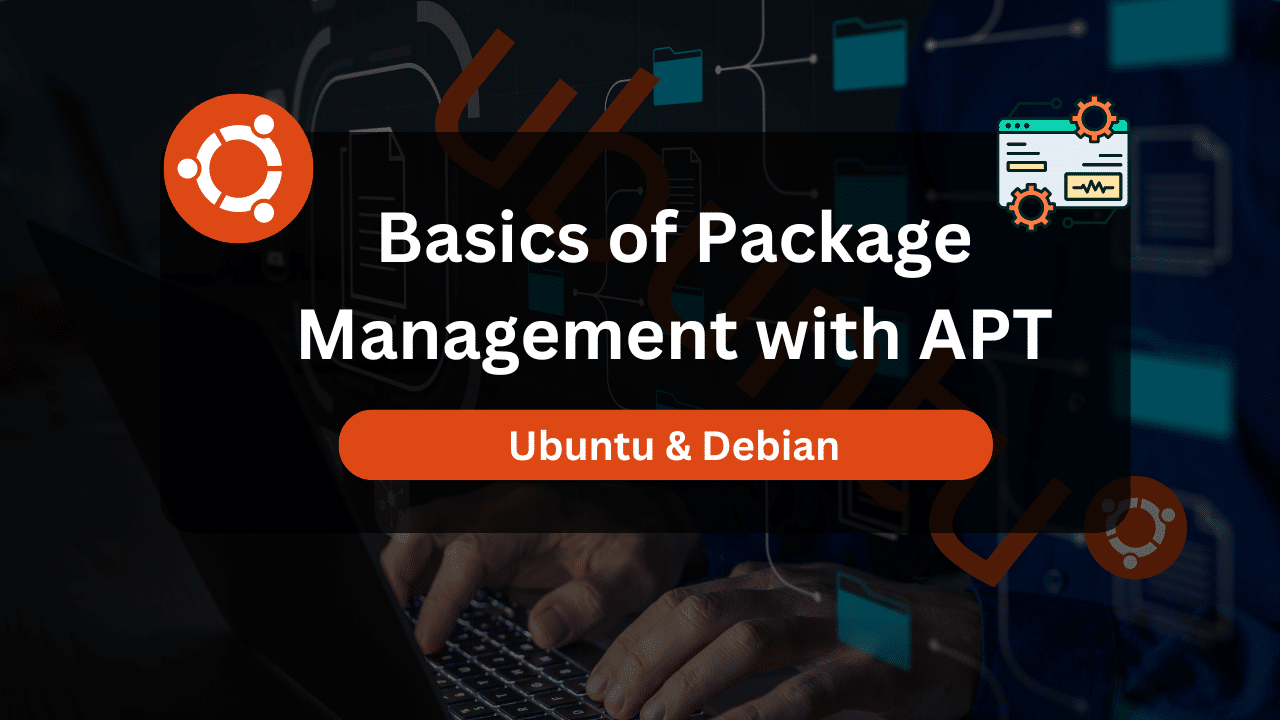
Imagine your computer as a vast library. Instead of books, it holds software applications neatly organized for easy access. These software bundles are called packages. Managing them efficiently is crucial for a healthy system.
This is where package management comes in. On Ubuntu and Debian, the primary tool for this task is APT (Advanced Package Tool). APT simplifies the process of finding, installing, updating, and removing software, making it a breeze to keep your system running smoothly.
This comprehensive guide dives into the world of package management with APT on Ubuntu and Debian.
Table of Contents
- What is APT?
- Understanding Package Repositories
- Getting Started with APT
- Installing Software Packages
- Upgrading Software Packages
- Removing Software Packages
- Listing Installed Packages
- Additional APT Commands
- Managing Package Repositories
- Affordable VPS Hosting With Dracula Servers
- Important Considerations
- Conclusion
What is APT?
APT stands for Advanced Package Tool. It’s a powerful command-line tool and a core component of the Debian package management system. APT simplifies the process of finding, installing, updating, and removing software packages on Debian-based systems like Ubuntu, Mint, and many others.
Benefits of Using APT
- Centralized Repository: APT taps into vast repositories containing thousands of pre-compiled software packages. These packages are rigorously tested and maintained by the distribution, ensuring compatibility and security.
- Dependency Management: Software often relies on other software components to function properly. APT automatically identifies and installs all the necessary dependencies, saving you time and frustration.
- Efficiency and Ease of Use: APT offers a user-friendly command-line interface with various commands for different tasks. It streamlines the software management process compared to manually compiling and installing programs.
- Security: Packages from official repositories are vetted and maintained, reducing the risk of installing malicious software.
Understanding Package Repositories
Imagine a giant library filled with software packages instead of books. These libraries, called repositories, hold pre-compiled software packages categorized by their distribution (e.g., Ubuntu 22.04), architecture (32-bit or 64-bit), and component (main, universe, etc.). APT interacts with these repositories to find and install the software you need.
Types of Repositories
- Main: Contains essential software packages considered free and open-source.
- Universe: Holds a broader range of free and open-source software that may not be fully supported by the distribution.
- Restricted: Includes non-free or copyrighted software that may require additional licensing agreements.
- Multiverse: Similar to restricted but may contain software with legal or ethical concerns.
Getting Started with APT
1. Opening the Terminal:
Most graphical user interfaces (GUIs) on Ubuntu and Debian have built-in software centers, but APT offers more granular control. To leverage APT’s power, we’ll use the terminal. Here’s how to open it:
- Ubuntu: Press
Ctrl+Alt+Tor search for “Terminal” in the Activities menu. - Debian: Press
Ctrl+Alt+Tor find “Terminal” in the Applications menu.
2. Updating the Package Cache:
Before using APT, it’s crucial to update the package cache. This ensures you have access to the latest information about available packages and their versions. Use the following command in the terminal:
sudo apt update
Note: The sudo prefix grants temporary administrative privileges to execute the command. Enter your password when prompted.
3. Exploring Available Packages:
Now that the cache is updated, you can search for specific packages using the apt-cache search command followed by the package name or keyword. For example:
sudo apt-cache search firefox
This will display a list of packages containing “firefox” in their name or description.
4. Viewing Package Information:
To learn more about a specific package, use apt-cache show followed by the package name. For example:
sudo apt-cache show firefox
This will provide details like the package description, version, dependencies, and size.
Installing Software Packages
Once you’ve identified the desired package, use sudo apt install followed by the package name to install it. For instance, to install Firefox:
sudo apt install firefox
APT will download and install the package along with its dependencies.
Upgrading Software Packages
Keeping your software up-to-date is essential for security and bug fixes. To upgrade all installed packages to their latest versions, use:
sudo apt upgrade
Removing Software Packages
If you no longer need a software package, you can remove it using sudo apt remove followed by the package name. Be cautious, as removing a package might also remove its dependencies if not needed by other software.
Complete Removal (Including Configuration Files)
To completely remove a package and its configuration files, use sudo apt purge followed by the package name.
Listing Installed Packages
To view a list of all installed packages on your system, use:
dpkg --list
Additional APT Commands
While the core functionalities involve installing, updating, and removing software, APT offers a wider range of commands for more granular control over your packages. Here are some additional useful commands:
sudo apt list: Lists all available packages, categorized as installed, available, or outdated.sudo apt showpkg <package_name>: Provides a more detailed overview of a specific package, including its homepage, maintainer, and changelog.sudo apt install --dry-run <package_name>: Simulates the installation process without actually installing the package. Useful for checking dependencies before actual installation.sudo apt upgrade -y: Upgrades all packages to their latest versions without prompting for confirmation (use with caution).sudo apt dist-upgrade: Upgrades the entire system to the latest available version, including potential changes to core system packages. This is typically used during major version upgrades and should be approached with more care.sudo apt autoremove: Removes automatically installed dependencies that are no longer required by any other packages.
Managing Package Repositories
By default, APT uses the official repositories for your specific Ubuntu or Debian version. However, you can add additional repositories to access software not included in the official sources. Here’s a basic overview:
- Adding a Repository:
sudo add-apt-repository ppa:<repository_owner>/<repository_name>
Replace <repository_owner> and <repository_name> with the specific details of the repository you want to add. Once added, update the package cache:
sudo apt update
- Removing a Repository:
sudo add-apt-repository --remove ppa:<repository_owner>/<repository_name>
Affordable VPS Hosting With Dracula Servers
Looking for reliable and budget-friendly Virtual Private Server (VPS) hosting? Look no further than Dracula Servers. Dracula Servers offers a range of VPS hosting plans tailored to meet diverse needs. With competitive pricing, robust performance, and a user-friendly interface, it’s an excellent choice for individuals and businesses alike.
Explore the Dracula Servers website to discover hosting solutions that align with your requirements and take your online presence to new heights with their affordable and efficient VPS hosting services.
Visit Dracula Servers and experience reliable VPS hosting without breaking the bank.
Important Considerations
- Security: Always add repositories from trusted sources to minimize the risk of installing malicious software.
- Package Conflicts: Adding repositories from different sources might lead to package conflicts. Ensure compatibility before adding new repositories.
Beyond the Basics
This guide provides a solid foundation for using APT effectively. As you gain experience, you can explore more advanced functionalities like managing multiple package lists, configuring automatic updates, and using APT with tools like dpkg for more low-level package management tasks.
Learning Resources
- Ubuntu APT Package Management: https://ubuntu.com/server/docs/package-management
- Debian Package Management Guide: https://wiki.debian.org/apt-get
- APT Manpage: https://linux.die.net/man/8/apt
Conclusion
By mastering APT, you gain control over software management on your Ubuntu or Debian system. This empowers you to install the applications you need, keep your system up-to-date, and maintain a secure and efficient environment. Remember, practice and exploration are key to becoming an APT pro.
Check out More Linux Tutorials Here!
Subscribe
Login
0 Comments
Oldest

