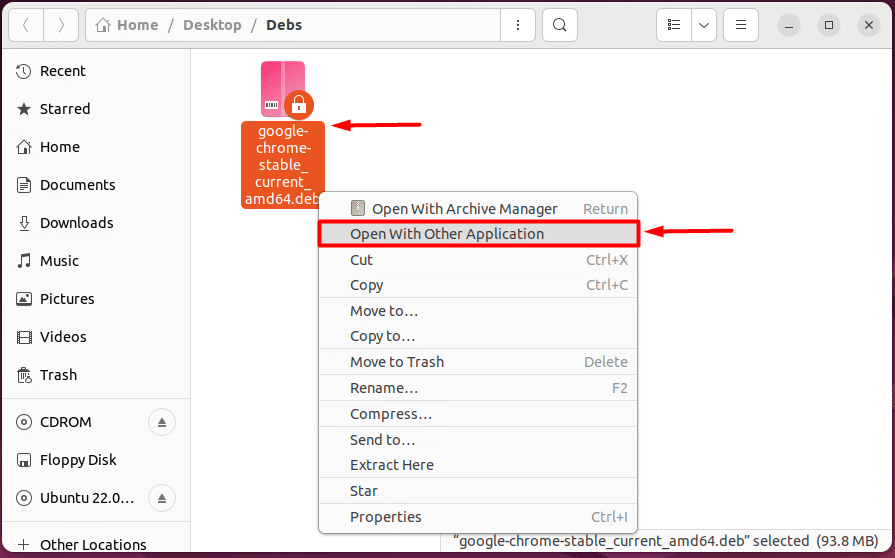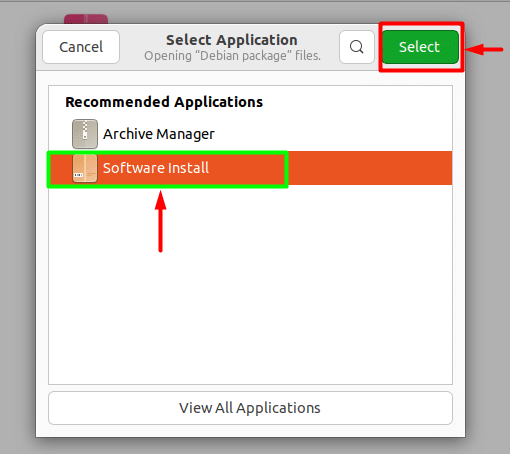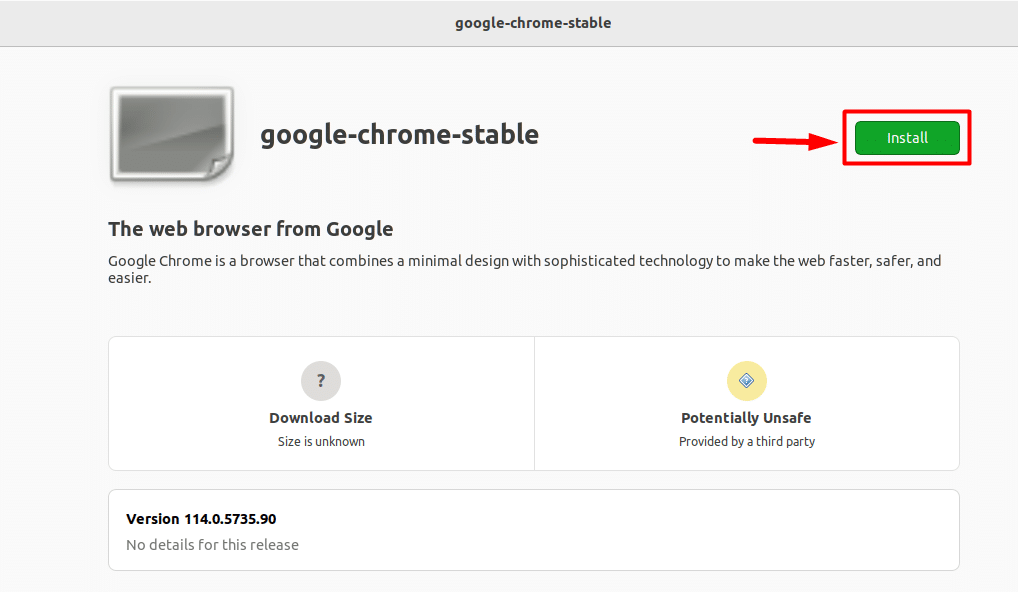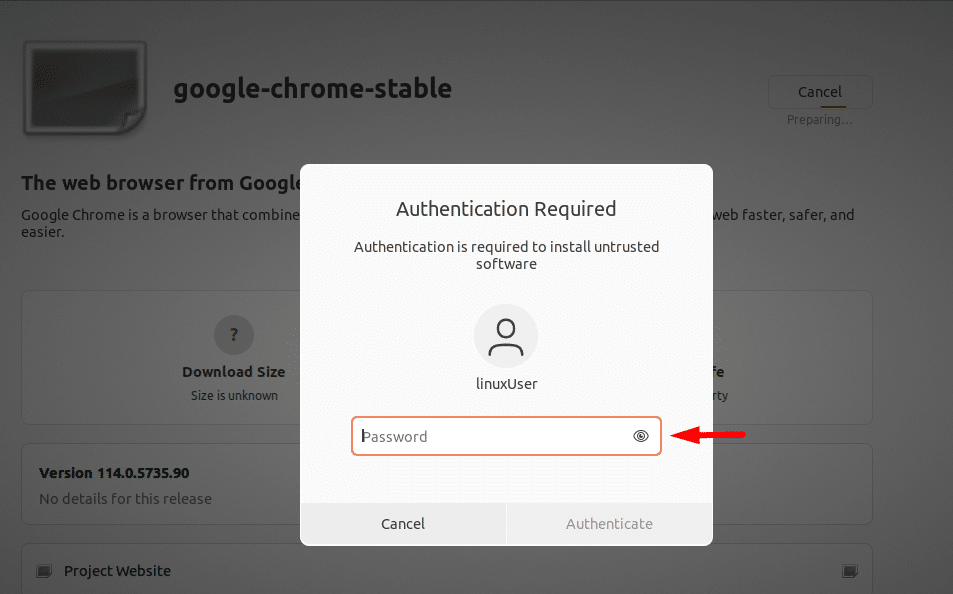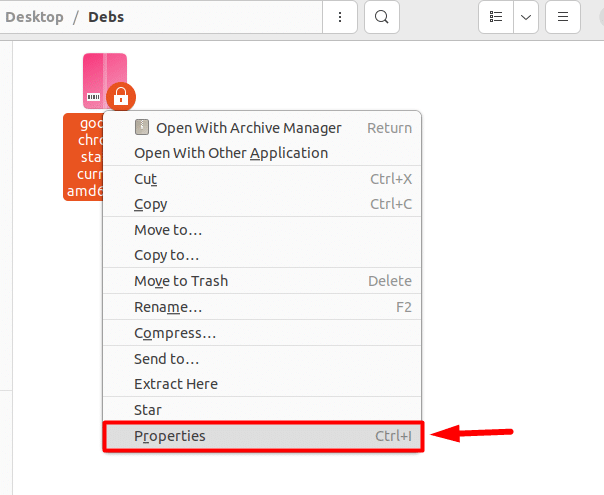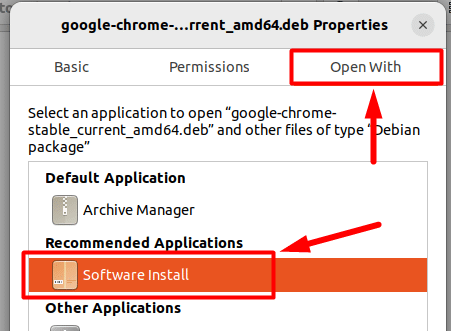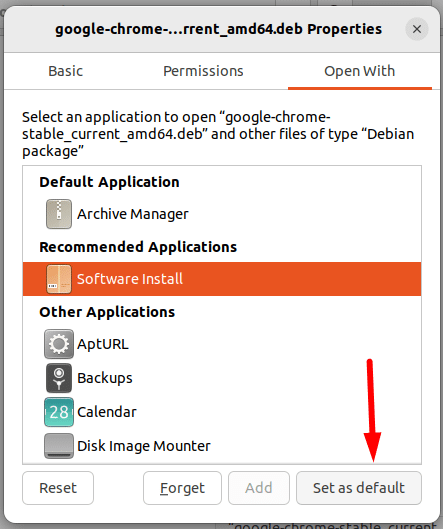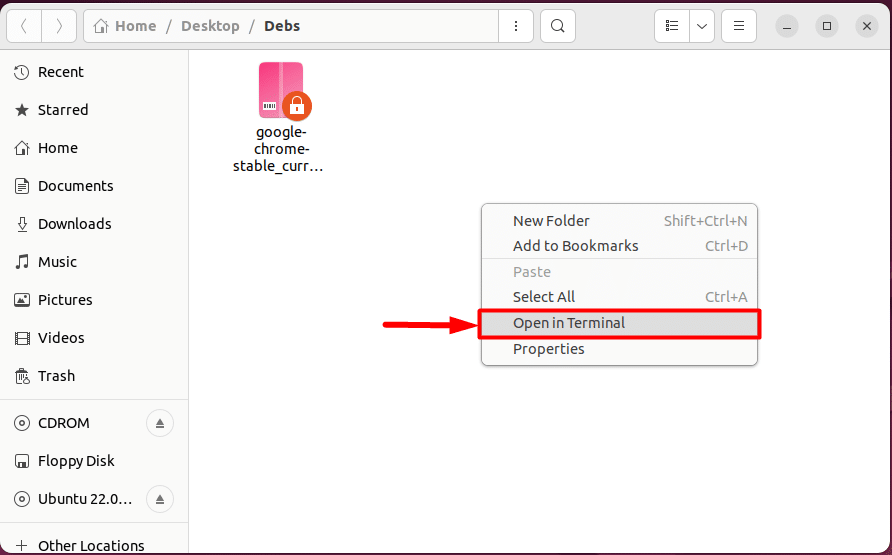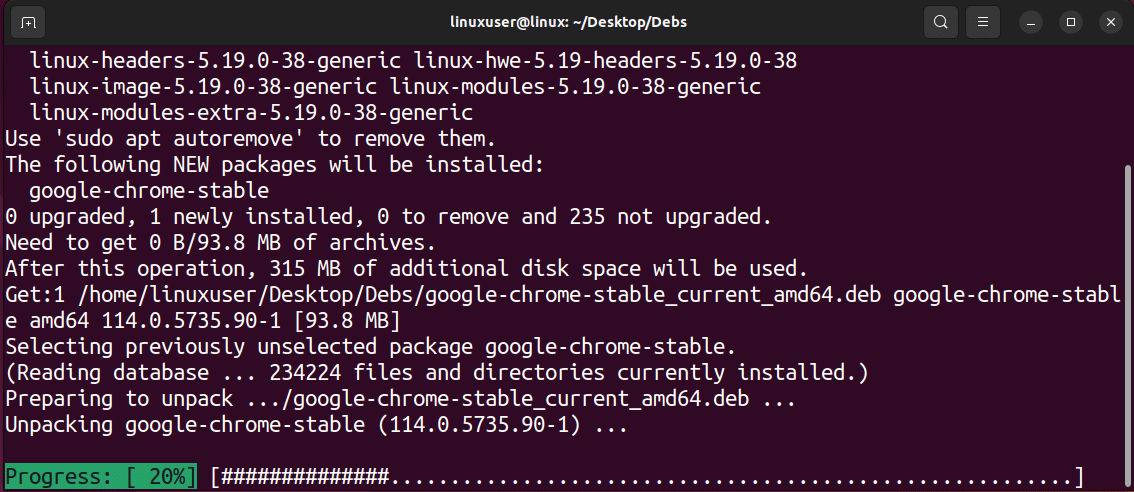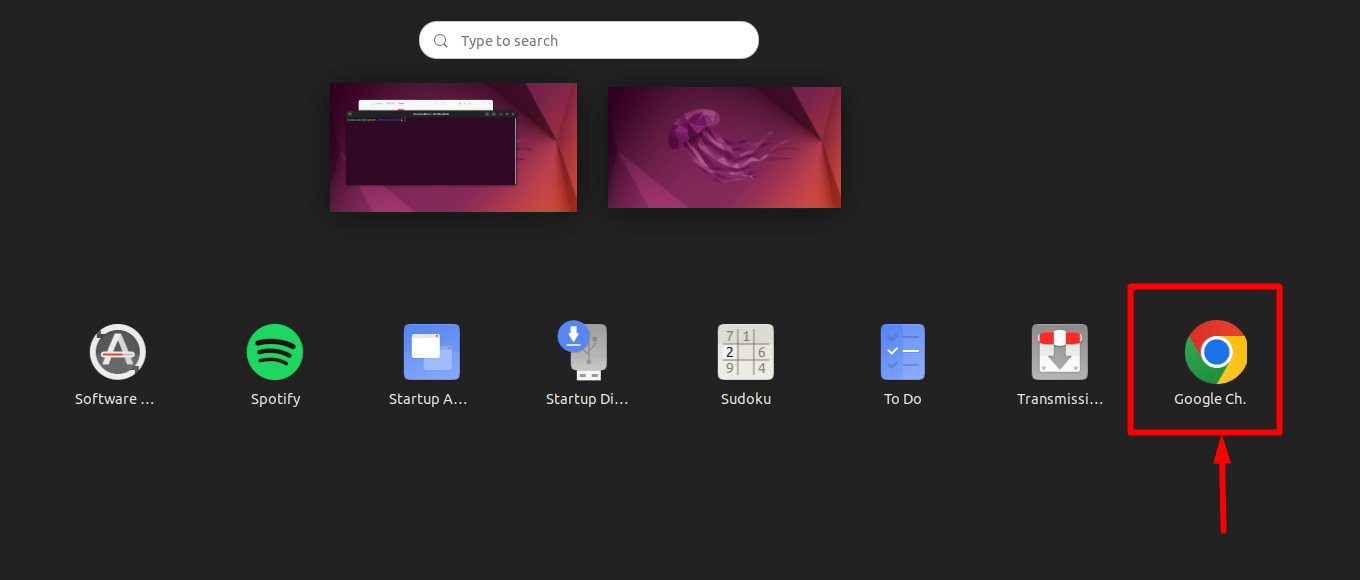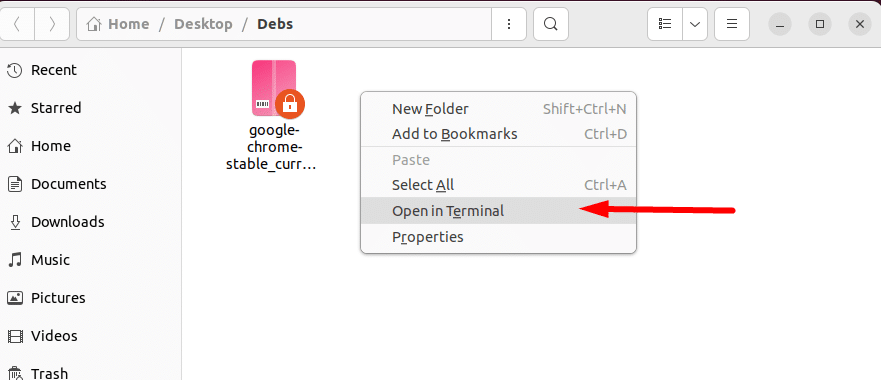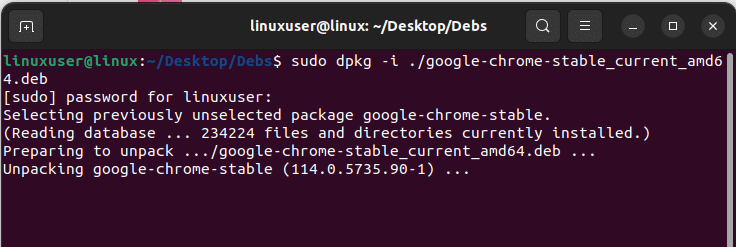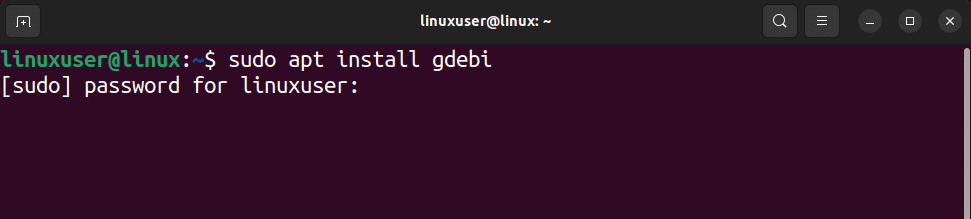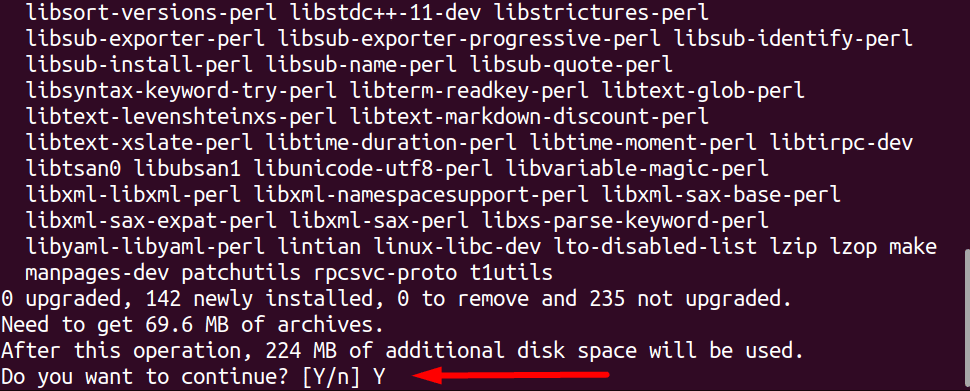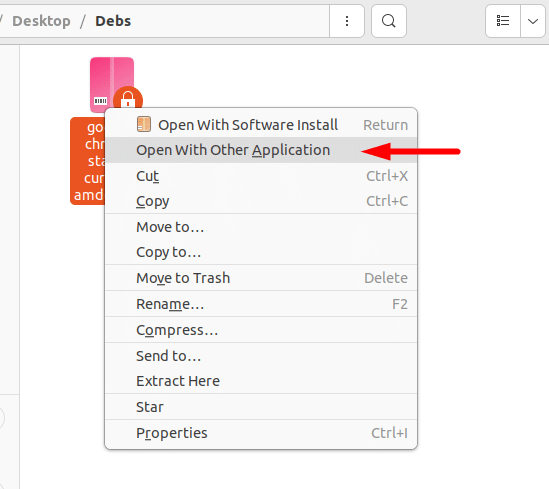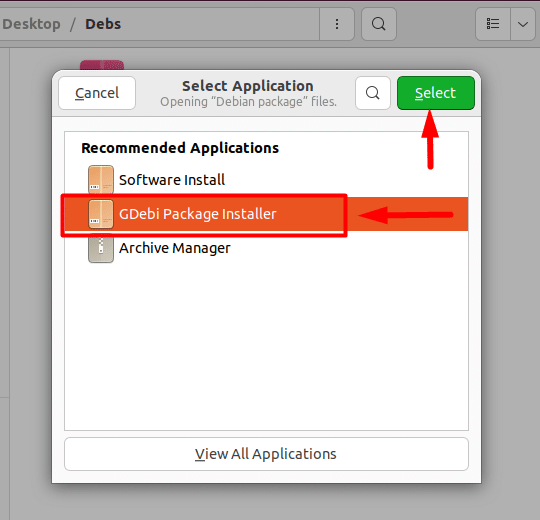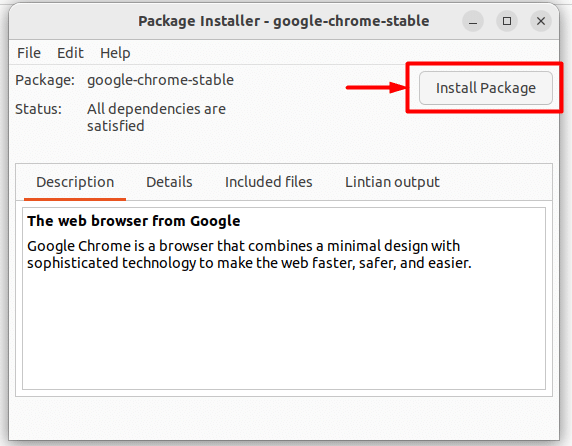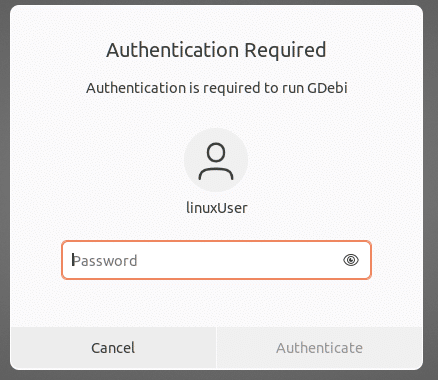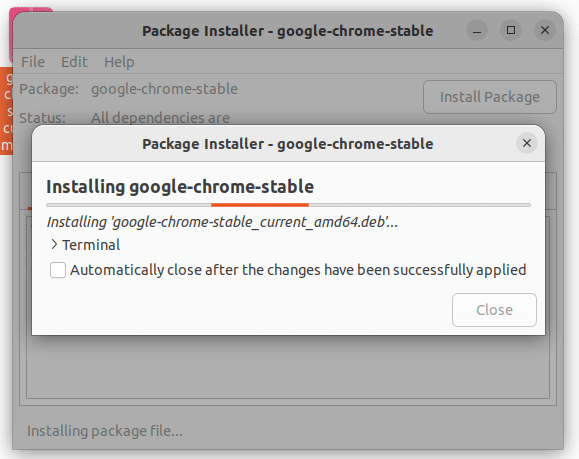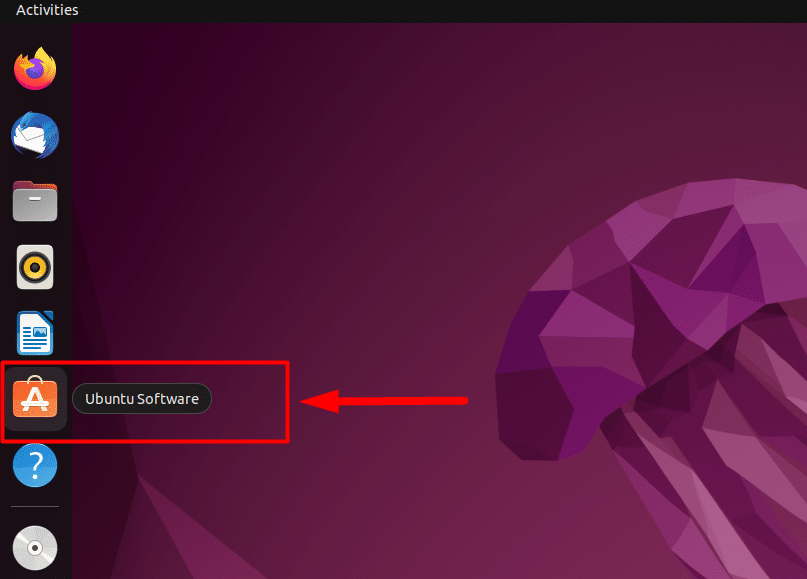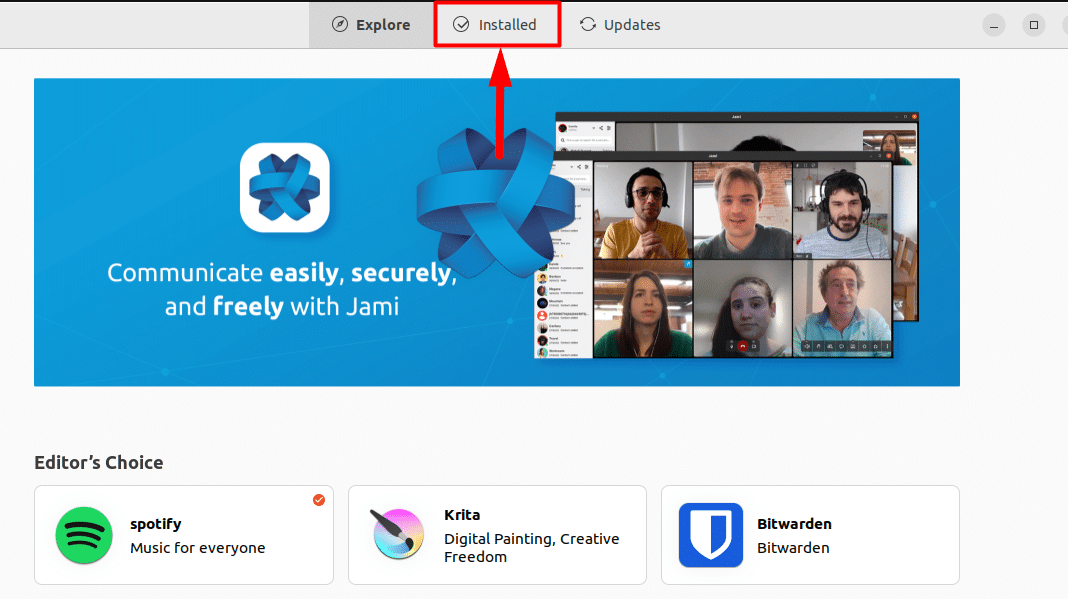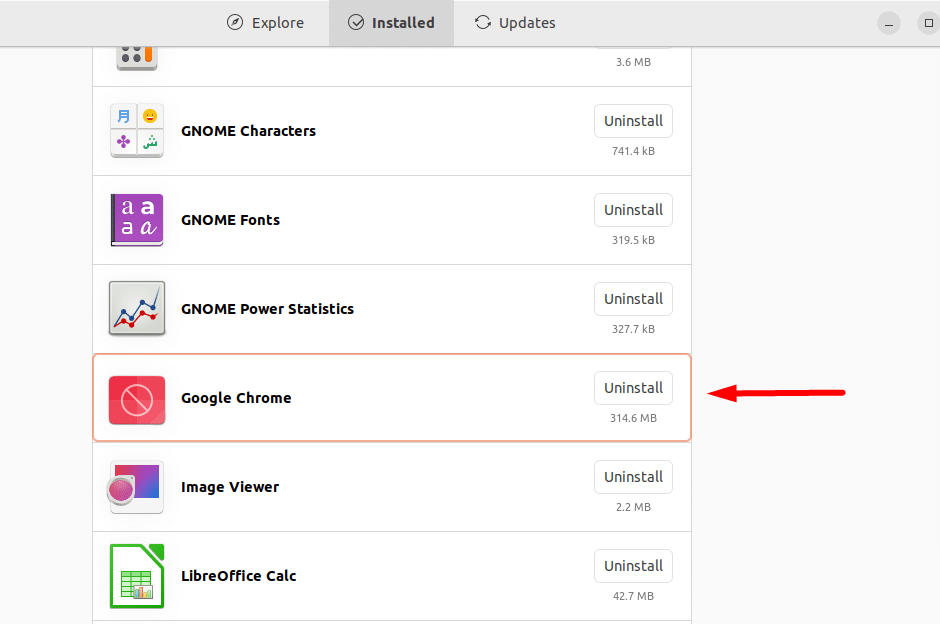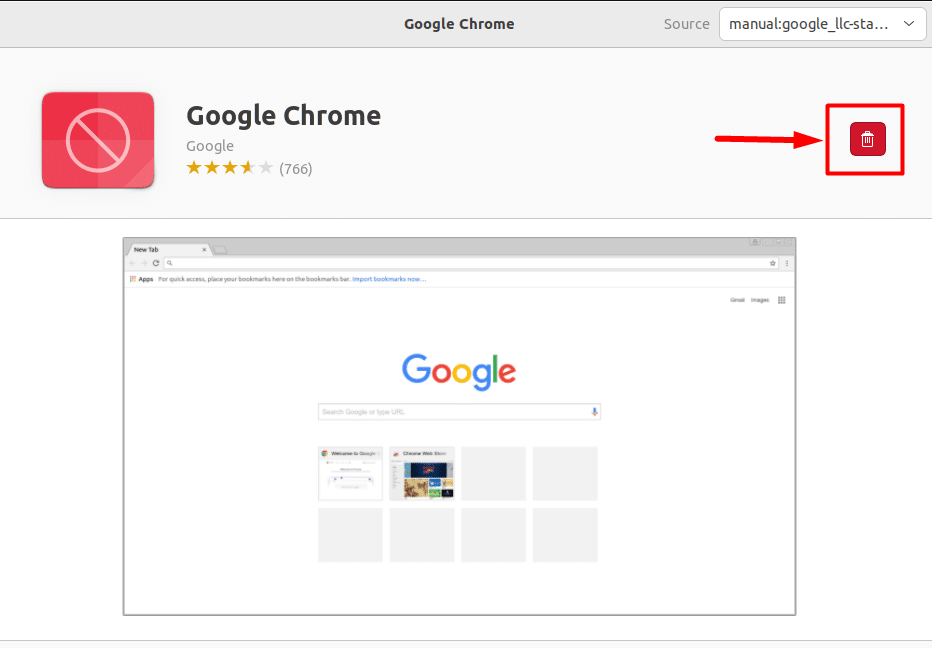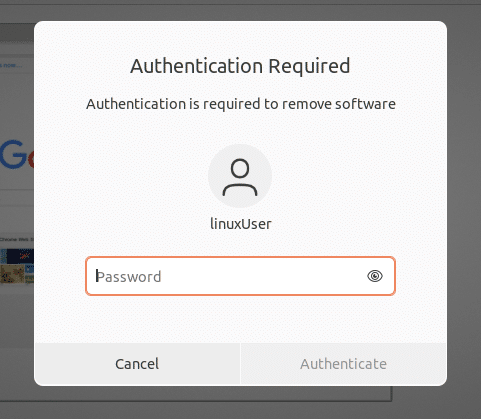How to Install a Debian File in Linux?

If you are new to Linux Operating System and having issues installing new applications using their Debian package on your PC, this guide has got you all covered.
Installing Applications and Packages in Linux can be done using the Software Center, which can be called the store for Linux. However, not every application is present in the software center. That is why, oftentimes, you need to download the “deb” package file of the application from their download center. But once the Debian file is downloaded, installing the application may seem daunting to new Linux Users.
You can easily install a Debian File in Linux through four different methods. These methods are as follows:
Method 1: Use Software Center to Install the Debian File
The first and most basic method is to utilize the software center to install the Debian file on your Linux Operating System. This method utilizes the GUI instead of the command-line tool, making it a beginner-friendly method.
1. Therefore, right-click on the downloaded “.deb” file and choose the option “Open With Other Application” option:
2. From the options, choose “Software Install” and then click on the “Select” button at the top right-hand corner:
3. This will open the file in the Software Center, from where you must click on the “Install” button:
4. You will be prompted to provide the password for the sudo users. Once you do that, the installation process will begin:
5. Once that is done, you have successfully installed the Debian File using the Software Center on Linux.
Fix: Double-Clicking the Debian File Opens the Archive Manager
Normally, if the configurations are correct, then double-clicking on the “.deb” file will open it in the Software Center automatically. Oftentimes, that is not the case, and the file opens up in the Archive Manager.
1. To change the default application to open the “.deb” file, right-click on the file and choose the “Properties” option:
2. In the properties options, change over to the “Open With” tab, and select “Software Install”:
3. After that, click on the “Set as Default” option:
The next time you double-click on any Debian file, it will automatically open it up in the Software Center for easy installation.
Method 2: Use the apt Command to Install the Debian File
The “apt” command line utility can also be used to install a Debian file in Linux easily. To do this, follow the given steps:
1. Head inside the directory where the Debian file is located. Right-click in the directory and choose the option “Open in Terminal”:
This will open up a new terminal session with the present working directory set where the Debian file is located:
2. After that, simply use the following command template “sudo apt install ./filename.deb”. Make sure to replace the “filename” with the filename of the downloaded Debian file in the directory:
3. Hit the enter key, and provide the sudo password when prompted. After that, wait for the installation process to complete:
4. After the installation process is completed. You can find your newly installed application in the Applications Menu:
You have successfully installed the Debian File in Linux using the apt command line utility.
Method 3: Use dpkg Package Manager to Install Debian File
Another method to install any Debian file in your Linux is by using the dpkg Package Manager. The dpkg stands for Debian Package Manager, and it works almost identically to the apt package manager. To use this, follow the given steps:
1. Open the directory with the Debian file in the terminal using the “Open in Terminal” option in the right-click menu:
2. In the terminal, use the command template “sudo dpkg -i ./filename.deb”. However, make sure to replace the “filename” with the actual name of the downloaded Debian file:
3. Press the Enter Key, provide the sudo password, and wait for the installation process to complete fully:
Congrats, you have successfully installed the Debian File using the dpkg Package Manager.
Dracula VPS Hosting Service
Dracula Servers offers high-performance server hosting at entry-level prices. The plans include Linux VPS, Sneaker Servers, Dedicated Servers & turnkey solutions. If you’re looking for quality self-managed servers with high amounts of RAM and storage, look no further.
Check the plans for yourself by clicking Here!
Method 4: Use the GDebi Tool To Install the Debian File
Oftentimes, installing external Debian runs into dependency errors which can be really annoying to resolve. The best way to streamline the process of installing a Debian File is to utilize the GDebi Tool.
To do this, start off by installing the gdebi by running the following command in a terminal window:
sudo apt install gdebi
When you are prompted for confirmation, type “Y” and press the Enter Key:
Once the gdebi tool has been installed. Right-click on the Debian file and choose the “Open With Other Application” option:
From the options, choose “GDebi Package Installer” and click on the “Select” button:
This will open up a new window from where you need to click on the “Install Package” button:
After that, you will be prompted to provide the password for the sudo user:
After that, wait for the installation process to complete:
Afterward, you will be able to see the application in the Applications Menu.
Bonus: Removing Debian Application Using Software Center
If you have installed a Debian file using any of the above-mentioned methods and you now wish to remove/uninstall the file. Then the easiest way is to use the software center.
To do this, open up the Software Center by clicking on its icon from either the side-bar on the Desktop or from the Applications Menu:
Once inside the Software Center, shift over to the “Installed” tab:
Inside the list of installed applications, find the one which you wish to uninstall. For this post, that application will be Google Chrome:
Click on it to open up its description Page. From where you need to click on the “Trash Bin” icon and choose the “uninstall” option if prompted:
Afterward, you will be prompted to provide the sudo password:
After providing the password, click on the “Authenticate” option, and the selected Application will be deleted from your Linux\Ubuntu Distribution.
Wrap up
A Debian file can easily be installed using various tools and utilities. However, the easiest and most beginner-friendly method is to use the software center installer. Alternatively, you can also utilize the “apt,” the dpkg command line utilities. For a GUI tool, you can use the GDebi Package Manager. But you must install the gdebi before using it. To uninstall an application, you can use the software center.
Subscribe
Login
0 Comments
Oldest