Quick Tutorial: Install FreeRADIUS GUI Web Management Panel daloRADIUS on CentOS 7

Prerequisites
In this tutorial we’re installing daloRADIUS WebPanel on a machine running CentOS 7 that already has FreeRADIUS installed. Should you not have FreeRADIUS already installed, then visit our tutorial Install & Configure FreeRADIUS on CentOS 7 with MySQL / MariaDB.
You can also deploy FreeRADIUS servers in minutes, complete with FreeRADIUS + daloRADIUS + phpMyAdmin out of the box, by ordering one of our FreeRADIUS Server Plans.
In this tutorial we’re installing daloRADIUS, an advanced RADIUS management panel, geared towards managing hotspots and ISP deployments. It provides an easy-to-use interface for managing users, graphical reporting, accounting, a billing engine, and integrates with Google Maps.
IMPORTANT: This tutorial is aimed at installing daloRADIUS on CentOS 7. If you’re running FreeRADIUS on Ubuntu 18.04, please see our tutorial on installing daloRADIUS on Ubuntu 18.04
Pre-Installed FreeRADIUS Servers
Automatic FreeRADIUS 3 + daloRADIUS Set Up
Instantly deploy machines with FreeRADIUS + MySQL + daloRADIUS GUI Panel already set up, receive the credentials and take over from there! You also get our custom WHMCS Module to help you manage it from our dashboard.
Pick one of our FreeRADIUS KVM plans
P.S. We're available for hire, if you need help. Click here to contact us.
Table of Contents
Step 1 — Install httpd server
$ yum groupinstall "Development Tools" -y
$ yum -y install httpd httpd-develStart and enable the httpd server:
$ systemctl enable httpd
$ systemctl start httpdCheck the status of the httpd server to make sure it’s running:
$ systemctl status httpdOutput:
● httpd.service - The Apache HTTP Server
Loaded: loaded (/usr/lib/systemd/system/httpd.service; enabled; vendor preset: disabled)
Active: active (running) since Sun 2019-05-05 12:48:15 UTC; 4s ago
Docs: man:httpd(8)
man:apachectl(8)
Main PID: 29382 (httpd)
Status: "Processing requests..."
CGroup: /system.slice/httpd.service
├─29382 /usr/sbin/httpd -DFOREGROUND
├─29383 /usr/sbin/httpd -DFOREGROUND
├─29384 /usr/sbin/httpd -DFOREGROUND
├─29385 /usr/sbin/httpd -DFOREGROUND
├─29386 /usr/sbin/httpd -DFOREGROUND
└─29387 /usr/sbin/httpd -DFOREGROUND
May 05 12:48:14 dracula_backup systemd[1]: Starting The Apache HTTP Server...
May 05 12:48:14 dracula_backup httpd[29382]: AH00558: httpd: Could not reliably determ...ge
May 05 12:48:15 dracula_backup systemd[1]: Started The Apache HTTP Server.
Hint: Some lines were ellipsized, use -l to show in full.Step 2 — Download daloRADIUS
Download Method #1
Download from Github
$ wget https://github.com/lirantal/daloradius/archive/master.zip
$ unzip master.zip
$ mv daloradius-master/ daloradiusDownload Method #2
Download from Sourceforge
$ wget http://liquidtelecom.dl.sourceforge.net/project/daloradius/daloradius/daloradius0.9-9/daloradius-0.9-9.tar.gz
$ tar zxvf daloradius-0.9-9.tar.gz
$ mv daloradius-0.9-9 daloradiuscd into the daloradius directory:
$ cd daloradiusStep 3 — Add the daloRADIUS SQL Schema
Import daloRADIUS MySQL tables
$ mysql -u root -p radius < contrib/db/fr2-mysql-daloradius-and-freeradius.sql
$ mysql -u root -p radius < contrib/db/mysql-daloradius.sqlStep 4 — Config the daloRADIUS DB options
Configure daloRADIUS database connection details:
$ cd ..
$ mv daloradius /var/www/html/Change permissions for the daloRADIUS http folder and set the appropriate permissions for the config file:
$ chown -R apache:apache /var/www/html/daloradius/
$ chmod 664 /var/www/html/daloradius/library/daloradius.conf.phpNow we’ll need to modify daloradius.conf.php to add in our SQL information.
Using your favorite text editor open the file:
$ vim /var/www/html/daloradius/library/daloradius.conf.phpFor the purposes of this tutorial, the relevant variables are:
CONFIG_DB_USER
CONFIG_DB_PASS
CONFIG_DB_NAMEAssuming you’ve followed our tutorial on how to set up FreeRADIUS on CentOS 7 using MariaDB / MySQL, the above mentioned variables should look something like this:
$configValues['CONFIG_DB_USER'] = 'radius';
$configValues['CONFIG_DB_PASS'] = 'radiuspassword';
$configValues['CONFIG_DB_NAME'] = 'radius';Save and close the file when you’re done.
Now let’s make sure everything works by restarting FreeRADIUS, MariaDB or MySQL and httpd:
$ systemctl restart radiusd.service
$ systemctl restart mariadb.service
$ systemctl restart httpdNow run:
$ yum install php-pear
$ pear install DBStep 5 — Logging into daloRADIUS
And that’s it.
You’ve successfully installed daloRADIUS on your CentOS 7 machine and you should be able to access it by visiting:
http://your-server-ip-address/daloradius/login.phpThe default credentials are the following:
Username: administrator
Password: radius
Do make sure to change your password immediately.
Pre-Installed FreeRADIUS Servers
Automatic FreeRADIUS 3 + daloRADIUS Set Up
Instantly deploy machines with FreeRADIUS + MySQL + daloRADIUS GUI Panel already set up, receive the credentials and take over from there! You also get our custom WHMCS Module to help you manage it from our dashboard.
Pick one of our FreeRADIUS KVM plans
P.S. We're available for hire, if you need help. Click here to contact us.

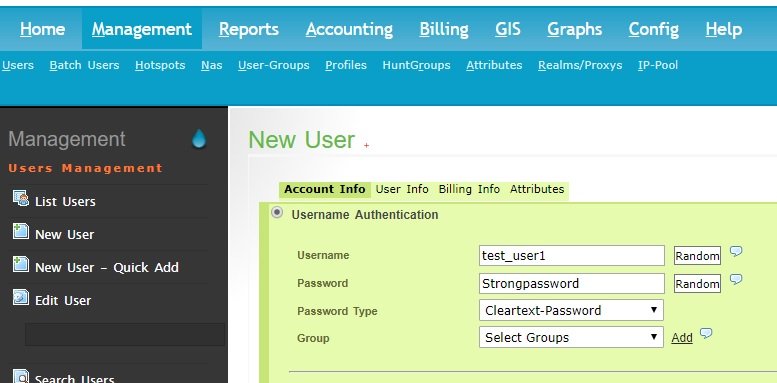

Eerything went snoothly, but we keep getting error message: Forbidden
You don’t have permission to access /daloradius/login.php on this server.
setenforce 0